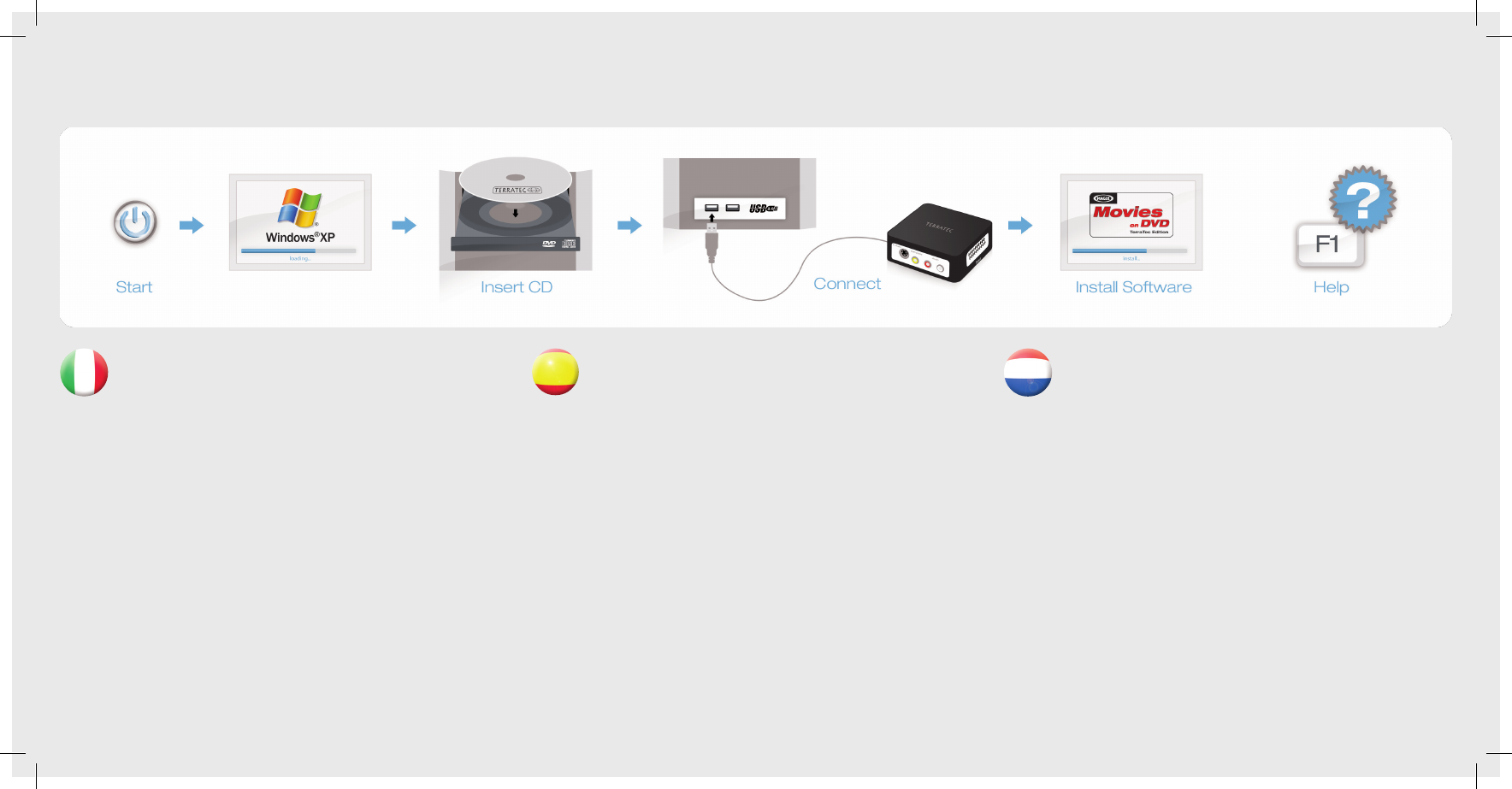Installazione dei driver e del software in Windows XP
Accendete il PC e attendere no al completo caricamento di Windows XP (minimo
Service Pack 2). Inserite quindi il DVD d’installazione accluso nel lettore e ignorate
l’autoplay. Innestate adesso il cavo USB nella presa del G3 e quindi in una presa USB
2.0 del PC. Non appena avete collegato il G3, Windows segnala in una nuvoletta nella
barra dei simboli il rilevamento di nuovo hardware, il TerraTec G3. Si avvia l’installazione guidata
di Windows. Scegliete “No, non questa volta” e poi “Installa il software automaticamente (scelta
consigliata)”, e “Avanti”. Adesso il driver viene installato. Eventualmente compare un messaggio
che segnala che i driver non hanno superato il test del logo Windows. Il messaggio può essere
tranquillamente ignorato e potete continuare con «Continua installazione». Dopo che i le del
driver sono stati copiati, terminate l’installazione con “Fine”. Passate adesso al lettore di DVD,
scegliete la vostra lingua, quindi il punto Software e proseguite con l’installazione di MAGIX Film
su DVD edizione TerraTec. Seguite semplicemente le istruzioni sullo schermo.
Collegamento e primo avvio
Il TerraTec G3 può essere collegato sia tramite Scart sia tramite S-Video/Composite. Prima di
avviare il software, portate il commutatore accanto alla presa USB nella posizione desiderata.
Avviate quindi MAGIX Film su DVD edizione TerraTec tramite un doppio clic sul corrispondente
simbolo del desktop. Dopo aver creato un nuovo progetto Disc, scegliete «Registrazione» e
quindi il punto «Video analogico».
Guida:
Un dettagliato manuale in linea sul software si ottiene premendo a programma aperto il tasto F1.
Instalación de controladores y software en Windows XP
Encienda su PC y espere hasta que se cargue por completo Windows XP (mín.
Service Pack 2). Inserte entonces el disco DVD de instalación adjunto en su unidad
e ignore, en su caso, el autoarranque. Enchufe ahora el cable USB en el conector
hembra del G3 y a continuación en un puerto USB 2.0 de su PC. En cuanto el G3 esté
conectado al PC, Windows noticará con un bocadillo en la barra de iconos que se ha encon-
trado un nuevo hardware, el TerraTec G3. Se inicia el asistente para la instalación de Windows.
Seleccione “No, esta vez no” y luego “Instalar automáticamente software (recomendado)”, y
“Siguiente”. Ahora se instala el controlador. Es posible que aparezca un mensaje advirtiendo de
que los controladores no han superado el test de logo Windows. Puede ignorar con toda tran-
quilidad esta advertencia y seguir haciendo clic en “Continuar la instalación”. Una vez copiados
los archivos de controladores, termine la instalación con “Finalizar”. Cambie ahora a la unidad de
discos DVD, seleccione su idioma, luego el punto Software y continúe después con la instalación
de MAGIX Films en DVD edición TerraTec. Siga simplemente las instrucciones que aparecen en
la pantalla.
Conexión y primer inicio
El TerraTec G3 se puede conectar tanto a través de scart como de S-video/Composite. Antes del
inicio del software, ponga en la posición correspondiente el conmutador situado junto al puerto
USB.
Inicie ahora MAGIX Films en DVD edición TerraTec haciendo un doble clic en el correspondiente
icono del escritorio. Tras crear un nuevo proyecto Disc, seleccione “Grabación” y a continuación
el punto “Vídeo analógico”.
Ayuda
Si desea una manual en línea detallado para el software, pulse la tecla F1 estando abierto el
programa.
Stuurprogramma- en software-installatie onder Windows XP
Schakel uw PC in en wacht tot Windows XP (min. Service Pack 2) volledig is opge-
start. Plaats dan de meegeleverde installatie-DVD in uw station en negeer evt. de
autostarter. Sluit nu de USB-kabel aan op de bus van de G3 en daarna in een USB
2.0 poort van uw PC.
Zodra u de G3 op de PC heeft aangesloten, meldt Windows in de vorm van een tekstballon in de
werkbalk, dat er nieuwe hardware is gevonden, de TerraTec G3. De Windows-installatie-assistent
wordt gestart. Kies “Nee, deze keer niet” en dan “Software automatisch installeren (aanbevolen)”,
en “Volgende”. Nu wordt het stuurprogramma geïnstalleerd. Eventueel verschijnt een melding,
dat het stuurprogramma de Windows-Logo-test niet heeft doorstaan. Deze melding kunt u rustig
negeren en met een klik op “Installatie vervolgen” doorgaan. Nadat de stuurprogrammabestan-
den zijn gekopieerd, sluit u de installatie met “Sluiten”. Ga nu naar het DVD-station, kies uw taal,
dan het punt software en ga door met de installatie van MAGIX Filme op DVD TerraTec Edition.
Volg gewoon de instructies op het beeldscherm.
Aansluiten en eerste keer starten
De TerraTec G3 kan zowel via scart als ook via S-Video/Composite worden aangesloten. Breng
de schakelaar naast de USB-poort voor het starten van de software in de betreffende stand.
Start nu MAGIX Filme op DVD TerraTec Edition door een dubbelklik op het daarbij behorende
desktop-symbool. Na het aanmaken van een nieuw disc-project kiest u “Opname” en dan het
punt “Analoge video”.
Hulp:
Een uitvoerig online-handboek bij de software krijgt u, wanneer u op de toets F1 drukt terwijl het
programma is geopend.
Quick Start Guide
Windows XP
G3