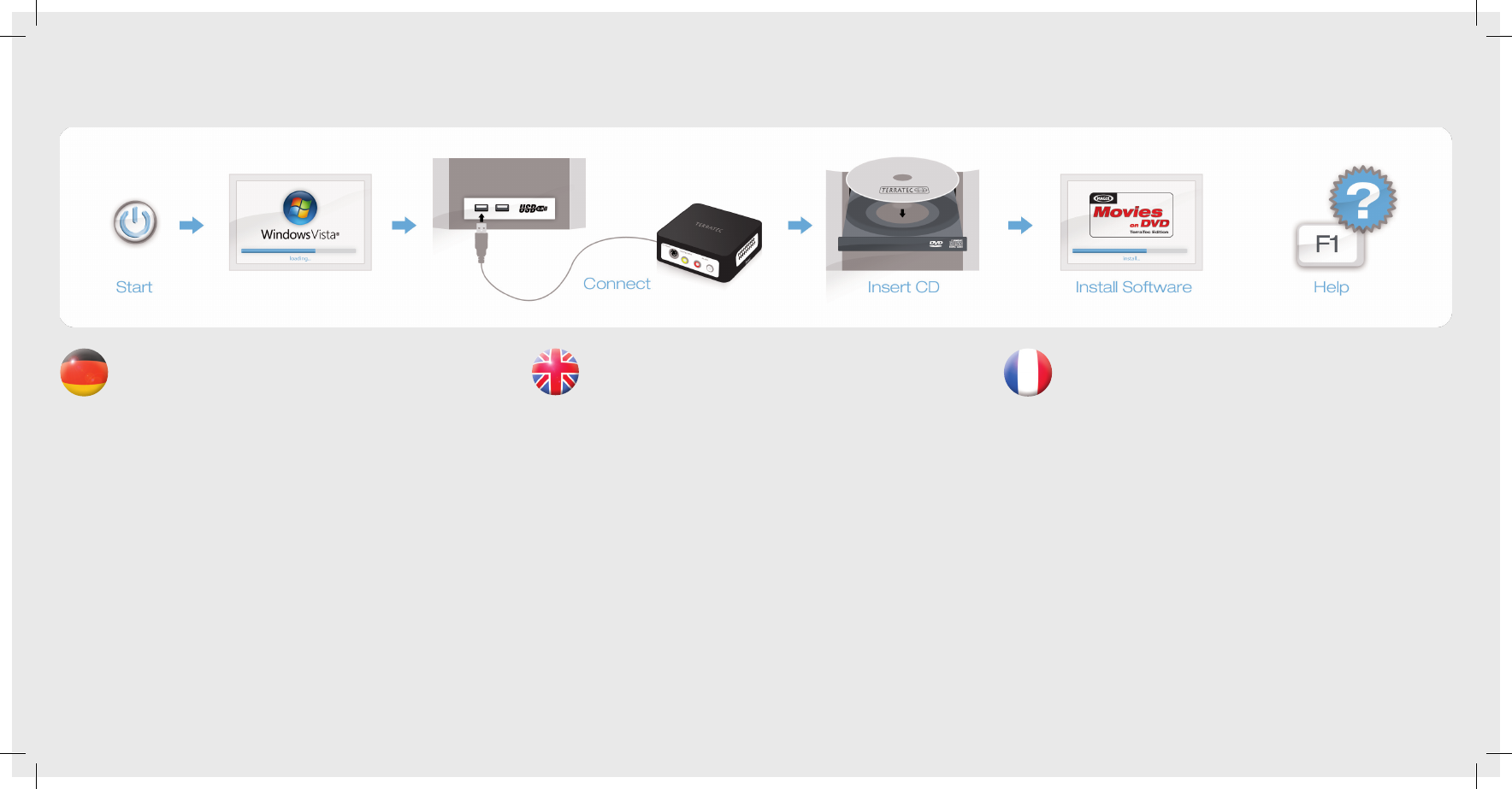Treiber- und Softwareinstallation unter Windows Vista
Schalten Sie Ihren PC ein und warten Sie bis Windows Vista (min. Service Pack 1)
vollständig geladen ist. Stecken Sie jetzt das USB-Kabel in die Buchse des G3 und
anschließend in einen USB 2.0 Anschluss Ihres PCs.
Sobald Sie den G3 mit dem PC verbunden haben, meldet Windows, dass die Trei-
bersoftware für den „TerraTec G3“ installiert werden muss. Wählen Sie “Treibersoftware Suchen
und Installieren (empfohlen)” und dann “nicht online suchen.” Legen Sie nun bitte die beiliegende
Installations-DVD in das DVD-Laufwerk und wählen Sie „Weiter.“ Jetzt wird der Treiber gesucht
und installiert. Vista fragt Sie, ob Sie den Treiber wirklich installieren möchten, was Sie mit „Ins-
tallieren“ bestätigen. Eventuell erscheint eine Meldung, dass die Treiber den Windows-Logo-Test
nicht bestanden haben. Diesen Hinweis können Sie ruhigen Gewissens ignorieren und mit einem
Klick auf “Installation fortsetzen” fortfahren. Nachdem die Treiberdateien kopiert wurden, beenden
Sie die Installation mit “Schließen”. Wechseln Sie nun auf das DVD-Laufwerk, wählen Sie Ihre
Sprache aus, dann den Punkt Software und fahren Sie mit der Installation von MAGIX Filme auf
DVD TerraTec Edition fort. Folgen Sie einfach den Anweisungen auf dem Bildschirm.
Anschluss und erster Start
Der TerraTec G3 kann sowohl über Scart als auch über S-Video/Composite angeschlossen
werden. Bringen Sie den Schalter neben dem USB Anschluss vor dem Start der Software bitte in
die entsprechende Stellung.
Starten Sie nun MAGIX Filme auf DVD TerraTec Edition durch einen Doppelklick auf das dazu-
gehörige Desktop- Symbol. Nach dem Anlegen eines neuen Disc-Projektes wählen Sie bitte
„Aufnahme“ und dann den Punkt „analoges Video.“
Hilfe
Ein ausführliches Online-Handbuch zu der Software erhalten Sie, wenn Sie bei geöffnetem
Programm die Taste F1 drücken.
Installing drivers and software under Windows Vista
Switch on your computer and wait until Windows Vista (min. Service Pack 1) has
loaded completely. Now plug the USB cable into the jack of the G3 and then into a
USB 2.0 port on your computer.
As soon as you have connected the G3 to your computer, Windows informs you
that the driver software for the „TerraTec G3“ must be installed. Click „Locate and install driver
software (recommended)“, followed by „Don‘t search online“. Now insert the installation DVD
provided into the DVD drive and select „Cancel.“ The drivers are now located and installed. Vista
asks if you really want to install the driver; conrm this with „Install“. You may get a message that
the driver did not pass the Windows Logo test. It is safe to ignore this information and continue
the installation by clicking „Continue anyway“. Click „Close“ to complete the installation once
the driver les have been copied. Switch back to the DVD drive, select your language, then the
Software item and continue with the installation of MAGIX „Movies on DVD TerraTec Edition“.
Simply follow the instructions provided.
Connecting and starting the rst time
The TerraTec G3 can be connected via Scart as well as via S-Video/composite. Before starting
the software, push the switch next to the USB port into the correct position.
Now, start MAGIX „Movies on DVD TerraTec Edition“ by double-clicking its icon on the desktop.
After creating a new disc project, select „Recording“ and then the „Analog video“ item.
Help
To access a detailed online manual for the software, press „F1“ while the program is running.
Installation des pilotes et des logiciels sous Windows Vista
Allumez votre PC et attendez que Windows Vista (au moins Service Pack 1) soit
entièrement chargé. Reliez le câble USB au connecteur du G3 puis à un port USB 2.0
de votre PC.
Dès que le G3 est connecté au PC, Windows signale que le pilote logiciel du TerraTec
G3 doit être installé. Sélectionnez « Rechercher et installer le pilote logiciel (recommandé) », puis
« Ne pas rechercher en ligne ». Insérez ensuite le DVD d‘installation fourni dans le lecteur de DVD
et cliquez sur « Suivant ». Windows recherche et installe le pilote. Vista vous demande de conr-
mer l‘installation du pilote : cliquez sur le bouton « Installer ». Eventuellement un message indique
que le pilote n‘a pas été validé lors du test permettant d‘obtenir le logo Windows. Vous pouvez
ignorer ce message et continuer en cliquant sur « Poursuivre l‘installation ». Quand les chiers
des pilotes sont copiés, terminez l‘installation en cliquant sur « Fermer ». Sélectionnez votre lec-
teur de DVD, puis choisissez votre langue, ensuite le dossier Software et procédez à l‘installation
du logiciel MAGIX Films sur DVD Edition TerraTec. Suivez simplement les instructions afchées.
Connexion et première utilisation
Le TerraTec G3 peut être connecté via la prise Péritel aussi bien que via la prise S-vidéo/Com-
posite. Avant d‘exécuter le logiciel, mettez le bouton à côté de la prise USB dans la position
correspondante.
Exécutez maintenant MAGIX Films sur DVD Edition TerraTec en double-cliquant sur l‘icône
correspondante. Après avoir créé un nouveau projet de gravure de disque, sélectionnez « Enre-
gistrement » puis « Vidéo analogique ».
Aide :
Pour consulter l‘aide en ligne décrivant le logiciel en détail, appuyez sur la touche de fonction F1.
Quick Start Guide
Windows Vista
G3