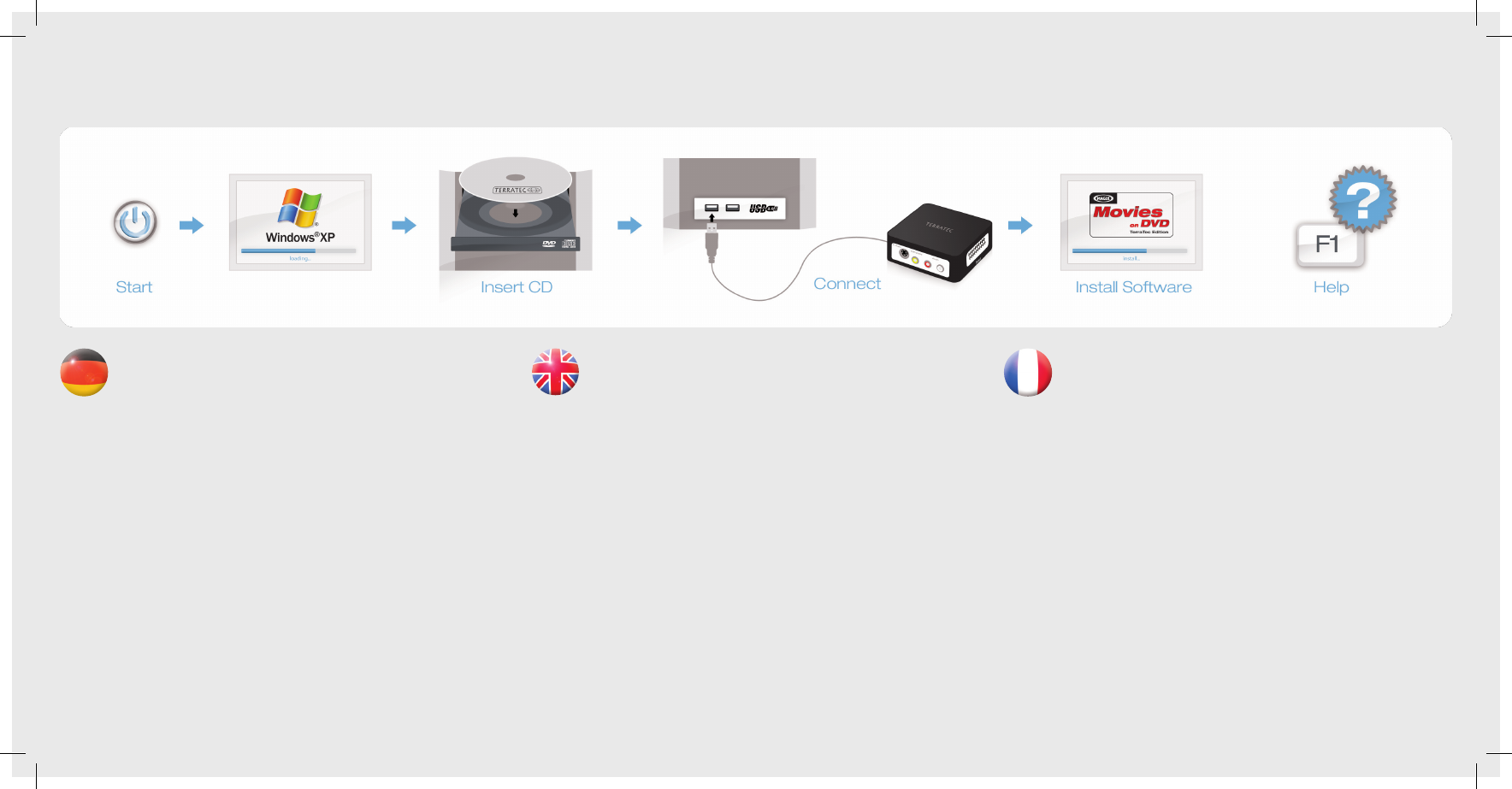Treiber- und Softwareinstallation unter Windows XP
Schalten Sie Ihren PC ein und warten Sie bis Windows XP (min. Service Pack 2) voll-
ständig geladen ist. Legen Sie dann die beiliegende Installations-DVD in Ihr Laufwerk
und ignorieren Sie ggf. den Autostarter. Stecken Sie jetzt das USB-Kabel in die Buchse
des G3 und anschließend in einen USB 2.0 Anschluss Ihres PCs.
Sobald Sie den G3 mit dem PC verbunden haben, meldet Windows in Form einer Sprechblase
in der Symbolleiste, dass eine neue Hardware - der TerraTec G3 - gefunden wurde. Es startet der
Windows Installations-Assistent. Wählen Sie “Nein, diesmal nicht” und dann “Software automa-
tisch installieren (empfohlen)”, und “Weiter”. Jetzt wird der Treiber installiert. Eventuell erscheint
eine Meldung, dass die Treiber den Windows-Logo-Test nicht bestanden haben. Diesen Hinweis
können Sie ruhigen Gewissens ignorieren und mit einem Klick auf “Installation fortsetzen” fortfah-
ren. Nachdem die Treiberdateien kopiert wurden, schließen Sie die Installation mit “Fertigstellen”
ab. Wechseln Sie nun auf das DVD-Laufwerk, wählen Sie Ihre Sprache aus, dann den Punkt Soft-
ware und fahren Sie mit der Installation von MAGIX Filme auf DVD TerraTec Edition fort. Folgen Sie
einfach den Anweisungen auf dem Bildschirm.
Anschluss und erster Start
Der TerraTec G3 kann sowohl über Scart als auch über S-Video/Composite angeschlossen wer-
den. Bringen Sie den Schalter neben dem USB Anschluss vor dem Start der Software bitte in die
entsprechende Stellung. Starten Sie nun MAGIX Filme auf DVD TerraTec Edition durch einen Dop-
pelklick auf das dazugehörige Desktop- Symbol. Nach dem Anlegen eines neuen Disc-Projektes
wählen Sie bitte „Aufnahme“ und dann den Punkt „analoges Video.“
Hilfe
Ein ausführliches Online-Handbuch zu der Software erhalten Sie, wenn Sie bei geöffnetem
Programm die Taste F1 drücken.
Installing drivers and software under Windows XP
Switch on your computer and wait until Windows XP (min. Service Pack 2) has loaded
completely. Then insert the installation DVD provided into your DVD drive and, if
applicable, ignore the AutoStart. Now plug the USB cable into the jack of the G3 and
then into a USB 2.0 port on your computer.
Once you have connected the G3 to your computer, Windows will display a message bubble in
the taskbar to indicate that it has found new hardware - TerraTec G3. The Windows installation
wizard will now appear. Select “No, not this time”, followed by “Install the software automatically
(recommended)” and click “Next”. The drivers are now installed. You may get a message that
the driver did not pass the Windows Logo test. It is safe to ignore this information and continue
the installation by clicking „Continue anyway“. Click “Finish” to complete the installation once
the driver les have been copied. Switch back to the DVD drive, select your language, then the
Software item and continue with the installation of MAGIX „Movies on DVD TerraTec Edition“.
Simply follow the instructions provided.
Connecting and starting the rst time
The TerraTec G3 can be connected via Scart as well as via S-Video/composite. Before starting
the software, push the switch next to the USB port into the correct position.
Now, start MAGIX „Movies on DVD TerraTec Edition“ by double-clicking its icon on the desktop.
After creating a new disc project, select „Recording“ and then the „Analog video“ item.
Help
To access a detailed online manual for the software, press „F1“ while the program is running.
Installation des pilotes et des logiciels sous Windows XP
Allumez votre PC et attendez que Windows XP (au moins Service Pack 2) soit entiè-
rement chargé. Insérez ensuite le DVD d’installation joint dans le lecteur de disque et
ignorez le cas échéant la fenêtre de démarrage automatique. Reliez le câble USB au
connecteur du G3 puis à un port USB 2.0 de votre PC. Dès que vous avez relié le G3
au PC, Windows signale qu’un nouveau matériel – le TerraTec G3 – a été détecté en afchant une
infobulle dans la barre des tâches. L’assistant d’installation de Windows démarre. Sélectionnez
«Non, pas maintenant» puis «Installer le logiciel automatiquement (recommandé)», et «Suivant».
Windows installe le pilote. Eventuellement un message indique que le pilote n‘a pas été validé
lors du test permettant d‘obtenir le logo Windows. Vous pouvez ignorer ce message et continuer
en cliquant sur « Poursuivre l‘installation ». Une fois que les chiers des pilotes ont été copiés,
terminez l’installation en cliquant sur «Terminer». Sélectionnez votre lecteur de DVD, puis choisis-
sez votre langue, ensuite le dossier Software et procédez à l‘installation du logiciel MAGIX Films
sur DVD Edition TerraTec. Suivez simplement les instructions afchées.
Connexion et première utilisation
Le TerraTec G3 peut être connecté via la prise Péritel aussi bien que via la prise S-vidéo/Com-
posite. Avant d‘exécuter le logiciel, mettez le bouton à côté de la prise USB dans la position
correspondante.
Exécutez maintenant MAGIX Films sur DVD Edition TerraTec en double-cliquant sur l‘icône
correspondante. Après avoir créé un nouveau projet de gravure de disque, sélectionnez « Enre-
gistrement » puis « Vidéo analogique ».
Aide :
Pour consulter l‘aide en ligne décrivant le logiciel en détail, appuyez sur la touche de fonction F1.
Quick Start Guide
Windows XP
G3