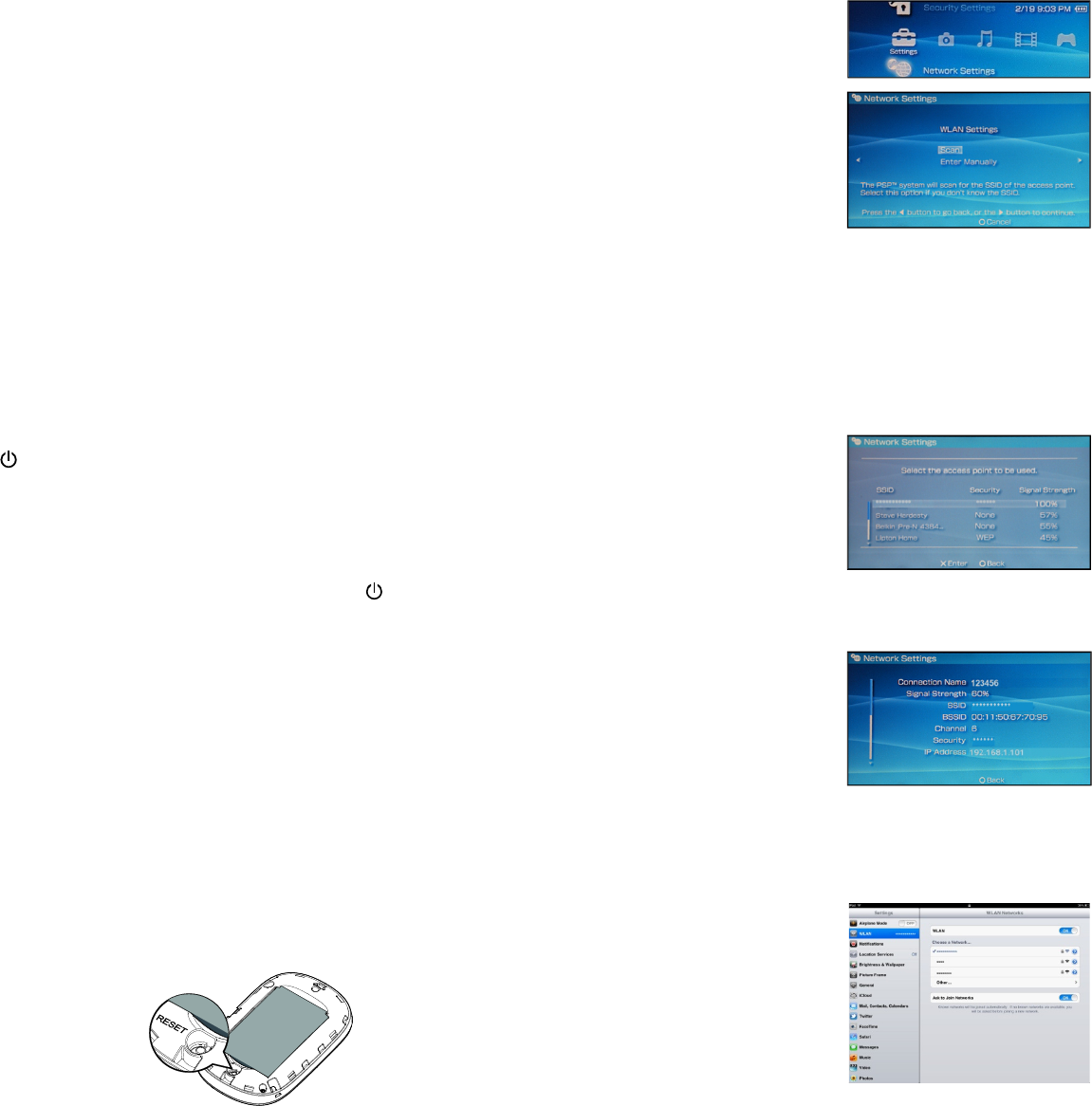4
Logging In to the Web Management Page
1. Make sure the connection between the Mobile WiFi
and the Wi-Fi device or computer is working
normally.
2. Open the browser, and enter http://192.168.1.1 in
the address box.
3. Enter the user name and password to log in to the
web management page.
Note:
The default user name is admin.
The default password is admin.
Daily Use
Battery Saving Mode
If no operation is performed on the Mobile WiFi within a
preset period, the Mobile WiFi enters the standby mode, in
which the battery indicator blinks slowly and the other
indicators are off. To light up the other indicators, press the
button.
When the Mobile WiFi is being powered only by the battery,
you can choose to enable or disable the automatic Wi-Fi
turnoff function. If this function is enabled and if no Wi-Fi
devices access the Mobile WiFi for a period of time, the Wi-
Fi turns off automatically. You can press the button to
turn the Wi-Fi on again.
Verifying the PIN
If the PIN verification function is enabled, log in to the web
management page and enter the correct PIN according to
the instructions. PIN/PUK codes are supplied by your
operator along with the SIM card. For details, please consult
your operator.
Restoring to Factory Settings
If you forget some configuration parameters, you can
restore the Mobile WiFi to its factory settings and then
configure the Mobile WiFi again.
Press and hold the RESET button until all the indicators are
off. The Mobile WiFi is then restored to its factory settings.
Note:
After you carry out this operation, the Mobile WiFi's
personal configuration parameters will all be deleted. All
configurations on the web management page will be
restored to the factory settings.
Example 1: Connecting to a Game Console (for example,
PSP) through Wi-Fi
1. On the PSP, turn on
the WLAN.
2. Choose Settings >
Network Settings.
3. Select Infrastructure
Mode.
4. Select New
Connection, and
enter the connection
name.
5. Select Scan to search for wireless networks. A list of
access points will be displayed on the screen.
6. Select the access point with the Mobile WiFi's SSID,
and press the ► button on the PSP. Confirm the
SSID, and enter the correct wireless network
encryption key.
7. Press the ► button to
proceed to the next
step, and then press
the X button to save
settings.
8. Select Test
Connection to test whether the network
connection is
successful.
9. You can now open the
browser and access
the network.
Example 2: Connecting to a Tablet Computer (for
example, iPad) through Wi-Fi
1. Touch Settings >
WLAN to turn on
WLAN.
2. The tablet computer
automatically searches
for wireless
connections and
displays a list of access points.
3. Select the access point with the Mobile WiFi's SSID.
4. If required, enter the correct wireless network
encryption key, and tap Join.
5. (The lock icon indicates that the encryption key is
required to connect to this wireless network.)
Note:
Wi-Fi devices, such as an iPhone, iPod touch, PS3 and
NDSi, can all access the Internet through the Mobile
WiFi. For specific operations, refer to the Wi-Fi device's
user manual.