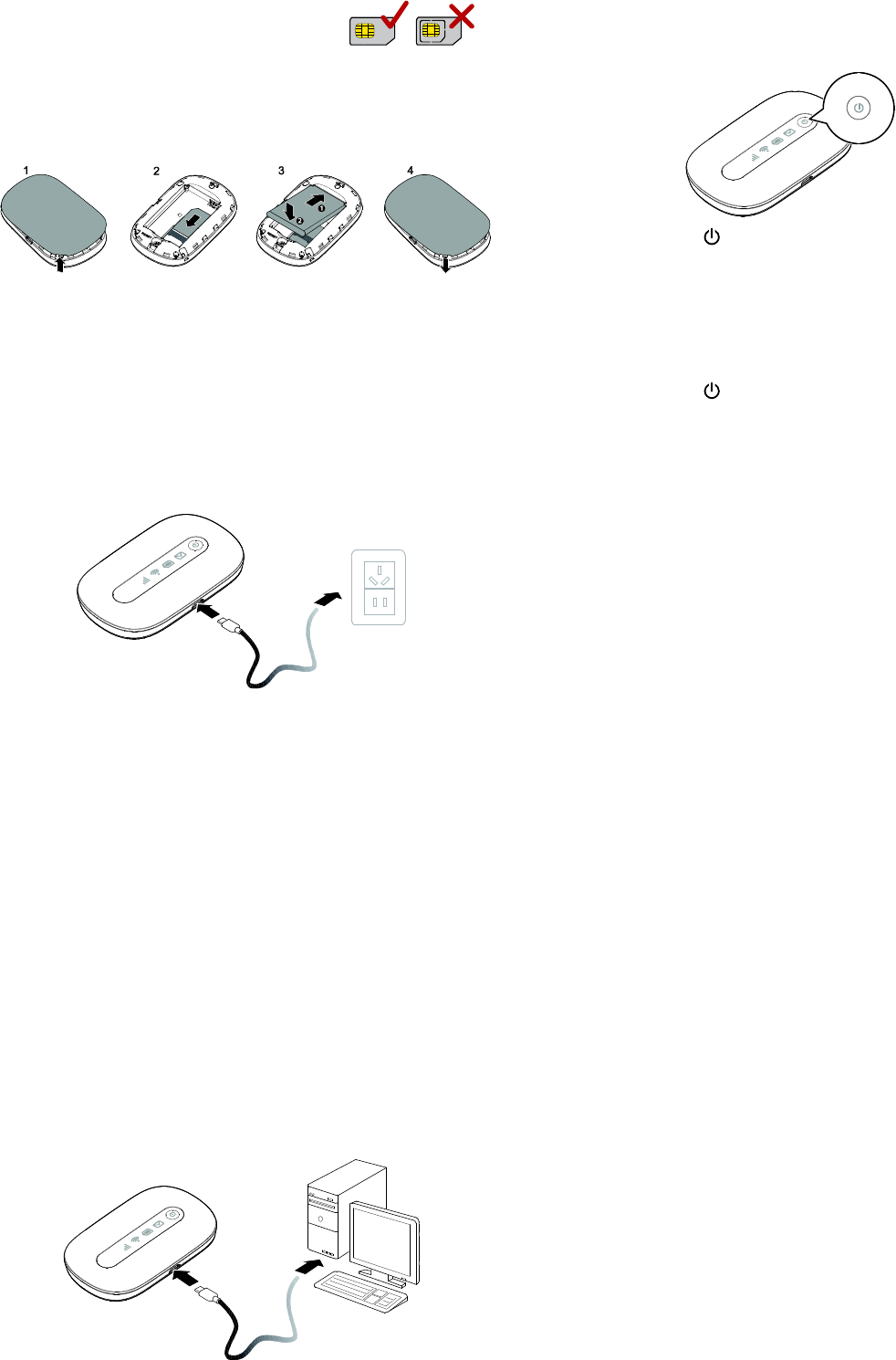3
Getting Started
Installing a SIM Card and the Battery
Caution:
Use a standard SIM card compatible with
the Mobile WiFi, otherwise you will
damage your Mobile WiFi.
Install the SIM card and the battery according to the
illustration.
Charging the Battery
If the Mobile WiFi has not been used for a long time or if
the battery is fully depleted, the Mobile WiFi may not power
on immediately after the charger is plugged in. Please
charge the battery for a while before attempting to power
on the Mobile WiFi.
Method 1: Use the power adapter to charge the device
Note:
Only use the power adapter compatible with the Mobile
WiFi and provided by a designated manufacturer. Use of an
incompatible power adapter or one from an unknown
manufacturer may cause the Mobile WiFi to malfunction,
fail, or could even cause a fire. Such use voids all warranties,
whether expressed or implied, on the product.
The power adapter is an optional accessory. If it is not
included in the package, you may contact an authorized
dealer to buy an adapter compatible with the Mobile WiFi.
The Mobile WiFi’s power adapter model is HW-050100X1W.
X represents U, E, B, A, or J, depending on your region. For
details about the specific adapter model, contact an
authorized dealer.
Method 2: Charge the device through a computer connection
Use the data cable provided with your device to connect the
Mobile WiFi to the computer.
Connecting to the Internet via Wi-Fi
The Mobile WiFi's management parameters have been
preset according to your operator's requirements. You can
quickly connect to the Internet by following these steps:
Step 1: Turn on the Mobile WiFi
Press and hold the button until the indicators light up,
indicating that the Mobile WiFi is turned on.
You can log in to the web management page and turn the
fast boot function on or off. This function greatly reduces
the Mobile WiFi's boot-up time.
Note:
Press and hold the button to turn off the Mobile WiFi.
Please turn the fast boot function off when you are on an
airplane.
Step 2: Establish a Wi-Fi connection (using a computer running the
Windows XP operating system as an example)
1. Ensure that the Mobile WiFi's Wi-Fi function is on.
2. Select Start > Control Panel > Network
Connections > Wireless Network Connection.
Note:
Before establishing a Wi-Fi connection, ensure that the
computer is equipped with a wireless network adapter. If the
computer indicates a wireless network connection, the
wireless network adapter can be used. Otherwise, verify that
your wireless network adapter is working properly.
1. Click View available wireless networks to view a
list of available wireless networks.
2. Select the wireless network connection with the
Mobile WiFi's SSID and click Connect.
Note:
If the wireless network connection is encrypted,
enter the correct wireless network encryption key.
The default SSID and encryption key are printed on
the Mobile WiFi's label.
Wait a moment for the wireless network connection icon to
appear in the system tray in the lower right corner of the
computer screen. The wireless network connection is then
established.
Step 3: Connect to the Internet
If data is transmitted, the Mobile WiFi will automatically
connect to the Internet. If data is not transmitted for a
period of time, the Mobile WiFi will automatically
disconnect from the network connection.
Note:
You can log in to the web management page and enable or
disable the automatic dialing while roaming function. If this
function is turned off, when the Mobile WiFi enters a
roaming network, it will automatically disconnect from the
Internet connection that has already been established. You
will need to manually establish this connection again.