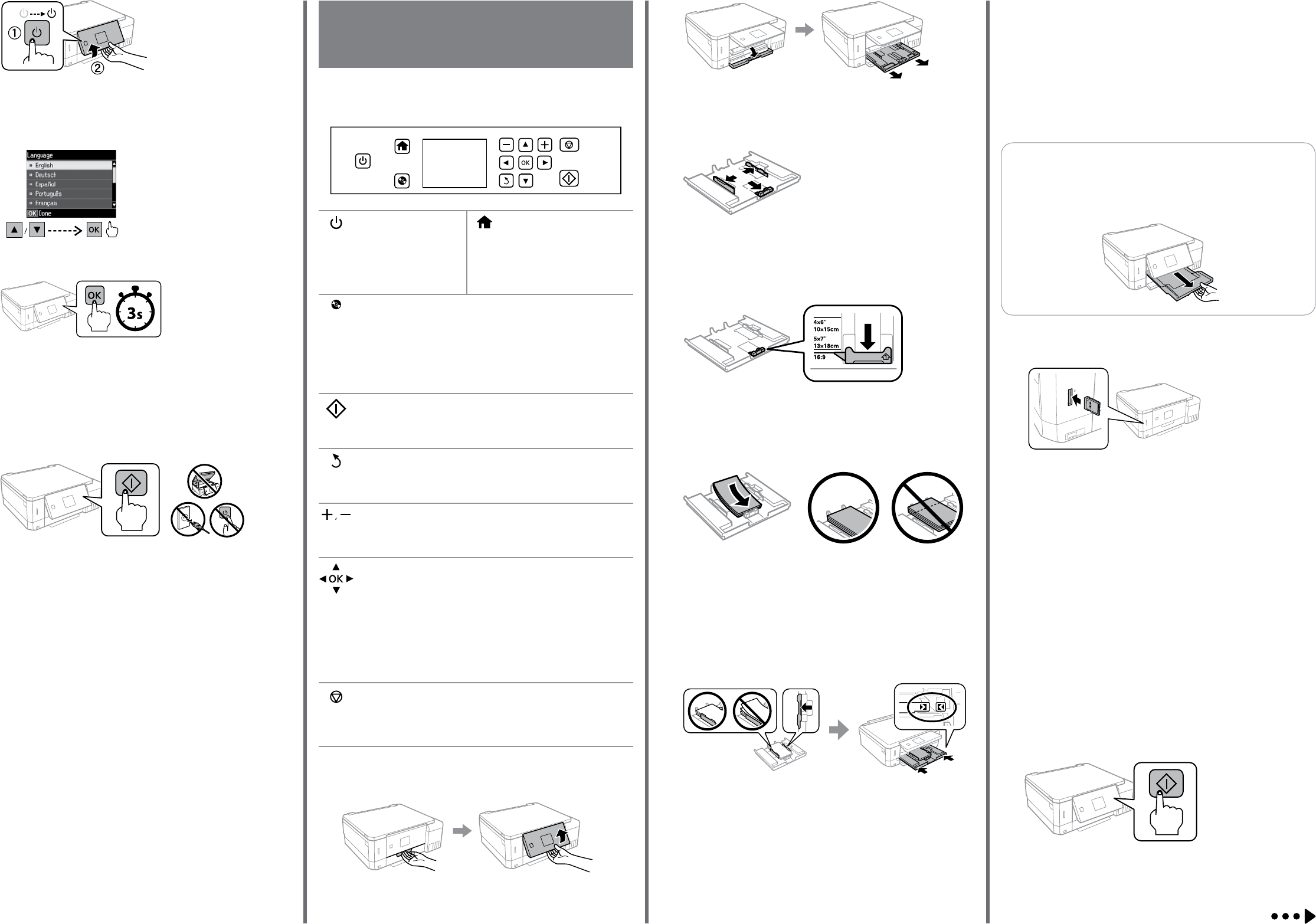Pr
S.Aoki CRM A.Higeta
M. Ishigami
editor
R41A
Star Re
4133791_b0_00.indd A3 size
2017/04/07
4133791-00 Black
F
Basic Operations / Opéra
Grundlegende Bedienung /
Basisbediening
Conrm that the tanks are lled with ink, and then press x to start charging ink.
Charging ink takes about 7 minutes.
Vx pour
commencer à charger de l’
7minutes.
V
Sieanschließend x , um die Druckköpfe mit
nimmt etwa 7 Minuten in Anspruch.
Controleer of de tanks met inkt zijn gevuld en druk op x om het laden van inkt
te starten. Het laden van de inkt duur
N
Select a language.
Sélectionnez une langue.
W
Selecteer een taal.
L
M
When the message of seeing Start Here is displayed, press OK f3 seconds .
À l’achage du message Démarrez ici, appuyez sur OK pendant
3 secondes.
WHier sta erschei3 auf OK.
WHier beginnen wordt weergegevOK gedurende
3 seconden ingedrukt.
K
Hold down the power button
until the lamp turns on.
Maintenez le bouton
d’alimentation jusqu
lalampe s’
Halten Sie die Netztaste
gedrückt, bis die Leuchte
aueuchtet.
Houd de aan/uit-knop ingedrukt
totdat het lampje gaat branden.
T
Met l’imprimant
hors tension.
Zum Ein- und Ausschalten
des Druckers.
Schakelt de printer in
of uit.
Displays the home screen.
Ache l’
Anzeige des Startfensters.
Geeft het openingsscherm
weer
Displays the CD/DVD label menu.
label printing.
Ache le menu d’
l’
Zeigt das CD/DVD-Etikettenmenü an. Das Gerät bereitet den CD/
DVD-Etikettendruck vor
Geeft het menu voor het cd/dvd-label weer
afdrukken van een cd/dvd-label voor
Starts the operation you selected.
Démarre l’
Startet den gewählten V
Start de bewerk
Cancels/returns to the pr
Annule/retourne au menu précéden
Bricht ab/Kehrt zum vorherigen Menü zurück
Annuleert/keer
Sets the number of copies and prints.
Dénit le nombre de copies et d’
Legt die Anzahl der Kopien fest und druckt
Stelt het aantal exemplar
Press l , u , r , d t
have selected and go to next screen.
Appuyez sur l , u , r , d pour sélectionner les menus. Appuyez sur
OK pour conrmer le réglage que vous av
l’
Drücken Sie zur Auswahl von Menüs auf l , u , r , d . Drücken Sie auf
OK, um die gewählte Einstellung zu bestätigen und zum nächsten
Bildschirm zu wechseln.
Druk op l , u , r , d om menu’
geselecteerde instelling te bevestigen en ga naar het v
scherm.
Stops the ongoing operation or initialize the curren
Arrête l’
Stoppt den laufenden
Einstellungen.
Stopt de lopende verwerking of initialiseer
A
B
Raise the panel.
Soulevez le panneau.
Heben Sie die Blende an.
Til het paneel op
Open the front cov
Ouvrez le capot avant et r
Önen Sie die vordere Abdeckung und ziehen Sie die P
(obere).
Open de voorkap en verwijder papiercassette 1 (de bovenste cassette).
C
Slide the edge guides to the sides of the paper cassette.
F
Richten Sie die Kantenführungen an den Seiten der Papierkassette aus.
Schuif de geleiders tegen de zijkanten van de papiercassette aan.
D
Slide the edge guide to adjust to the paper size you will use
F
souhaitez utiliser
V
verwenden möchten.
Schuif de geleider om deze aan te passen aan het papierformaat dat u gebruikt.
E
Load paper towar
that the paper is not sticking out from the end of the cassette.
Chargez du papier le long du guide de bord, fac
etvériez qu’
Legen Sie P
entlang ein und stellen Sie sicher
übersteht.
Plaats papier met de afdrukkant naar beneden tegen de geleider en controleer
of het papier niet uit de papiercassette steekt.
F
Slide the edge guides to the edges of the paper
it back into the printer carefully and slo
F
cassette à plat et réinsérez-la dans l’
Schieben Sie die Kantenführungen an die Papierränder heran. Schieben Sie die
Papierkassette vorsichtig ach in den Drucker hinein.
Schuif de geleiders tegen de randen van het papier aan. Houd de cassette plat
en plaats deze langzaam en voorzichtig terug in de printer
G
The paper setup screen is display
paper type you loaded in the printer
L
et le type de papier chargé dans l’
Auf dem L
W
eingelegten P
Het scherm
Selecteer de papiergrootte en het papiertype dat u in de printer hebt geladen.
Q
Y
V
Sie müssen das Ausgabefach manuell herausziehen und schließen.
U moet de uitvoerlade handmatig naar buiten trekken en sluiten.
A
InserPrint Photos mode from the home scr
Insérez une carte mémoire et accédez au mode Imprimer photos depuis l’
d’accueil.
Legen Sie eine Speicherkar
den Modus Fotos druck.
Plaats een geheugenkaarFoto in vanaf het
openingsscherm.
C
D
Press d , and then make the print settings
Appuyez sur d et dénissez les paramètres de l’
bas le cas échéant.
Drücken Sie d und nehmen Sie dann die Druckeinstellungen vor
falls nötig nach unten.
Druk op d en congureer de afdrukinstellingen. Blader naar beneden indien
nodig.
Press x t
Appuyez sur x pour lancer l’
Drücken Sie x , um mit dem Druck zu beginnen.
Druk op x om het afdrukken te starten.
B
Select a photo and press + or - to set the number of copies.
Sélectionnez une photo et appuyez sur + ou - pour dénir le nombre de copies.
W
festzulegen.
Selecteer een foto en druk op + of - om het aantal exemplar
Guide to Con
decommande / Anleitung zum Bedienfeld /
Handleiding bij bedieningspaneel
Loading P
Einlegen von P
Printing Photos / Impr
Drucken v
Follo
quality.
Suivez les instructions à l’
certaine qualité d’impression.
Befolgen Sie die Bildschirmanweisungen zur Justierung des Druckers
hohe Druckqualität zu gewährleisten.
V
afdrukkwaliteit te garanderen.
When you hav
Checking Ink Levels and Relling Ink on the back page.
Une fois ces réglages t
V
W
W
„Nachfüllen von
W
inkt. Raadpleeg Inktniveaus controleren en Inkt bijvullen op de achterpagina.