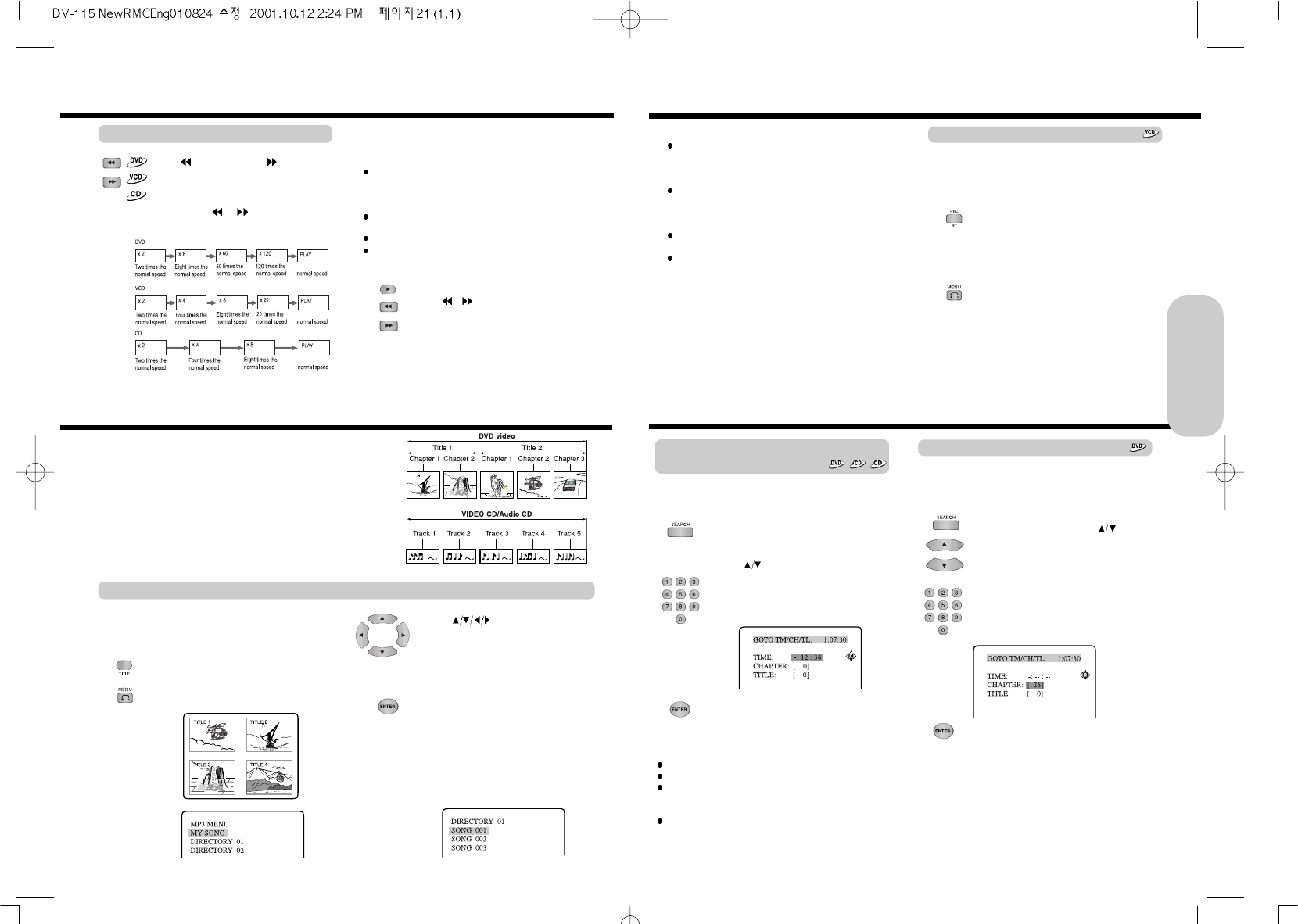Locating a specific location by entering
the time
Notes
Some discs may not respond to this procedure.
Some scenes may not be located precisely.
When CD Playback, this method for accessing specific
locations is available only within the current track of the audio
CD.
When VCD or CD Stop, this method for accessing specific
locations is available only within the current title of the VIDEO
CD/audio CD.
1. Press SEARCH.
Make sure that the number next to “TIME”
is highlighted. (You can shift the highlight
using
)
2. Press the number button(s) to enter the
title number for the desired time.
e.g. DVD Search
3 . Press ENTER.
The machine starts playback from the
selected time.
You can locate a specific location by entering its
corresponding time (hours, minutes, and seconds).
21
Locating a Specific Title/Chapter/Track by Disc Menu
Notes
The instructions above describe basic procedures which may
vary depending on the contents of the DVD video. If different
instructions appear on the TV screen, follow those
instructions.
If you display the title menu during playback and press TITLE
again without selecting any title, the machine usually resumes
playback from the point where you first pressed TITLE. (There
may be exceptional cases depending on the discs.)
This method of locating a title is available only on a disc that
contains a title menu.
Instruction notes of discs may refer to the button that displays
the title menu as "TOP MENU".
Press PBC/RT to select PBC[ON]
[ON] To view the PBC menu screen when
playing a PBC featured Video CD.
[OFF] For playing a PBC featured Video CD
without using the menu PBC screen.
Press the MENU to return to the preceding
PBC menu.
If there is no preceding menu(in case of the
first menu), this function may not be
executed.
Locating a track using the PBC menu
If a Video CD has “Playback Control” written on its disc or
jacket, it means that particular scene or information can be
selected for viewing interactively with the TV monitor using
the PBC menu screen.
If a DVD video contains the numbers corresponding to the
titles and chapters, you can locate a specific chapter in a
specific title directly by entering the numbers.
Locating a specific chapter
1. Press SEARCH, then press
to select CHAPTER.
Make sure that the number next to
"CHAPTER" is highlighted.
2. Press the number button(s) to enter the
chapter number for the desired chapter.
e.g. To select chapter 25
3. Press ENTER.
The machine starts playback from the
selected chapter.
Locating a Specific Title/Chapter/Track/MP3 File/Location
20
Press (Fast Reverse) or (Fast
Forward) during playback or pause.
The playback speed becomes two times the
normal speed.
Each press of
or changes the
playback speed as follows:
Notes
No sound is reproduced and no subtitles appear during fast
forward or reverse playback while playing back a DVD or a
VIDEO CD, whereas the sound is reproduced while playing
back an audio CD.
The x2, x4, x8, x20, x60, and x120 speeds are only
approximate speeds.
These speeds may vary slightly from disc to disc.
The fast forward or reverse playback do not operate
in MP3 CD.
Fast Searching
To resume normal playback, press PLAY or
press
/ repeatedly until "PLAY"
displayed.
Playing DVD Videos / VIDEO CDs / MP3 CDs / Audio CDs
Basic Operation
Normally, DVD videos are divided into titles, and the titles are
subdivided into chapters.
VIDEO CDs, and audio CDs are divided into tracks.
Certain MP3 CDs are divided into MP3 files or folders, and the
folders are subdivided into MP3 files or subfolders.
You can quickly locate any specific title, chapter, track or MP3 file.
Note
You can select a preferred language(English or Chinese) for on-screen
display.
Locating a Specific Title/Chapter/Track by Disc Menu
If a DVD video contains a title menu, you can
locate a specific title using the title menu
function.
1. Press TITLE. (Depending on the DVD
video, press MENU.)
The title menu appears on the TV screen.
Example of a title menu.
3. Press ENTER.
The machine starts playback from chapter
1 of the selected title
4. In case of MP3 CD, repeat steps 2 and
3 to select MP3 file.
The machine start playback the selected
MP3 file.
Locating a title using the title menu
e.g. DVD Title
e.g. MP3 Title
e.g. MP3 Title
2. Press
to select the title, MP3
file or directory you want.
If the titles in the title menu are assigned a
number, you can also directly locate a
specific title by entering its assigned
number using the number buttons.