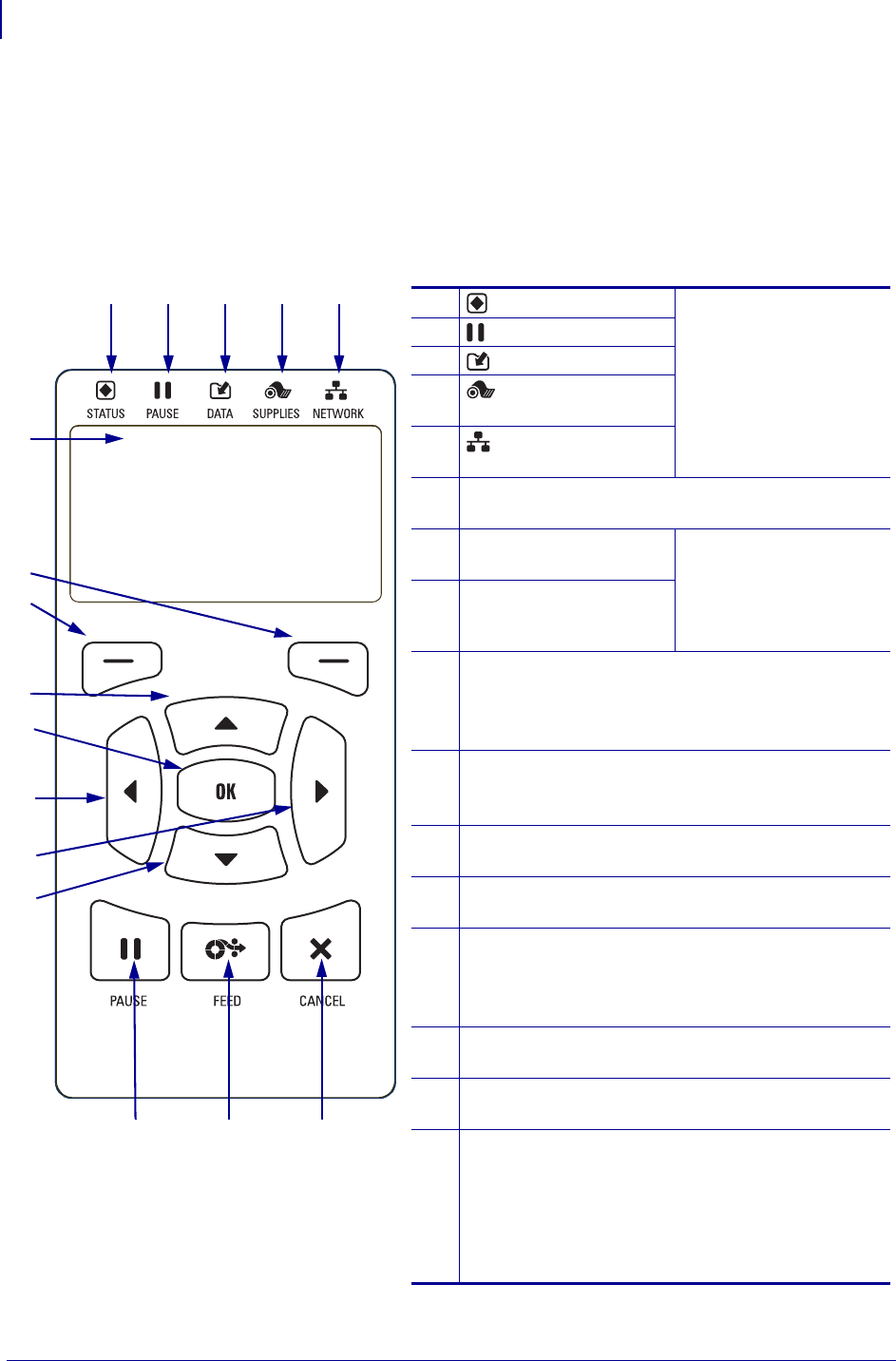6
13
12
9
8
11
10
1 2 3 4 5
14 15 16
Abbildung 2 • Bedienfeld
7
1
STATUS-Anzeige Diese Hinweisleuchten
zeigen den aktuellen
Status des Druckers an.
Weitere Informationen
finden Sie im
Benutzerhandbuch.
2
PAUSE-Leuchte
3
DATEN-Leuchte
4
VORRAT-
Leuchte
5
NETZWERK-
Leuchte
6
Das Display zeigt den aktuellen Status des Druckers
an. Der Benutzer kann im Menüsystem navigieren.
7
RECHTE-AUSWAHL-
Taste
Mit diesen Tasten
werden die Befehle
ausgeführt, die direkt
darüber in der Anzeige
angezeigt werden.
8
LINKE-AUSWAHL-
Taste
9
Mit der PFEIL-NACH-OBEN-Taste werden die
Parameterwerte geändert. Im Allgemeinen wird
diese Taste dazu verwendet, einen Wert zu erhöhen
oder durch die Auswahl zu blättern.
10
Über die OK-Taste wählen Sie aus oder bestätigen
Sie, welche Informationen auf dem Display
angezeigt werden sollen.
11
Mit der PFEIL-NACH-LINKS-Taste, die nur im
Menüsystem aktiv ist, navigieren Sie nach links.
12
Mit der
PFEIL-NACH-RECHTS-Taste
, die nur im
Menüsystem aktiv ist, navigieren Sie nach rechts.
13
Mit der PFEIL-NACH-UNTEN-Taste werden die
Parameterwerte geändert. Im Allgemeinen wird
diese Taste dazu verwendet, einen Wert zu
verringern oder durch die Auswahl zu blättern.
14
Durch Drücken der PAUSE-Taste wird der
Druckerbetrieb gestartet bzw. gestoppt.
15
Bei jedem Drücken der
VORSCHUB-Taste
(FEED)
zieht der Drucker jeweils ein leeres Etikett ein.
16
Die ABBRECHEN-Taste bricht Etikettenformate
ab, wenn der Drucker angehalten wird.
• Drücken Sie die Taste einmal, um das nächste
Etikettenformat abzubrechen.
•
Wenn Sie die Taste 2 Sekunden lang gedrückt
halten, werden alle Etikettenformate abgebrochen.