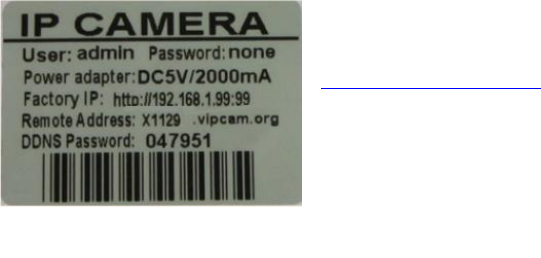13
3.4 Toegang tot camera via WAN IP adres
U kunt op 2 manieren toegang krijgen tot uw camera via een ander netwerk. U kunt via een DDNS
domein of via het WAN IP adres van uw router toegang verkrijgen. Om via het WAN IP adres toegang
te verkrijgen volgt u de volgende stappen op.
1. Ganaardehoofdpaginavanuwrouterennoteerhet‘WANIPaddress’.Ofganaareenwebsite
als whatsmyip.com om aan uw WAN IP adres te komen.
2. Vul het WAN IP adres + de poort nummer in in de adresbalk van uw browser. Dus bijvoorbeeld
116.25.51.115:93.
(LET OP: de HTTP poort komt altijd na het IP adres en na een dubbele punt).
3. Log in met de gebruikersnaam en wachtwoord (standaard: admin en geen wachtwoord) en u
kunt gebruik maken van de camera.
3.5 DDNS Settings
De fabrikant levert een DDNS adres bij de camera. Zorg ervoor dat de DDNS server op vipcam.org
staat. Hierna kunt u naar de server gaan die onderop uw camera staat.
Om naar de DDNS site te gaan vult u het ´Remote Address´ in in
de adresbalk van uw browser. In dit voorbeeld is dat
http://x1129.vipcam.org. Er zal dan om een wachtwoord worden
gevraagd, deze staat eronder. In dit voorbeeld is het
wachtwoord dus 047951.
U kunt ook zelf een ander DDNS domein aanmaken. Hiervoor volgt u de volgende stappen op.
1. Ga naar een website waar u een DDNS domein kunt aanmaken, zoals dyndns.com. En maak een
nieuw account aan en een domein.
2. Ga naar het instellingsmenu van de camera en selecteer de goede DDNS server en vul alle
gegevensin.Drukhiernaop‘Submit’enlaatdecameraopnieuwopstarten.
3. Checkinhetinstellingsmenubij‘DeviceInfo’ofdeDDNSserviceendeUPnPop‘Succeed’staan.
4. Mochtditnietzozijn,veranderdeHTTPportinde‘BasicNetworkSettings’.
5. Vul het domein naam in in de adresbalk van uw browser.
3.6 Alarm settings
De camera heeft de mogelijkheid om een alarm in te stellen als er beweging wordt geconstateerd.
Dit doet udoornaarde‘AlarmServiceSettings’tegaaninhetconfiguratieschermvandecamera.
Hier kunt u de volgende dingen aanpassen.