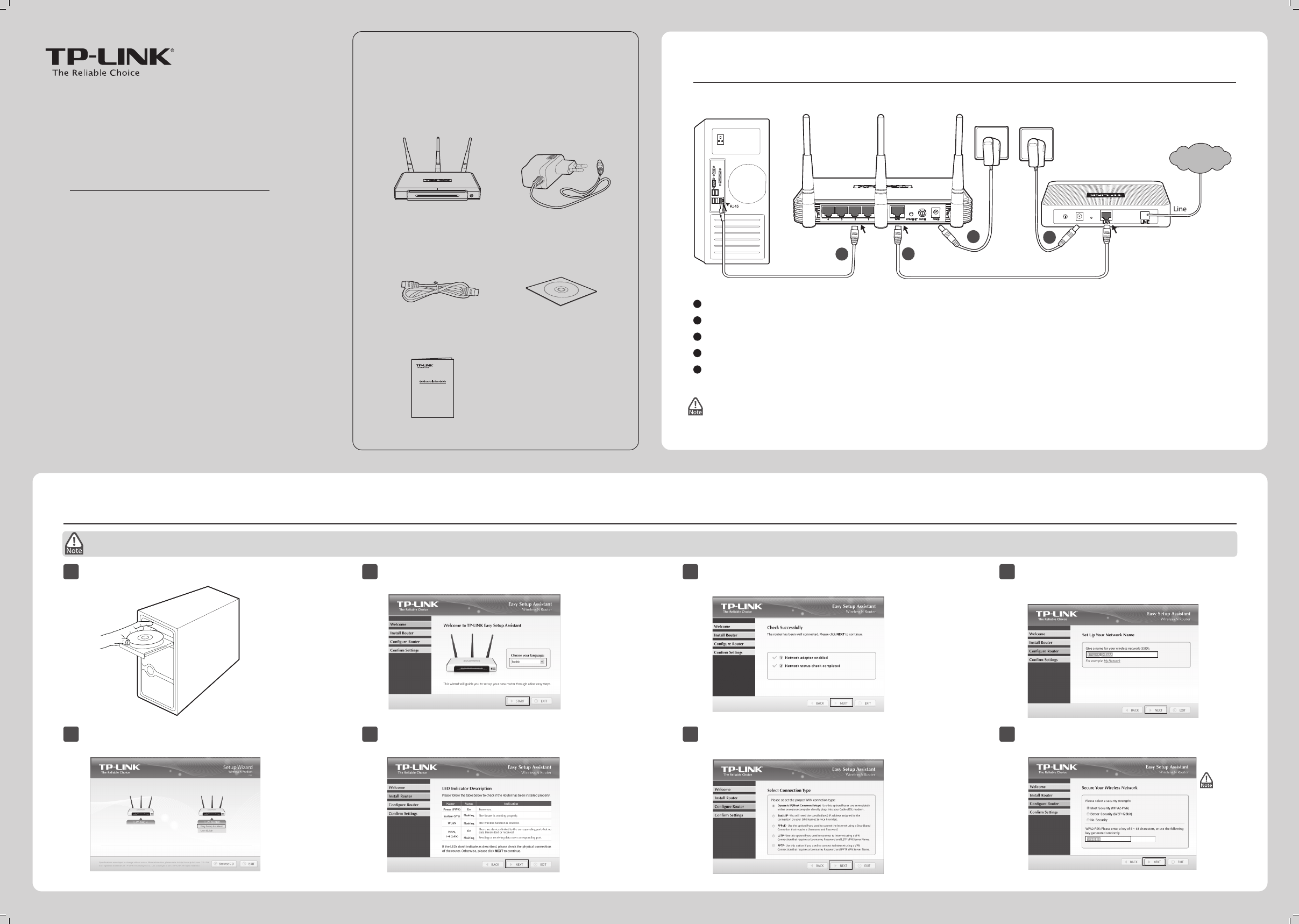Hardware Connection
1
Quick Installation Guide
300Mbps Wireless N Router
MODEL NO. TL-WR940N/TL-WR941ND
Conguration for Windows with Setup Wizard
2
7106504193 V4.0.1
Package Contents
QIG
300Mbps Wireless N Router
MODEL NO. TL-WR940N/TL-WR941ND
Resource CD
1
Insert the TP-LINK Resource CD into the CD-ROM drive.
2
Select
TL-WR941ND
and click
Easy Setup
Assistant
.
3
Please choose your language and click START to
continue.
4
After the connectivity is checked successfully, please click
NEXT.
5
Select the connection type your ISP provides and click NEXT.
Here we take Dynamic IP for example.
7
You can rename your wireless network on this page.
The default wireless name is TP-LINK_XXXXXX. Click
NEXT to continue.
8
You are recommended to select Most Security
(WPA2-PSK) to secure your wireless network.
6
Ethernet Cable
TL-WR940N/TL-WR941ND
Power Adapter
If you are using a MAC/Linux or a windows computer without a CD drive to run the mini CD, please refer to Appendix 1 for configuration.
(To be continued)
Connect the WAN port on your router to the modem’s LAN port with an Ethernet cable.
Connect your computer to one of the LAN ports labeled 1~4 on the router with an Ethernet cable.
Plug the provided power adapter into the POWER jack on the back of the router and the other end to a standard electrical wall socket.
Press the ON/OFF button to power on the router.
1
2
3
Power o your modem.
4
5
Power on the modem and wait for one minute .
The default wireless
password, the same
as the PIN code, is
printed on the label
at the bottom of the
Router.
The Router is
pre-encrypted.
23
To LAN port
Cable/DSL Modem
To WAN port
5
4
Wall Socket
Wall Socket
Internet
To the modem’s LAN port
WPS/RESET
ON/OFF
Ethernet cable
Ethernet cable
After conrming the hardware connection and the status
of LEDs, please click NEXT to continue.
1. Please confirm that the Wireless button (in the front panel) is ON so that client devices can connect to the router wirelessly.
2. The product model shown in this QIG is TL-WR941ND, as an example.