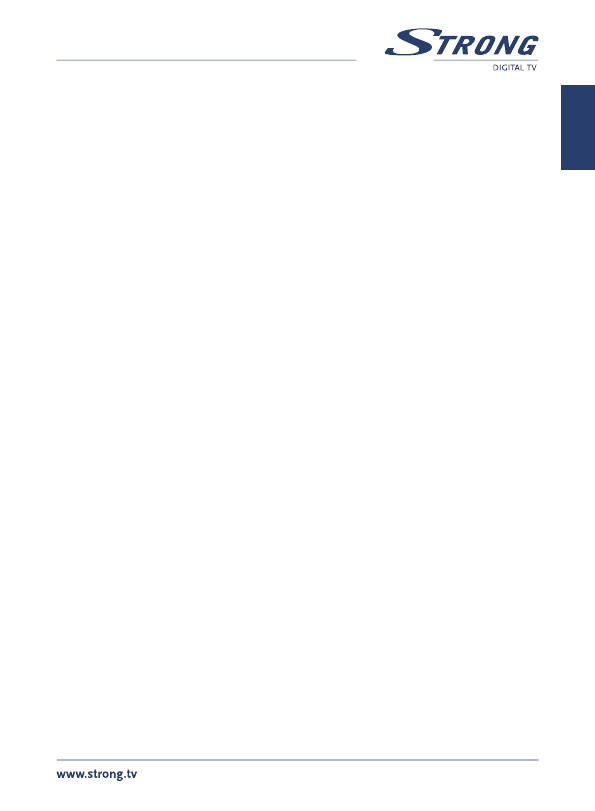PART 1 • English
15
English
5.5.6 Disk Format
1. In “Media+” menu, select Disk Format and press OK to enter this menu.
You will see actual used Device and Partition displayed, furthermore the
available Capability in GB is shown.
2. Press pq to select File System and use tu to change between FAT/
NTFS settings.
6.0 OPERATION
6.1 Changing Channels
There are 4 ways of channel selection - stepping through the channel list, selection by
number, from the on-screen channel list, and using the electronic programme guide (EPG).
1. Stepping through the channel list
To move through the channel list, press the pq buttons on the
remote control.
2. Selected by number
Enter the channel number directly by pressing numeric buttons, and press
the OK button to select desired channel.
3. Selected by on-screen channels list
You can also select the required channel directly from on-screen channel
list. This is displayed using the receiver’s main menu. See chapter 5.1.1 TV
Channel list in this manual for operation detail. Alternatively you can call
up channel list by pressing OK in viewing mode.
4. Selected by EPG
You can also select the required channel directly from electronic programme
guide (EPG). This is displayed by pressing EPG button on remote control.
See in the below chapter of this manual for operation detail.
6.2 Accessing the Electronic Program Guide (EPG)
1. Press EPG button to enter EPG menu.
2. Press numeric button [2] to switch between channel list, events schedule
of the selected channel and now/next events.
3. In the event schedule, press OK button to book the selected event, press
numeric button [3] to open the Detail menu for the selected event.
4. Press numeric button [1] to open the Booking list menu.
6.3 Accessing the favourite channels
1. Press OK to enter channel list.
2. Press tu to select the desired favourite group.
3. Press pq to select the favourite channel.