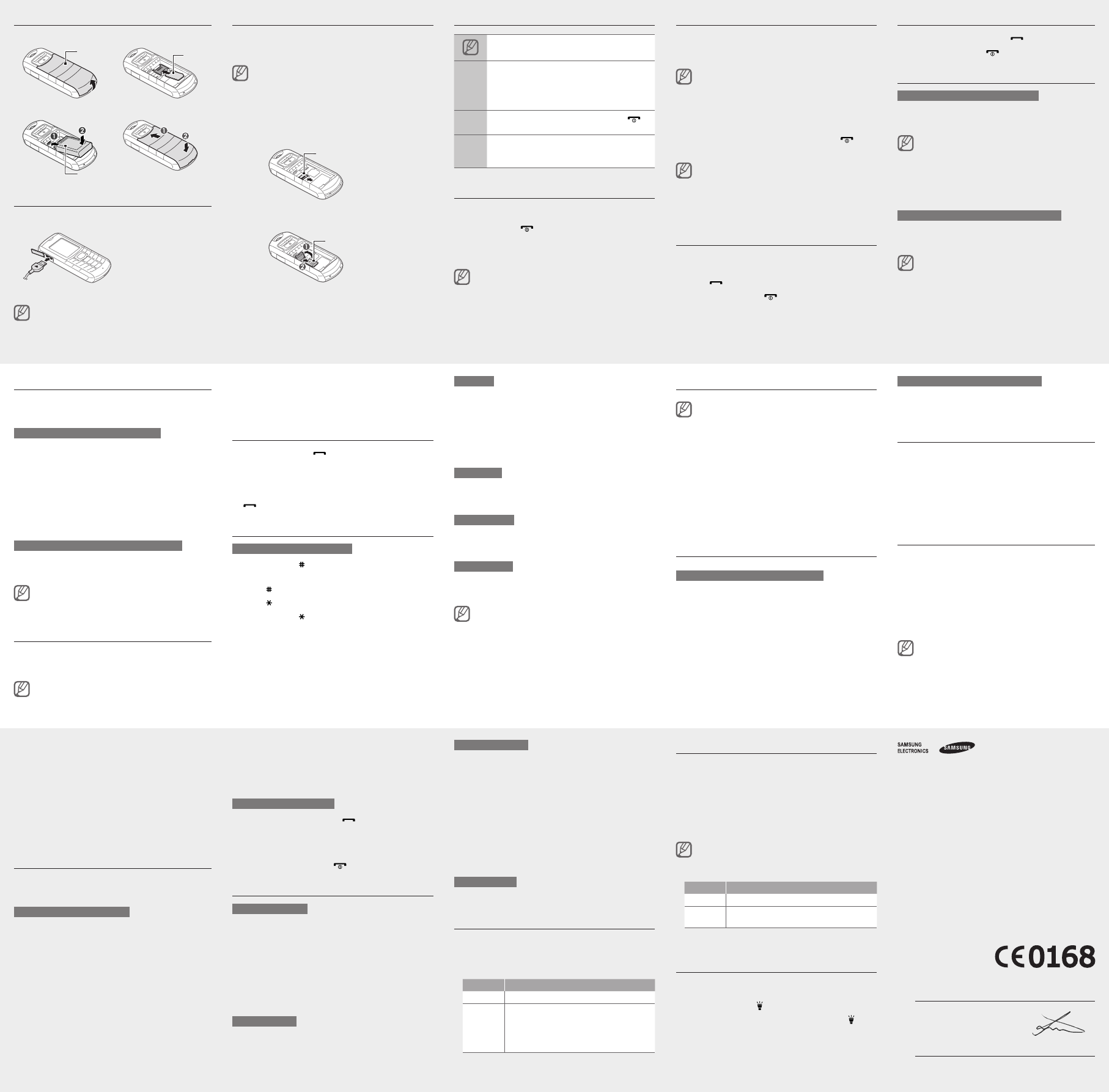Use the shortcut toolbar
Y
favourite menus.
T
1. In Menu mode, select Settings→ Display→
Shortcuts toolbar.
2.Press<Options >→Edit.
3. Select your favourite menus.
4.Press<Options >→Open to select submenus (if
necessary)
5.Press<Save >,orpress<Options >→Save.
T
In Idle mode, scroll left or right to the menu you want
andpresstheConrmkey
When the shortcut toolbar is activated, the Navigation
key does not work as shortcuts depending on your
region.
Change your ringtone
1. In Menu mode, select Settings→Proles .
2.Scrolltotheproleyouareusing.
Ifyouareusingthesilentorofineprole,youarenot
allowed to change the ringtone.
3.Press<Options >→Edit →Call ringtone.
4.Selectaringtonecategory→aringtone.
T
Call a recently dialled number
1. In Idle mode, press [ ].
2.Scrollleftorrighttoacalltype.
3. Scroll up or down to select a number or name.
4.PresstheConrmkeytoviewdetailsofthecallor
[ ] to dial the number
Enter text
T
Press and hold [• ] to switch between T9 and
modes.
Press [• ] to change case or switch to Number mode.
Press [• ] to switch to Symbol mode.
Press and hold [• ] to select an input mode or change
the input language.
T9 mode
1. Press appropriate alphanumeric keys to enter an
entire word.
2.Whentheworddisplayscorrectly0] to insert
a space. If the correct word does not display
the Navigation key up or down to select an alternate
word.
Press an appropriate alphanumeric key until the
character you want appears on the display
Number mode
Press an appropriate alphanumeric key to enter a
number
Symbol mode
Press an appropriate alphanumeric key to enter a
symbol.
T•
T Clear>. T
delete the characters on the left side of the cursor
quicklyClear>.
T• 0].
T• 1].
T
1. In Menu mode, select Messages→ Inbox .
2.Selectatextormultimediamessage.
Make fake calls
Y
out of meetings or unwanted conversations.
In Idle mode, press and hold the Navigation key •
down.
When the keys are locked, press the Navigation key •
down four times.
Activate the mobile tracker
When someone inserts a new SIM card in your phone,
the mobile tracker feature will automatically send the
contact number to two recipients to help you locate and
recover your phone. T
1. In Menu mode, select Settings→ Security→
Mobile tracker.
2.Enteryourpasswordandpress<OK>.
ThersttimeyouaccessMobile tracker, you will be
promptedtocreateandconrmapassword.
3. Scroll left or right to On .
Answer a call
1. When a call comes in, press [ ].
2.T ].
Adjust the volume
T
1. In Menu mode, select Settings→Proles .
2. Scrolltotheproleyouareusing.
Ifyouareusingthesilentprole,youarenotallowedto
adjust the volume of the ringtone.
3.Press<Options >→Edit →V→ Call alert.
4. Scroll left or right to adjust the volume level.
5.Press<Save>.
T
While a call is in progress, press the Navigation key up
or down to adjust the volume.
Innoisyenvironments,youmayhavedifcultyhearing
the calls while using the speakerphone feature. For
better audio performance, use the normal phone mode.
4.ScrolldownandpresstheConrmkeytoopenthe
recipient list.
5.PresstheConrmkeytoopenyourcontactlist.
6.Selectacontact.
7.Selectanumber(ifnecessary).
8.Press<Options >→Save to save the recipients.
9. Scroll down and enter the sender's name.
10.Accept>.
Activate and send an SOS message
In an emergency
family or friends for help.
T
1. In Menu mode, select Messages→ Settings →
SOS messages→ Sending options.
2.ScrollleftorrighttoOn.
3.ScrolldownandpresstheConrmkeytoopenthe
recipient list.
4.PresstheConrmkeytoopenyourcontactlist.
5. Select a contact.
6.Selectanumber(ifnecessary).
7.Press<Options >→Save to save the recipients.
8. Scroll down and set the number of times to repeat the
SOS message.
9.Press<Save >→<Ye >.
T
1. With the keys locked, press [ ] four times to send
an SOS message to preset numbers.
The phone switches to SOS mode and sends the
preset SOS message.
2.T ].
Use the camera
T
1. In Menu mode, select Camera to turn on the camera.
2.
adjustments.
3.PresstheConrmkeytotakeaphoto.Thephotois
saved automatically
4.Press<Back >totakeanotherphoto(step2).
Aftercapturingphotos,select<Album> to view photos.
T
In Menu mode, select My les→Images →aphotole.
T
1. In Menu mode, select Camera to turn on the camera.
2.Press<Options >→Camcorder to switch to
Recording mode.
3. Aim the lens at the subject and make any
adjustments.
4.PresstheConrmkeytostartrecording.
5.PresstheConrmkeyor<Stop> to stop recording.
The video is saved automatically
Aftercapturingvideos,select<Album> to view videos.
T
In Menu mode, select My les→Videos →avideole.
Listen to music
1. In Menu mode, select Music .
2.Selectamusiaccategory→amusicle.
3. Control playback using the following keys:
Key Function
Conrm Pause or resume playback
Navigation
Left:Skipbackward;Scanbackwardinale
(press and hold)
Right:Skipforward;Scanforwardinale
(press and hold)
Up/Down:
Add a new contact
The memory location to save new contacts may be
preset depending on your service provider
the memory location, in Menu mode, select Contacts→
Management→ Save new contact to.
1. In Idle mode, enter a phone number and press
<Options>.
2.SelectCreate contact →amemorylocation(if
necessary).
3. Select a number type (if necessary).
4. Enter contact information.
5.PresstheConrmkeytoaddthecontacttomemory
Send and view messages
T
1. In Menu mode, select Messages→
Create message → Message.
2.Enterarecipientnumberandscrolldown.
3. Enter your message text.
►
Enter text
For sending as a text message, skip to step 5.
For attaching multimedia, continue with step 4.
4.Press<Options> →Add multimedia and add an
item.
5.PresstheConrmkeytosendthemessage.
Listen to the FM radio
1. Plug the supplied headset into the phone.
2.InMenumode,selectApplications →FM radio.
3.PresstheConrmkeytostarttheFMradio.
4.Press<Ye > to start automatic tuning.
The radio scans and saves available stations
automatically
ThersttimeyouturnontheFMradio,youwillbe
prompted to start automatic tuning.
5. Control the FM radio using the following keys:
Key Function
Conrm Turn the FM radio on or of
Navigation
Left/Right:T
Up/Down:
6.T
Activate the torch light
The torch light feature helps you see in dark places by
turningtheashlighton.T
mode, press and hold [ ].
T ].
Declaration of Conformity (R&TTE)
We,
Samsung Electronics
declare under our sole responsibility that the product
GSMMobilePhone:GT
towhichthisdeclarationrelates,isinconformitywiththefollowingstandardsand/or
other normative documents.
SAFETY EN60950-1:2006+A1
EN50332-1:2000
EMC EN301489-01V1.8.1(04-2008)
EN301489-07V1.3.1(1
EN301489-17V2.1.1(05-2009)
SAR EN50360:2001
EN62209-1:2006
RADIO EN30151
EN300328V1.7.1(10-2006)
We hereby declare that [all essential radio test suites have been carried out and
that] the above named product is in conformity to all the essential requirements of
Directive1999/5/EC.
The conformity assessment procedure referred to in Article 10 and detailed in
Annex[IV]ofDirective1999/5/EChasbeenfollowedwiththeinvolvementofthe
followingNotiedBody(ies):
BABT
ChurcheldRoad,
Walton-on-Thames,
Surrey
Identicationmark:0168
The technical documentation kept at :
Samsung Electronics QA
which will be made available upon request.
(Representative in the EU)
Samsung Electronics Euro QA Lab.
Blackbushe Business Park, Saxony Way
Y
2010.1 Joong-HoonChoi/LabManager
(place and date of issue) (name and signature of authorised person)
*
number of Samsung Service Centre, see the warranty card or contact the retailer
where you purchased your product.
Install the SIM card and battery
1. Remove the battery cover and insert the SIM card.
2.Insertthebatteryandreplacethebatterycover
Charge the battery
1. Plug the supplied travel
adapter
2.Whenchargingis
nished,unplugthe
travel adapter
Do not remove the battery from the phone before •
unpluggingthetraveladapterrst.Otherwise,the
phone may be damaged.
When charging a dead battery•
appearonthescreenfortherst30minutes.
Insert a memory card (optional)
Y
GB (depending on memory card manufacturer and type).
Formatting the memory card on a PC may cause •
incompatibility with your phone. Format the memory
card only on the phone.
Frequent writing and erasing of data will shorten the life •
span of memory cards.
1. Remove the battery cover and battery
2.Unlockthememorycardcover
3. Lift the memory card cover and insert a memory card
with the label side facing up.
4. Close and lock the memory card cover
5. Replace the battery and battery cover
Instructional icons
Note: notes, usage tips, or additional information
→
Followed by: the order of options or menus you
must select to perform a step; for example: In
Menu mode, select Messages→ Create message
(represents Messages , followed by Create
message)
[ ]
Square brackets: phone keys; for example: [ ]
(representsthePower/Menuexitkey)
< >
Angled brackets: softkeys that control different
functionsateachscreen;forexample:<OK>
(represents the OK softkey)
T
T
1. Press and hold [ ].
2.EnteryourPINandpress<OK> (if necessary).
T
If you remove the battery•
reset.
T•
WindowsXPServicePack2.
Access menus
T
1.InIdlemode,press<Menu> to access Menu mode.
Y
mode depending on your region or service provider
2.UsetheNavigationkeytoscrolltoamenuoroption.
3.Press<Select >,<OK >,ortheConrmkeytoconrm
the highlighted option.
4.Press<Back> to move up one level; Press [ ] to
return to Idle mode.
WhenyouaccessamenurequiringthePIN2,youmust
enterthePIN2suppliedwiththeSIMcard.Fordetails,
contact your service provider
Samsung is not responsible for any loss of passwords •
or private information or other damages caused by
illegal software.
Make a call
1. In Idle mode, enter an area code and a phone
number
2.Press[ ] to dial the number
3. T ].
T
SIM card
Memory card
Memory card cover
Battery
Battery cover