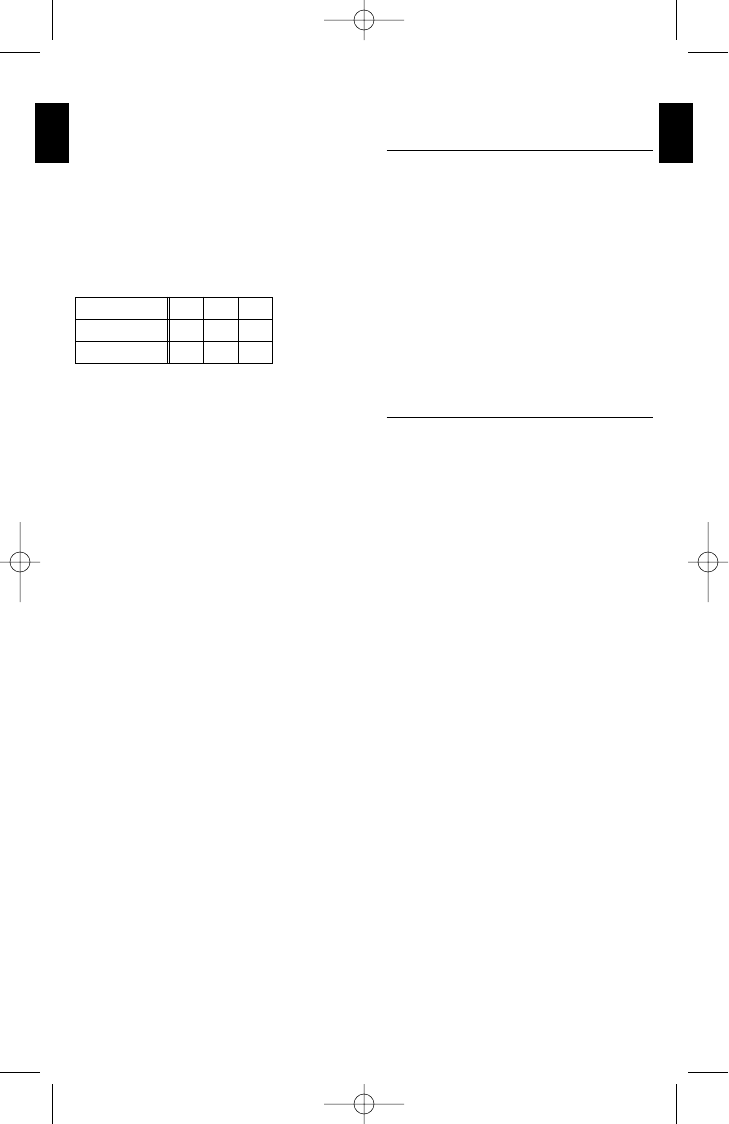ATTENTION!
If you entered the first digit within 5 seconds but still see one long
flash from the LED (image a) after you have entered the code,
this means the code you entered is invalid.
In this case, repeat the procedure from step 3.
6. Now point your easytip at your device and try to operate your
device with your Easytip.
7. If your device does not react to the device code number you
entered or if it operates incorrectly, enter the next number li-
sted against the device manufacturers name.
The code list shows the most common codes first.
8. If none of the code numbers listed in the code list work pro-
perly, use the Code search function.
Make a note of your 3-digit code numbers.
NOTE: By entering code 000 you can restore the basic settings
of your easytip. You can then program easytip newly.
Code Search
If none of the codes listed for your device work or if a previously
entered code number no longer works or works unsatisfactorily,
use the code search.
1. Switch on the chosen device.
2. Choose your device by using the Level key (image b) and press
the key (for about 5 seconds) until the LED (image a) flashes
twice.
NOTE: In the AUX (image b) mode, no code search is possible.
3. Enter code 001 (code search) with the number keys (image c).
The LED (image a) blinks twice.
4. Manual operation: For TV and SAT keep pressing the
Power/Standby-key (image e) at short intervals until your devi-
ce shows reaction.
Automatic operation: For TV and SAT press the
Power/Standby-key (image e) until your device shows
reaction.
Every 1.5 seconds the TV code is continued automatically and
the appropriate standby command is sent.
When your easytip has found the right code your device swit-
ches off and you can then release the key.
Continue with step 5.
5. Now press the Level key (image b) again until the LED
(image a) blinks twice. This shows you that your easytip has
stored the appropriate code number.
6. Now check the function of your remote control. If your easytip
does not react to the code number it has found, repeat steps
1 to 5 until you have found an optimal code number.
ATTENTION!
A new code search begins with the last code number found in
the previous search. When the end of the code list is reached the
LED (image a) will blink three times. The search is then repeated
from the beginning. Please be patient. There may be many codes
to search through before the code for your equipment is found.
Changing the direction or the search:
It is possible, particularly in automatic search mode, to skip over
the relevant code by mistake. In this case, you can reverse the
direction of the search for a maximum of 5 codes by pressing the
Vol-key (image g).
ATTENTION!
After 5 codes the search direction changes back automatically.
English
6
TV
SAT
AUX
If you want, you can press the Vol+-key (image g) to change
back to the original search direction.
Adjusting color, contrast, bass, treble,...for your TV set
1. Press the Level key (image b).
2. Briefly press the Shift-key (image o).
3. Press the chosen key within 5 seconds.
Numberkey 1 (image c) = Brightness
Numberkey 2 (image c) = Color
Numberkey 3 (image c) = Contrast
Numberkey 4 (image c) = Treble
Numberkey 5 (image c) = Bass
Numberkey 6 (image c) = Balance
4. You can adjust your device by using keys Vol- (image b) and
Vol+ (image b).
5. After the end of adjusting, wait for about 5 seconds until the
keys get back their normal function.
Querying the Code Numbers
You will need this function to query the code found by the auto-
matic code search, so that you can note it down in this operating
manual.
1. Press the chosen Level key (TV, SAT, AUX) (image b) until the
LED (image a) blinks twice.
2. Now enter code 002 for query mode.
ATTENTION!
The first figure of the 3-digit code must be entered within 5 sec-
onds of the LED (image a) blinking twice.
Otherwise the LED (image a) will flash once and you will have to
repeat the procedure from step 1.
3. Now press key 1 (image c) and count the number of times the
LED (image a) blinks. (For example, if the LED (image a) blinks
twice the first number in your code is 2).
Now press key 2 (image c) and count the times the times the
LED (image a) blinks. (For example, if the LED (image a) does
not blink, the second number in your code is 0).
Now press key 3 (image c) and count the times the LED
(image a) blinks. (For example, if the LED (image a) blinks
seven times, the third number in your code is 7).
Your code number would therefore be 207.
If you made a mistake you can repeat the procedure any number
of times.
ATTENTION!
Query mode is terminated if you press any key other than 1, 2 or
3 or if you do not press any of these keys within 5 seconds.
NOTE: If the LED (image a) does not blink when querying one of
the digits then the corresponding code number is 0.
7
English
Bedin ET3 Version 1 07.03.2001 14:27 Uhr Seite 6