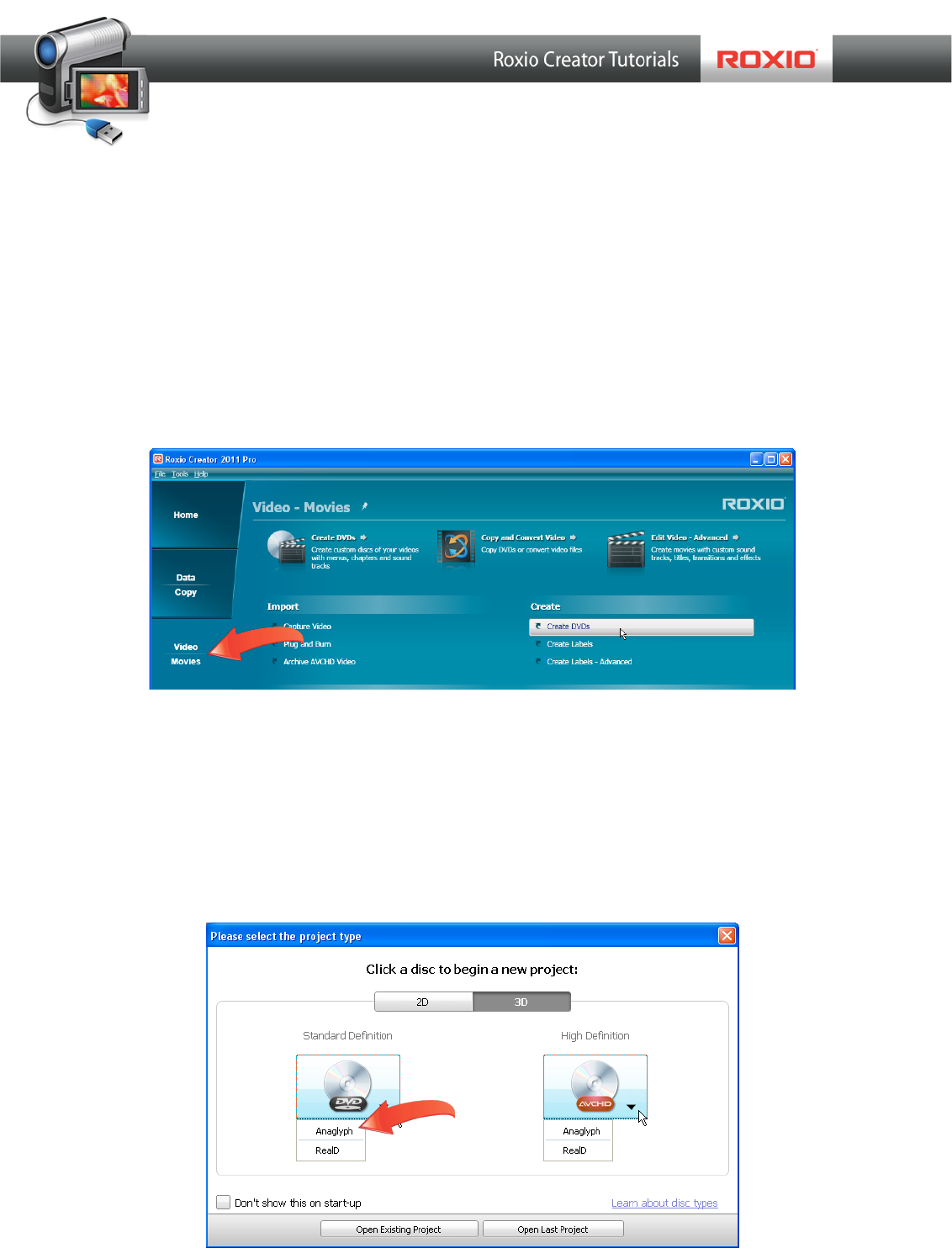Creating 3D Optical Discs in MyDVD
Roxio MyDVD can create standard definition and high definition 3D optical discs from 2D
and 3D input. This tutorial details the workflow.
Getting Started:
1. Run MyDVD. To run MyDVD, in Creator, click “Video/Movies” on the left, and then
“Create DVDs.”
2. Choose the project type. MyDVD opens to the project selection screen. On the top right,
click “3D,” then choose whether to produce a Standard Definition DVD, which will play
on any DVD player, or a High Definition AVCHD Disc, which can record about 30
minutes of HD 3D content onto a traditional recordable/rewriteable DVD (60 minutes
for dual-layer discs), but can only play on a Blu-ray Disc player. Then, choose
“Anaglyph” to create a disc you can view on a standard computer monitor or
television, or “RealD” to create a disc on a system equipped with RealD 3D viewing
technology.