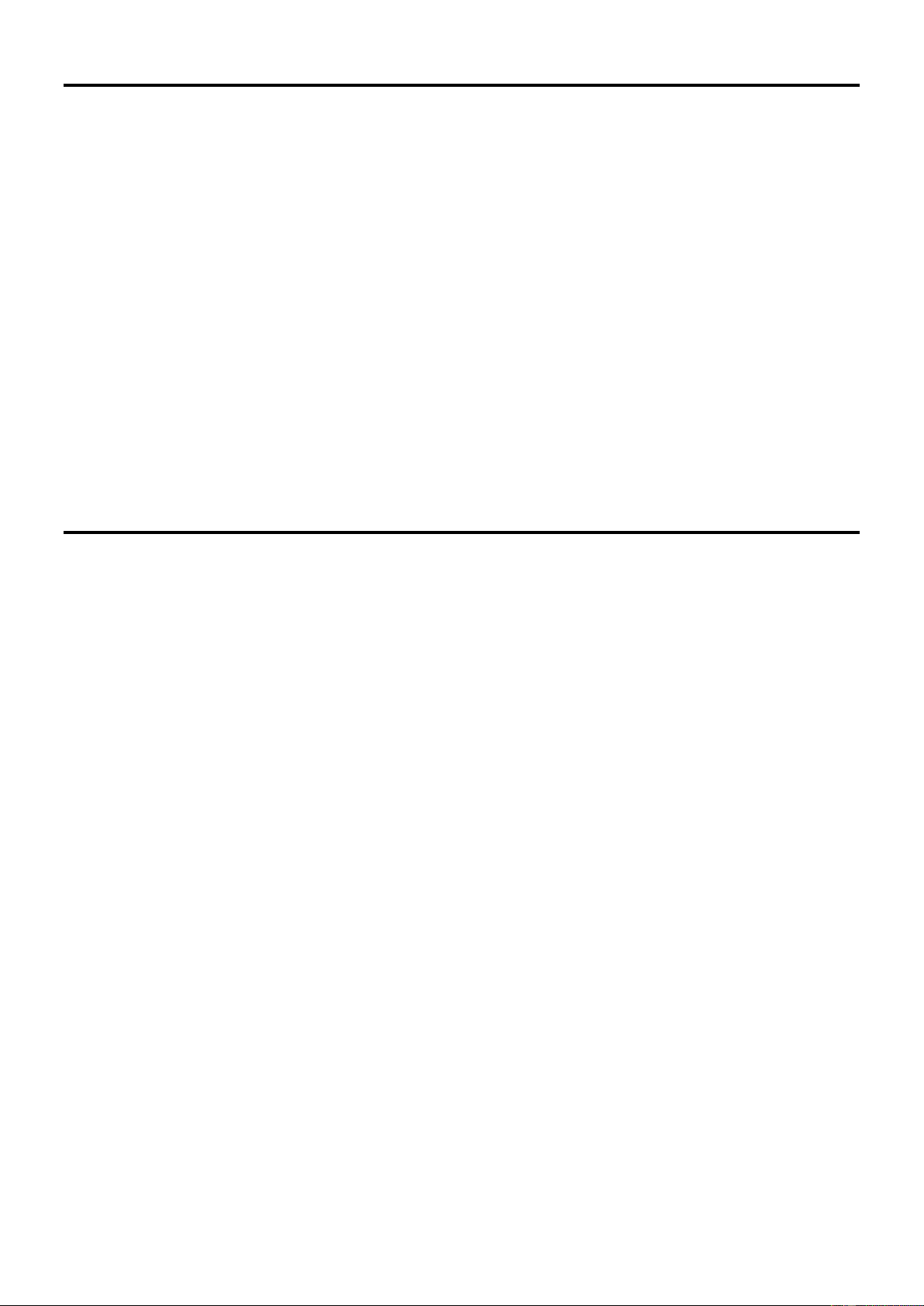4
BT/MP3 PLAYER/RECORDER
SYSTEM SETUP: When there is no USB disk inserted, shortly press any key on the control panel and enter the main menu
items, shortly press the choose key, select the "system setup" key, press "play confirm key" to do the system setup.
The list is as follows:
Backlight time: After a certain time of no-operation, the backlight will turn off automatically.
Language selection: Choose between English or Chinese menu languages.
Contrast: Adjust the contrast degree of the display screen to suit different light environment.
SETUP A BT CONNECTION: When there is no USB disk inserted, shortly press any key, and enter the main menu item.
Shortly press the selection key, and select the "BT mode" item. Press the "Play confirm key" to connect. The BT Network Name
is ‘Power Dynamics’
MUSIC MODE: When the USB disk is inserted, it will start to play the stored music automatically. Under the interface of playing
music, shortly press the "menu" key, a couple of setups under the music mode will pop up.
Circulation mode (repeat): there are multiple functions, such as all circulation, single circulation and random play to
be chosen.
EQ mode: there are a couple of equalizer modes such as nature, rock, pop and classic modes to be chosen.
Master disc directory: do the reading of audio files in the file folder, you can promptly choose the music.
Delete the file: delete the audio file currently playing.
RECORD MODE: while playing music, press and hold the "menu" key, and enter the recording work mode:
Short press the "Play" key to start or pause the recording.
Long press "Play" the key to finish and save the recording file. The device will automatically quit and return to the play
interface.
Recording file format: MP3/48Khz sampling/128Kbs bit rate.
Any setup changes will be stored and memorized at the time of switch-on.
OPERATION WITH A COMPUTER
When operating the mixer with a computer, first install audio software for your operating system. Various programs for audio
reproduction/recording are available on the internet free of charge.
1. Connect the computer: In the main menu, select and confirm the "Connecting computer" item. Use a USB cable to
connect with the USB port of the computer. It can be used as the USB sound card to play the music.
2. Call up the replay/recording software and make the settings required for audio reproduction via the mixer or audio
recording from the mixer.
If no audio recording or audio reproduction is possible, check the system settings of the computer to find out if the USB interface
has been selected for audio input or audio output.