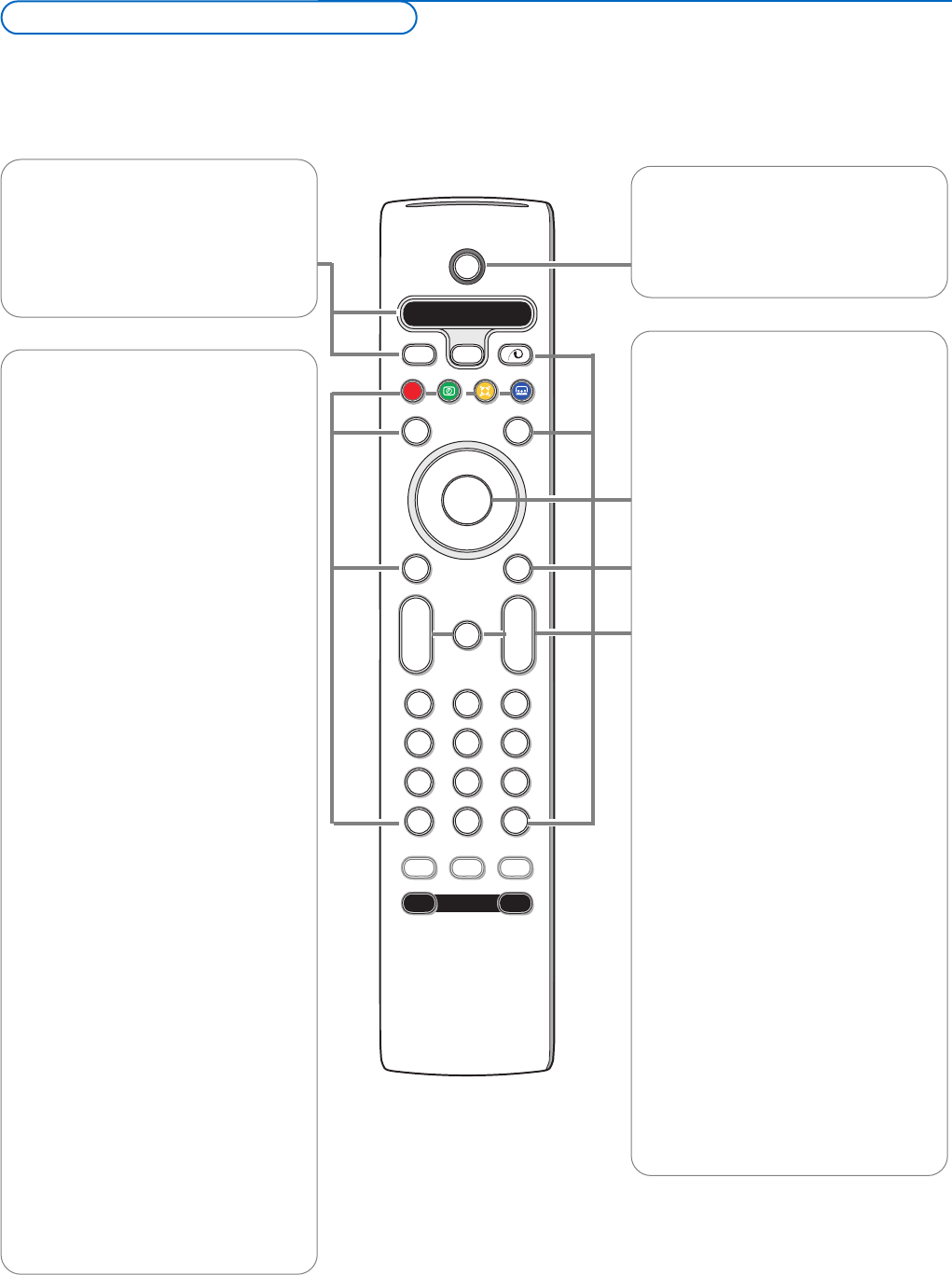AMP DVD/R TV SAT AUX
See ‘Audio- and Video equipment keys’,
p. 22.
v Select your peripherals
See p. 21.
®ºÒ‡π†
Audio and Video equipment keys,
see p. 22.
® Instant record
See Record with your recorder with
EasyLink, p. 21.
U Time display
The time is displayed on the screen.
Q Surround mode
Incredible surround
With stereo transmission, and when
Incredible surround is selected, it seems
as though the loudspeakers are spread
further apart from one another.
Virtual Dolby Surround
Optimal with Dolby Surround signals.
Enables you to experience the effect of
Dolby Surround Pro Logic, reproducing a
rear sound effect. See Sound menu, 3D
effect, p. 12.
Note:You can make the same selection in
the Sound menu, surround mode, p. 12.
Ì Cinema Go
See separate Cinema Link manual, p. 25.
æ NEXTVIEW On/Off see p. 15
S Freeze
To freeze the picture.
Dependent on the input signal, the
function may not be possible.
i On Screen information
Press to display (when available)
information about the selected TV
channel and programme.
Menu/Remote control info
When a menu is on screen, press i to
display info on the selected menu item.
While the menu info is displayed, press
any key (except the menu or digit keys)
to display remote control info.The
normal function of the key is not
executed.
B Standby
Press to switch the TV on or off from or to
standby mode.
When switched off, a red indicator on the TV
lights up.
x Pixel Plus 2 demo on/off
• Press to switch the Pixel Plus 2 demo
on or off. In the right part of the screen
Pixel Plus 2 is switched on.
• Press longer to display the list of digital
options settings.
Use the cursor up/down to select one
of the settings. See also Picture menu,
Digital options, p. 11.
b Teletext On/Off see p. 17
Cursor keys
Press the cursor keys up/down, left/right
to navigate through the menus.
OK Press this key
• to activate your choice, when in the
menus.
• to display the programme list.
MENU
Main menu on/off see p. 5
V To adjust the volume.
¬ Interrupt the sound or restore it.
P Programme selection
To browse through the TV channels and
sources stored in the favourite list.
0/9 Digit keys
To select a TV channel.
For a two digit programme number, enter
the second digit before the dash
disappears.To switch immediately to a
selected one digit TV channel, keep the
digit key pressed a bit longer.
0 Smart surf / NEXTVIEW themes
With this key you can easily switch
between 2 up to 9 different TV channels
or sources or quickly select TV
programmes if
NEXTVIEW with defined
themes is broadcast. See General, Smart
surf, p. 8.
Press the
OK key or wait for the time
out to dismiss the Smart surf display.
Use of the remote control RC4302