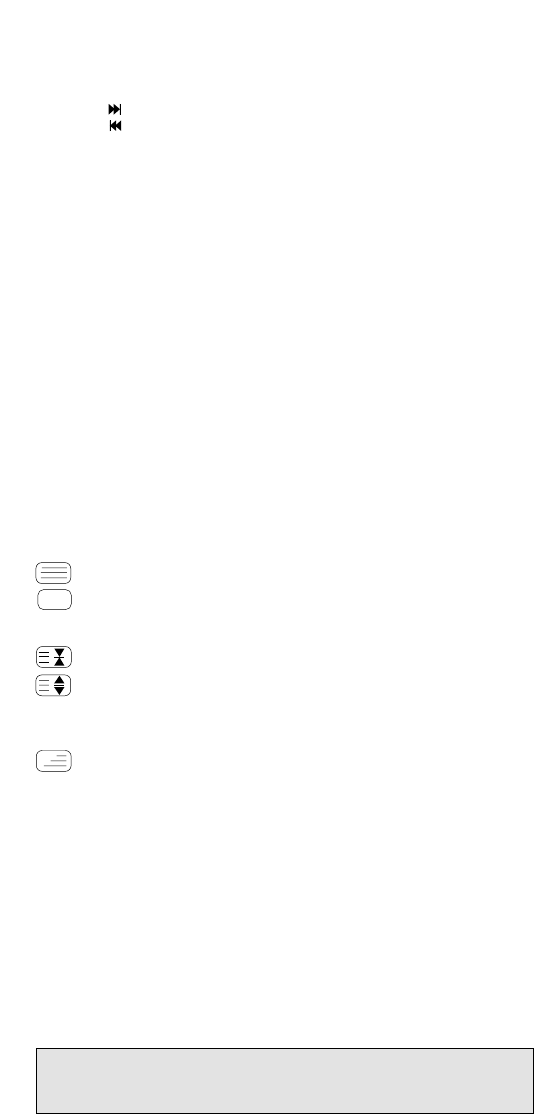WWW.ONEFORALL.COM 5
9
Channel Up / Down Control:
The Channel Up / Down keys control the same functions as your
original remote control. In DVD mode the Channel Up key operates
the (Next Track) function, and the Channel down key operates
the (Previous Track) function.
10 Recall Key:
The Recall key operates the same function it did on the original
remote control. If your original remote control does not have a
Recall function you can set the Recall function up with the ONE FOR
ALL Recall (see page 12).
11 Volume Up / Down Control:
These keys operate just as those on your original remote.
12 Mute Key:
The Mute key operates the same function it did on your original
remote. It is also used to access the scan feature (see page 10).
13 VCR/DVD Playback keys:
After pressing the VCR mode key, the Playback keys operate the
same functions of your Video Recorder Keys. To prevent accidental
recording of your video, the RECORD key must be pressed twice.
After pressing the DVD mode key, the Playback keys will operate the
same functions of your DVD Players.
14 Teletext Functions:
After pressing the TV mode key, the VCR/DVD Playback keys are
used to operate the main teletext functions. The symbols above the
keys represent the teletext functions they will access.
TEXT ON: Puts your television in the teletext mode.
TEXT OFF: Switches the television back to regular viewing mode.
On some televisions, this may be done by pressing the TEXT key
several times.
HOLD/STOP: Stops the television changing text pages.
EXPAND: Shows the top half of the teletext page in larger letters.
By pressing again, you can see the bottom half of the teletext page
enlarged. To return to the regular teletext viewing, press the Expand
key again, or press the Text key, depending on your television.
MIX: Shows the teletext and regular television simultaneously. You
may also use this key for subtitling. On some televisions this func-
tion is accessed by pressing the Text key twice.
15 Wide Screen/Format/16:9 Function:
The 16:9 key allows you to access the wide screen view option of
your television (if the function is available on your original remote).
16 Fastext Keys:
The Red, Green, Yellow and Blue keys will allow you to access the
fastext functions of your television. Again, your television must have
fastext capability to operate these functions. If on your original
remote control these keys are used for Menu operation, the ONE
FOR ALL 4 Remote will operate the same. These keys will also opera-
te the same functions as on your original digital satellite/cable
remote.
Important note: For a more detailed explanation of the Teletext and Fastext
functions, please refer to the manual of your television. Remember, different
televisions control Teletext and Fastext in different ways. Not all Teletext
functions may be available for your particular model.