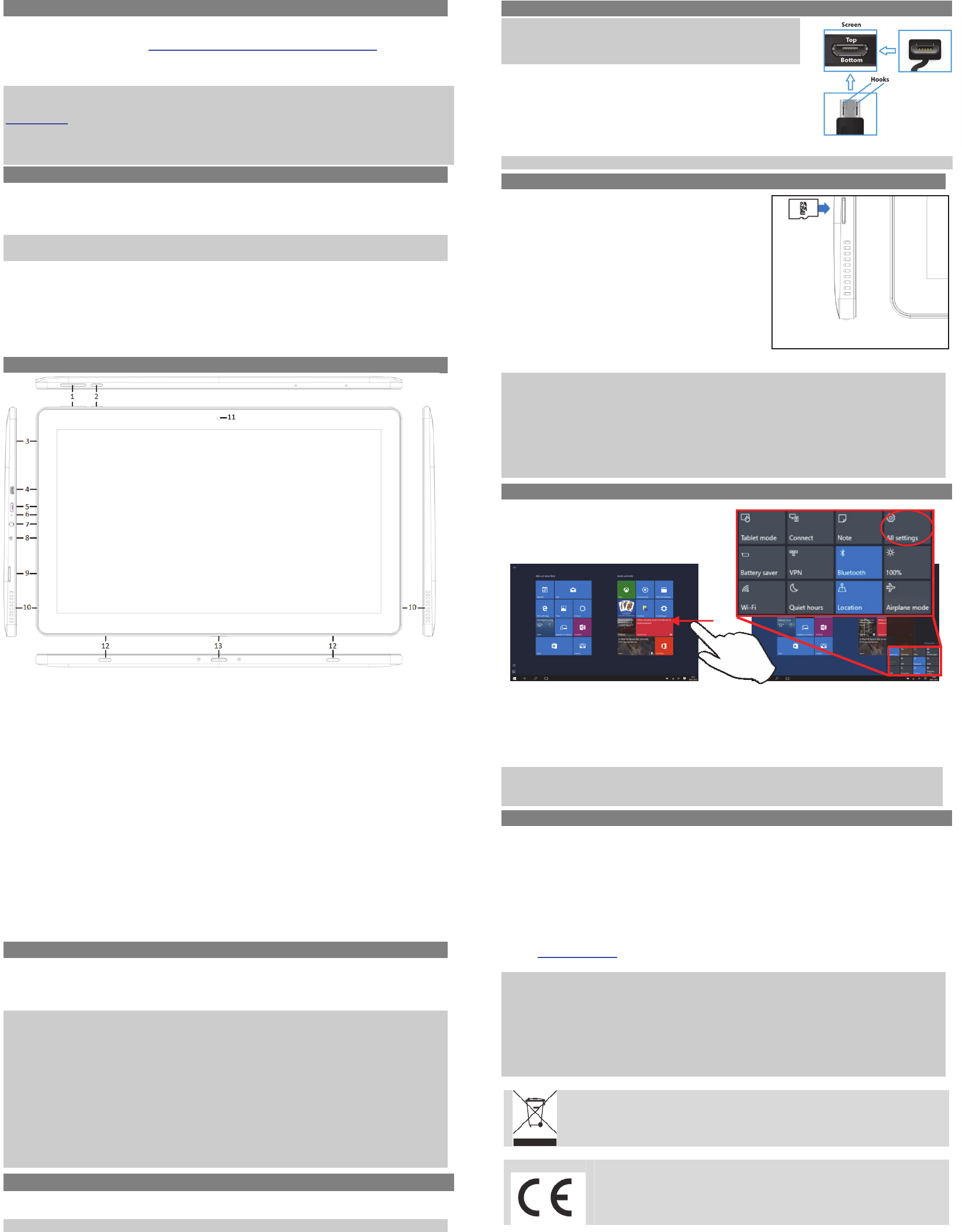ODYS Fusion Win 12 Pro - Quickstart
Introduction
Please observe the infor and warnings from the user manual.
‐ Pleas refe to the user manual for detailed instruction conformity and support information.
‐ The manua can be found at http://www.odys.de/web/ta bl ‐pc ‐wintab_de.
.
‐ Use the hyperlink at „Einstellungen – PC und Ger– PC ‐Info".
‐ There you will also fi a guide on how to change the system language.
‐ Use the i assistant to easily configure the device.
Important!Pleas note: In order to use all features available,a Microsoft useraccount mustbe
created and it is necessto activate you system lateron. To reset a forgott password please visit
www.live.com.
To prevent conflicts with other sys we recommen creatinga new acco
Please clo unused apps to extend the battery life as describe on the right.
Turn off the tablet when not in use.
Turnin On
To turn on the device,press and hold the Powerbutton on the unit until yousee th boot ‐up screen
then re It may takea few minute to start up the system, please wait before you proceed.
To turn off th device,press and hold the Pobutton until you see th
e option “Power Off”, tap
on “Power Off” and then ta on “OK”.
Tip:This device will sleep with the screen off if it stays inactive for a few secon You can brief
press thePower button to turn on the screen andwake it up.
Power On and Off the Display
‐Shortly press the [Power] button to turn off th displa
‐Press the [Power] button again shortly turn the display on again.
Language Setting
‐Confirm the two req at the beginni by taping at OK.
‐Tap on [Settings] and select [Langu & Input]
‐Select your des
i
red language.
Getting Sta
1. Volume key+ / ‐ Sho press to increase/ decrease volume level.
2. Power Button Press and hold the power switch to turn on or off the device;
Briefly press the switch to turn the scre on or off.
Should the dev stop functioning or operateabnormally, pressand hold
for 15 seconds to reset the device off.
3. Microphone
4. Micro HDMI
Connect toa TV or other display
5. Micro USB Supp for USB stick, Sur stick, Keyboard and Mouse.
Note:
n OTG supporting adapter cabl is require
(optional)
6. Status Indicator
Stays red during charging and wil turn orange after the battery is fully
charged.
7. Headphone ja Audio output connection for head‐ phon
Note:Speake output is automatically disab when headphones are
conne to the playe
8. Power jack Charge and pow the tablet with th included power adapter.
9. Micro SD Card Slot
Accommodates any standardSD/ memo card.
10. Speaker
11. FrontCam Front‐facin camera for takin avatar pictures
12. Dockingclip To align the tab
13. Docking To connect an optional available keyboard.
Charging Battery
The device hasa built ‐in rechargeab battery. No extra battery install is req Justcharge
the device when it indic low battery.
To charge the battery, connect the devi to any standard wall outle via the DC port using the
provided power adaptor. It takes abou5 hours to fully charge the bat
tery.
Note:
a. We advice to use only th de power adapter with this tablet.
b. You ca operate the device even when it is bei charged But fo ext battery life, it is
suggestedNOT to use th de when it is char
c. It is recomm to chargethe battery before you use the device for th first time.
d. For maximum performance, lith‐ io batteries need to be used oft If you don’t use the
devi of be sure to recharge the battery at least once per month.
e. Should the rechargeab battery of the devidischarge completely, connect the device (using
the adaptto th main power source for appro5 ‐ 10 minut befo attempting
normaloperation.
f. In some cases, devices which have be charged for lo periodsoftime may no be ab to be
switched back on. Shou this occur you have to maa Re
Factory reset
Should you notice u behavior or the device cannot be activated, we suggest restoring the
device to the factory settings.
ATTENTION!All dat and settings will be erased.
Con via USB
Note:Only use a USB cable with a maximumleng of 100cm.
Please make sure when conn the USB adapter in the USB
socket that the connector alignment are correct. Incorrectin
may cause damageto the plug and socket.
On one side of th plugthere are usually small sizes of hooks that
secure the fixation. Pay sp attention tothe position of the
hooks, they should show upwar when connecting the cable into
the socket while the devic is lying on screen up
.
In order to view or playback files, these must first be downl
from the internet or tra froma computer and stored on
the device via MircoSD card or USB‐ Stick.
ATTENTION:A directconnection between the Device and Computer, via USB ‐Cable is not possible!
Installi Memory Card
- To usea memory card, find the card slot at the side
of the device and the insert the me card into
the slot in the correct orientation as shown. Check
that the Micro SD card is in the correct position with
the contact pin facing downwards directed to the
backside as il
lu
strated. You may damage the card and
the reader if Micro SD card is not inserted in cor
position.
- Push the MicroSD card into the card slot until it clicks.
- To access the files stored in the memo card, enter
the Explorer mode by tapping th Explorer icon an
d
se
lect the “SD Card” director
- To remov Micro SD card, push the card once again
until it clicks
Note:We recomm using only Micr SD or SDHC cards up to 128GB capacity.
‐When a Micro SD card is inserted in or eject from the device, it may take few se for the
device to update the co
‐Pleaseavoi inser or eje ctin Micro SD card when other operation is run as this may ca
the system hang.
‐Do Not rem the card if the content insid the card is being played. This will halt the
operation of th device and mi causea system hang.
‐Pleaseuseyou fingernails to properlyinsert or re the card.
Connec to the Internet
(1) Swipe with your finger from the ri‐ hand side towards the centre and open th function
bar like this.
(2) Touch the icon to open All settings and select„Network and Intern
(3) Tap on th network you wish to connect to and then tap on “Co Your Tablet will now
attempt to establa connection to that 3G network. If the connection is successful, the
messag “Con will appear below the network.
Note:
If there is no inte c plerecheck this setting and verify that yo are co to an
avilable wifi or 3G Net
Support
On our we you will find the l informati about this product, other products of our
enterprise, our company itself and valid warranty terms. The latter you will find under Serv‐
Downloads.
AxdiaInternational GmbH Tel: +49(0) 2154/ 8826‐0
Formerweg9 Fax: +49(0) 2154/ 8826‐ 100
D‐ 47877 W
illich (
Germany)
Support‐ Hotline (9.00am– 2.30pm):+49 (0)2154/ 8826 ‐101
E‐ Mail: support@odys.de
Note:
Please address any further quest directly to our Customer Servi Department at the following
e‐ mail address: support@axdia.de
In order to be able to process your requ quickly, we ask you to have thefollowing in
ready:
‐Productdescription
‐Purch date
‐Description of problem
Disposal
Do not dispose of this item with normal household waste. Please return any
defective device to you dealer or toa collection point for environmentally sou
disposal.
Compliance
Axdia International GmbH hereby declares that th device is in accordance
with the esse requirem and othe rele pr of Direct
1999/5/EC. The CE d eclaration of confor for this productcan be found on
the intern at: www.odys.de– Service– downloads
v1.1.0