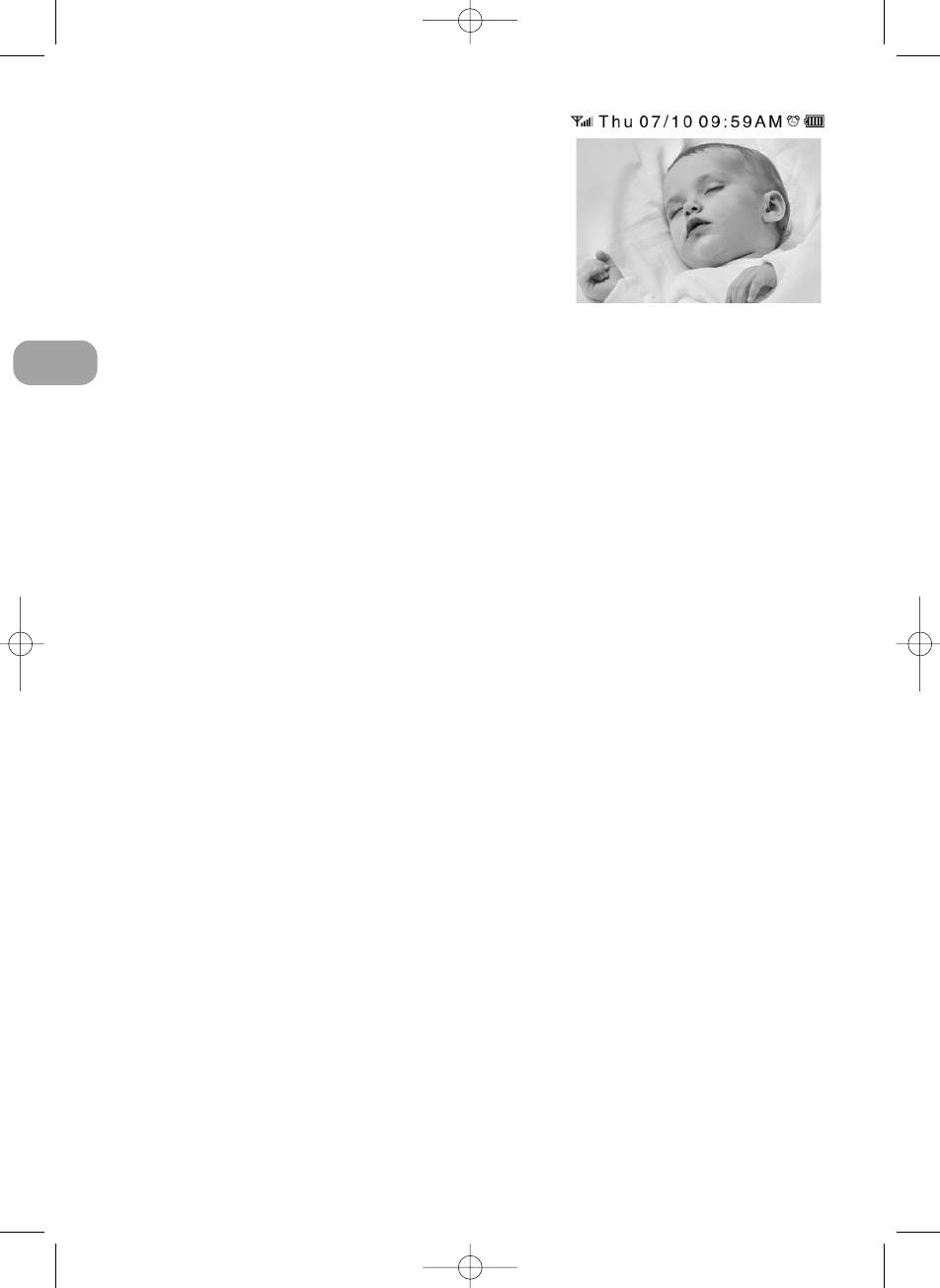2 Monitor
2.1 LCD screen
Signal indicator. This behaves like a mobile
phone, showing whether the signal is strong
or weak. It is normal for the signal strength
to vary, even over short distances!
Alarm symbol. Shown if an alarm is set.
Battery indicator. Shows the remaining battery life using 4 levels.
Becomes transparent and flashes when the battery is empty.
The monitor uses a rechargeable 3.7V 850mAH Li-ion battery (included)
or one of the included AC power adapters.
Inserting batteries
Note: The Li-ion battery that is included should be charged for 10 hours
before being used for the first time.
1. Open the cover of the battery compartment on the back of the monitor.
2. Insert the battery so that the contacts on the battery touch the contacts
inside the battery compartment (printed side up).
3. Put the cover back in position.
4. Turn on the monitor by pressing the On/Off button for 3 seconds. The
Power indicator will light.
5. Press the On/Off button for 3 seconds to turn it off.
Note 1: The Power indicator is green when the battery is charged and red when
it is empty.
Note 2: Remove the battery if the monitor is not going to be used for
a prolonged period of time.
Mains power
1. Plug one of the included AC power adapters into a power socket and into
the socket on the side of the monitor. The battery is now charging. This is
shown by an animated symbol on the screen. The battery is fully charged
when the symbol is constant.
Note: When the connection between the camera and the monitor is functioning
properly the link indicator will have a green light. If the connection is
broken this will go out.
2.2 Adjusting volume
Press
M
or
L
to adjust the volume.
4
GB
VisionNova 5 2009:Layout 1 30-10-09 14:25 Side 4