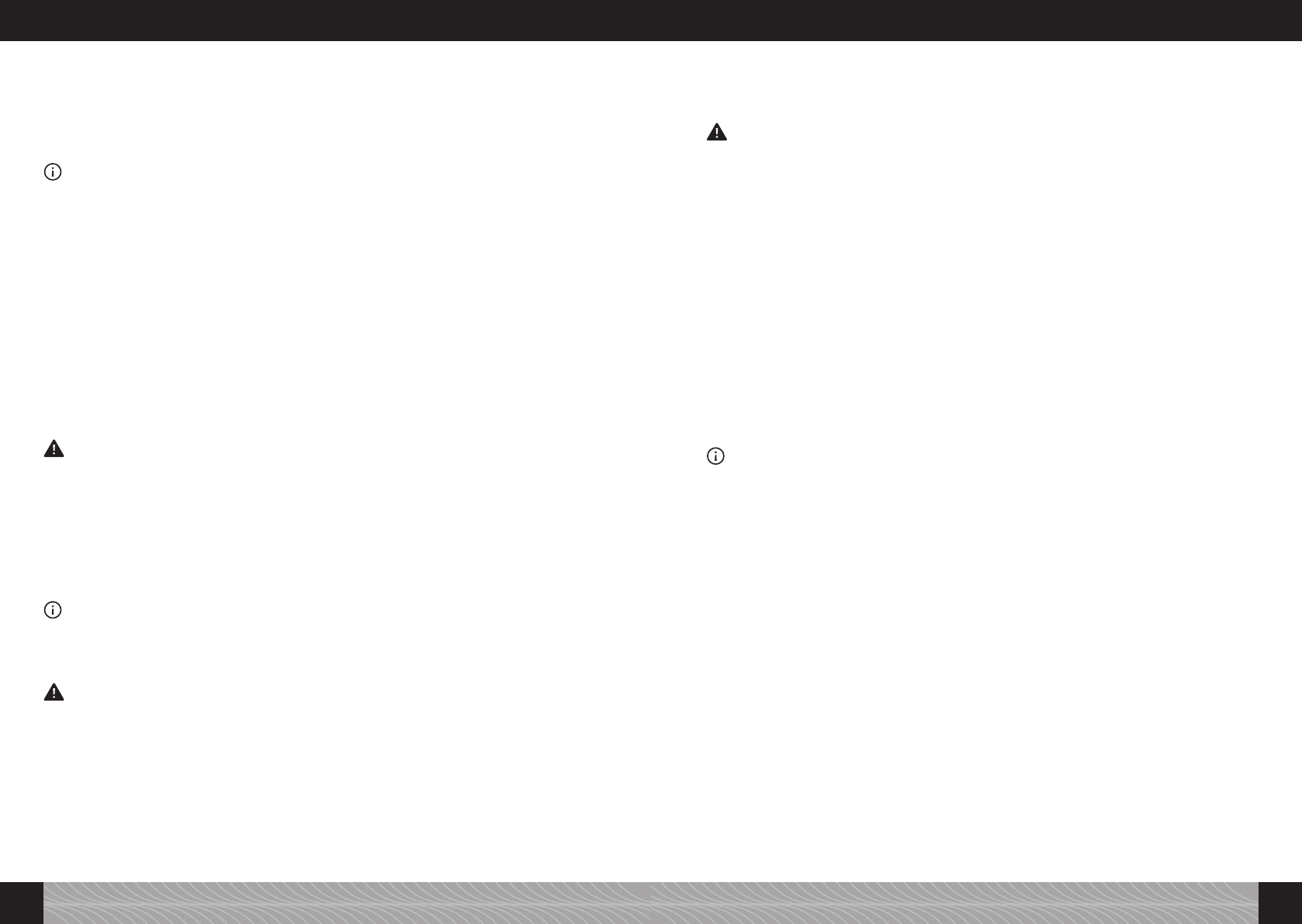2.6 Cup pre-warming function (Model 767)
Your machine is tted with a cup pre-warming function. Prior to preparing your coffee, place your cup
on the stand provided (Fig 1/J). The machine needs to be turned on for the cup pre-warming facility.
The heat generated is lower in eco-mode.
3. Selecting / altering the basic settings
Note: The settings for each speciality coffee are pre-programmed before your machine leaves the fac-
tory. So, your machine is ready to produce coffee immediately (see Point 4). We recommend, however,
that you take the time to explore and alter your settings to suit your particular taste. If you have not
already brought the machine into use for the rst time (see Point 2.4), start by following the instruc-
tions outlined in Points 3.1 to 3.8 below.
3.1 Setting the machine for lter or non-lter operation
3.1.1 Operating with a lter
A Claris lter is delivered with your machine. Filters reduce water hardness, so you will need to
descale your machine less often, provided you install and use this lter properly. Your machine has
been pre-set for non-lter operation (“Filter No”).
£ Turn the Right rotary knob to “Setting”. Now press the Right rotary knob.
£ Turn the Right rotary knob to “Setting Filter”. Now press the Right rotary knob.
£ Turn the Right rotary knob to “Filter Yes”. This tells the machine that the lter is now in use.
£ Now press the Right rotary knob. The “Screw in lter” message now appears on the display.
£ Empty the water container (Fig. 1/F and 2) and carefully screw the lter into its holder inside the
water container using the tool on the end of the measuring spoon (Fig 4).
WARNING! Do not bend or over-tighten the lter.
£ Fill the container with fresh water to the “maximum” level marker and put it back into the ma-
chine.
£ Place a sufciently large vessel (with a capacity of at least 0.5 litres) under the spout (Fig 1/E)
and then press the Right rotary knob.
The machine will now rinse the system. The “Filter is rinsed” message now appears on the display.
£ Wait a few moments until water no longer issues from the spout.
The system will then go through a short heating cycle. The “Setting” message will then appear on the
display. The machine is now ready for use.
Note: Once the machine has been programmed for operation with a lter, the water hardness settings
can no longer be selected. Inside the machine, water hardness will automatically be set to level 1!
When operating in lter mode, you will need to descale your machine less frequently. Descaling must
ALWAYS be carried out according to the instructions and ONLY after rst REMOVING THE FILTER. The
lter should be replaced after using approx. 50 litres of water.
WARNING! Even where the machine is not in regular use, lters should be replaced at least every 2
months. Do not wait for the “Change Filter” message to appear on the display!
3.1.2 Operating without a lter
If the machine is to be operated without a lter, the machine must be reset to the “Filter No” mode.
This is important because operating without a lter will require the machine to be descaled more
frequently (the machine is pre-set in the factory for operation without a lter (“Filter No”)!
£ Turn the Right rotary knob to “Setting”. Now press the Right rotary knob.
£ Turn the Right rotary knob to “Filter”. Now press the Right rotary knob.
£ Turn the Right rotary knob to “Filter No”.
£ Press the Right rotary knob to conrm your selection.
The “Setting Filter” message will appear on the display.
£ Turn the Right rotary knob to “Setting Exit”. Now press the Right rotary knob.
The rst menu level will appear on the display. The machine is now ready for use.
WARNING! Please do not forget to select a water hardness setting, if you intend to operate without a
lter (see Point 3.2).
3.2 Water hardness
Sooner or later (depending on local water hardness conditions), your machine will require descaling.
In order that the machine can tell you when descaling is necessary, you must select the correct water
hardness setting before using the machine for the rst time.
When using a lter, provided the correct settings have been made (see Point 3.1 above), water
hardness will automatically be set inside the machine to level 1. Before leaving the factory, water
hardness is set to LEVEL 3.
Start by testing the quality of the water to be used in your machine with the test strip provided:
£ Dip the test strip briey into your water sample and then shake off any excess water.
£ Wait for approx. one minute and then take your reading by counting the red points on the test
strip.
£ The level settings are indicated as follows:
Test Strip / Degree of Hardness = Display
1 red point / 1–7° = LEVEL 1
2 red points / 8–14° = LEVEL 2
3 red points / 15–21° = LEVEL 3
4 red points / >21° = LEVEL 4
Note: If there are no red points on the strip, set your machine to level 1.
Set your machine for water hardness as follows:
£ Turn the Right rotary knob to “Setting”. Now press the Right rotary knob.
£ Turn the Right rotary knob to “Setting Water Hardness”. Now press the Right rotary knob.
The machine’s current water hardness setting will appear on the display.
£ Now press the Right rotary knob.
The machine’s current water hardness setting will ash intermittently on the display screen.
£ Turn the Right rotary knob to select the required water hardness level. Now press the Right rotary
knob.
£ Turn the Right rotary knob to “Water Hardness Exit”. Now press the Right rotary knob.
The “Setting Water Hardness” message will appear on the display.
£ Turn the Right rotary knob to “Setting Exit”. Now press the Right rotary knob.
The rst menu level will appear on the display. The machine is now ready for use.
3.3 Setting temperature
Coffee temperature can be set to “normal”, “high”, “maximum” or “individual”, to suit your personal
requirements. Your machine’s standard factory setting is “high”. Once you have set the temperature,
as described below, this will be the setting used for all speciality coffees.
Alternatively, you can use the “individual” setting to allow you to select a different temperature for
each speciality coffee (see Point 4). Choose the “individual” setting in this menu as follows:
£ Turn the Right rotary knob to “Setting”. Now press the Right rotary knob.
£ Turn the Right rotary knob to “Setting Temperature”. Now press the Right rotary knob.
The machine’s current temperature setting will appear on the display.
14 15
3. Selecting / altering the basic settings 3. Selecting / altering the basic settings