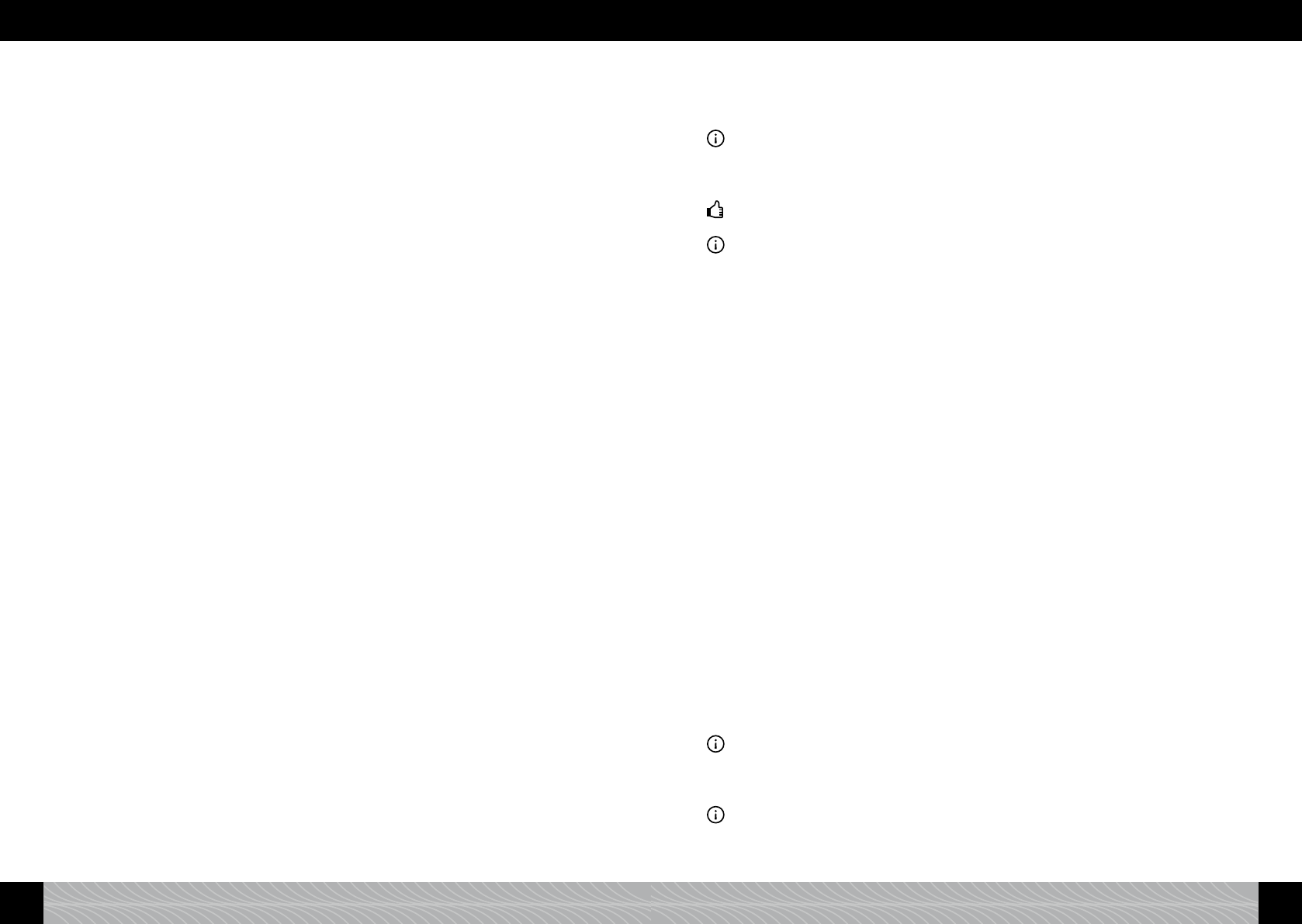3.8. View statistics
The menu item “STATISTICS” details how many drinks and functions have been prepared/used set
since the appliance’s initial start-up.
Turn the rotary control in the main menu to “SETTINGS” and press it or touch the settings symbol.
Turn the rotary control to “STATISTICS” and press it.
Turn the rotary control to view the statistics available.
To close press the rotary control.
The display shows the other settings.
You can adjust the other settings directly from here or leave the menu by using “EXIT” and then
press the rotary control.
3.9. Factory settings
All changes made in the settings and all recipes can be reset in “FACTORY SETTINGS”.
Turn the rotary control in the main menu to “SETTINGS” and press it or touch the settings symbol.
Turn the rotary control to “FACTORY SETTINGS” and press it.
Turn the rotary control to “RESET RECIPES” or “RESET SETTINGS”.
Press the rotary control to conrm.
You can adjust the other settings directly from here or leave the menu by choosing “EXIT” and
then press the rotary control.
3.10. Bluetooth
An App for your NIVONA appliance is available in the Google Play Store or Apple App Store which
will allow you to control and operate the primary functions of the appliance. The “BLUETOOTH”
menu enables you to connect or disconnect your smart phone to your appliance.
Turn the rotary control in the main menu to “SETTINGS” and press it or touch the settings symbol.
Turn the rotary control to “BLUETOOTH” and press it.
Turn the rotary control to “CONNECT” to establish a connection to you smartphone. Follow the
instructions on your smartphone.
Turn the rotary control to “DEACTIVATE” and press it to disconnect or to generally disallow con-
nection.
Press the rotary control to conrm.
You can adjust the other settings directly from here or leave the menu by choosing “EXIT” and
then press the rotary control.
4. Preparing coffee specialities
Your NIVONA appliance offers a variety of options to brew coffee according to your individual needs.
Most functions will give you the choice of either using the touch screen (g. 1/A) by touching it or the
rotary control (g. 1/B) by turning and pressing it. You can also use both controls alternately. Hereaf-
ter this will be indicated by the word “or”. The main controls and how to use them are identical for
most of the coffee specialities and settings.
• Display and touch screen (g. 1/A): By touching a symbol (e.g. the symbol for settings or the sym-
bol for care) you access the respective sub menu, where you can apply your settings. In the sub
menus you choose a menu item by touching the arrow symbols. By touching OK you conrm the
set value or menu item. By touching EXIT you leave the respective sub menu and move back one
menu level. By touching START the required process or drink is started.
• Rotary control-Push-Turn-Switch (short: rotary control) (Bild 1/B): By turning the rotary control you
change the set value or choose a menu item. Pressing the rotary control conrms the set value or
menu item.
• Symbol for settings (g. 1/C): By touching the symbol you access the sub menu, where you can
apply your settings either with the rotary control or the touch screen.
• Symbol for maintenance (g. 1/D): By touching the symbol you access the sub menu, where you
can apply your settings either with the rotary control or the touch screen.
• Height-adjustable spout (g. 1/E): The spout can be adjusted to the height of your cups and glasses
by pushing it up or down. Hold the spout with thumb and index nger and move it up or down.
Note: When you want to remove the drip tray or the used coffee container move the height-adjustable
spout up.
• MilkContainer: Fill the MilkContainer with fresh, low-fat and cold milk. Close the lid and connect
one end of the suction hose to the MilkContainer and the other end to the spout.
Tip: If the suction hose is not needed, you may leave one end in the spout and wedge the other end
into the clamp at the spout.
Note: In the top line the display shows the current settings of the chosen coffee variety. Volume on the
left, strength in the centre and aroma on the right.
Each coffee variety can be made in two separate ways:
a) Either you change the setting for each coffee individually as outlined in 4.1. In this case the standard
settings are preserved.
b) Or you adopt the standard settings from “DRINKS RECIPES” in the “SETTINGS” menu. Pre-set-
tings have been recorded ex-factory; you can adjust them as outlined from 4.2. to 4.5. according
to your personal preference.
The rst cup: When making your rst coffee, the grinder box is still empty. It can therefore happen
that the display will show “FILL BEANS” after the rst grinding and the appliance will not make any
coffee.
Follow the instructions on the display and press the rotary control again.
The process will then be repeated.
Special requirements when preparing two cups:
Start brewing by pressing the rotary control or touching START.
To brew two cups one directly after the other, press the rotary control twice in quick succession or
press the cup symbol in the lower middle of the display.
When brewing two cups at the same time, the grinder will automatically do two rounds. In case there
is not enough water, the bean container runs empty or the trays need emptying during the two grind-
ing cycles, the respective symbols will show on the display. In that case the second cup will not be
brewed.
Follow the display and press the rotary control only once for the second cup or touch START.
4.1. Preparing individual drinks each time
Regardless of the standard setting in the menu item “SETTINGS”, “DRINKS RECIPES”, each brewing
process can be customised. The following instructions apply when the ex-factory is set as “OFF” (see
3.7.5.) under “QUICK START” in the menu “COMFORT SETTINGS”.
Turn the rotary control in the main menu to your preferred drink option (e.g. “LATTE MACCHIATO”)
and press it or touch the drink of your choice.
Note: In the top line the display shows the current settings of the chosen coffee specialty. Volume on
the left, strength in the centre and aroma on the right.
Turn the rotary control until the required setting turns blue in the display and press it.
Turn the rotary control to change the setting and press it to conrm.
Note: This way you can change all settings shown in the display’s top line before you brew your drink.
Start the brewing process by pressing the rotary control or touch “START”.
Your settings are adopted if no other changes take place.
84 85
4. Preparing coffee specialities 3. Setting/adjusting basic settings / 4. Preparing coffee specialities