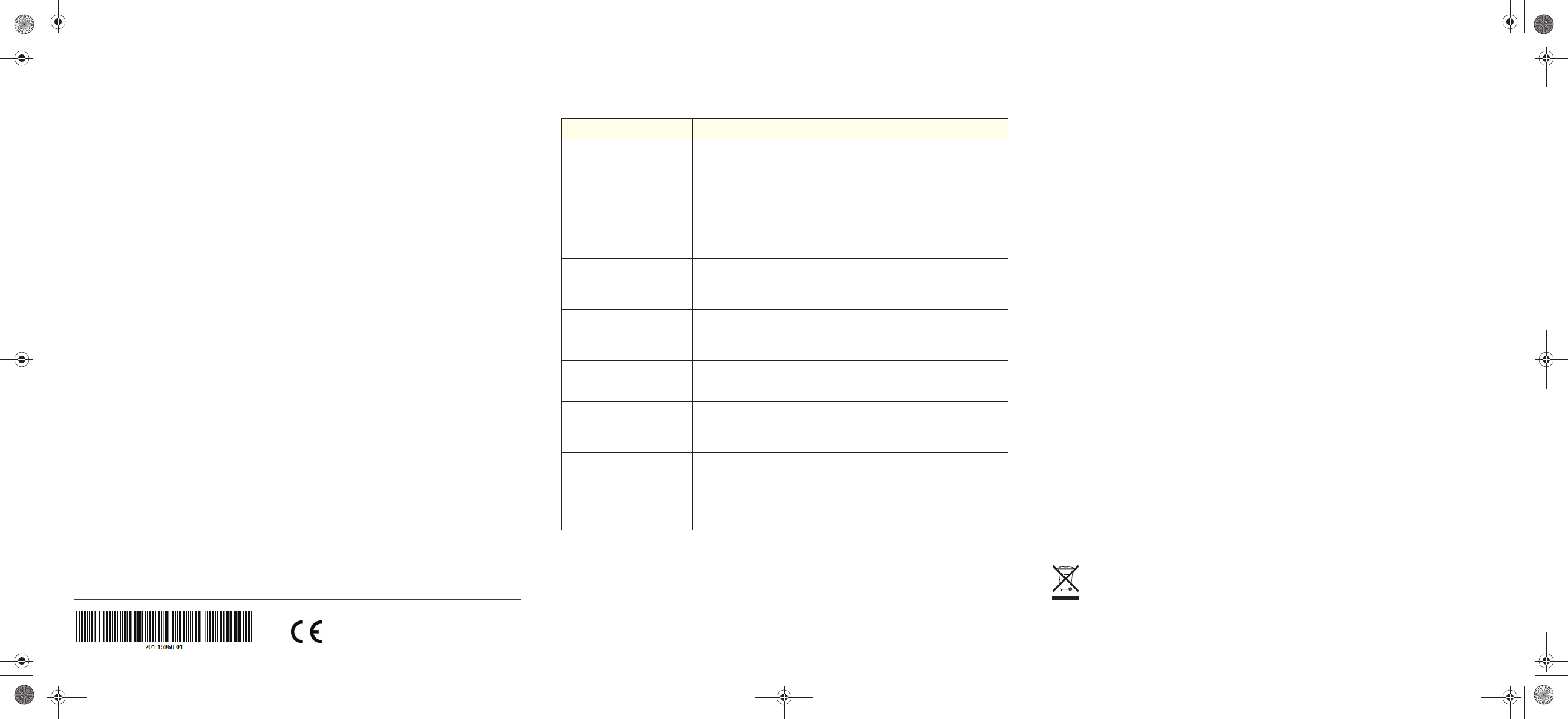November 2012
This symbol appears in accordance with the European Union Directive 2002/96 on the Waste
Electrical and Electronic Equipment (the WEEE directive). If you dispose of this product in the
European Union, treat and recycle it in accordance with your jurisdiction’s laws that implement the
WEEE directive.
NETGEAR, the NETGEAR logo, and Connect with Innovation are trademarks and/or registered trademarks of
NETGEAR, Inc. and/or its subsidiaries in the United States and/or other countries. Information is subject to
change without notice. Other brand and product names are registered trademarks or trademarks of their
respective holders. © NETGEAR, Inc. All rights reserved.
For indoor use only in all EU countries and Switzerland.
For the complete EU Declaration of Conformity, visit
http://support.netgear.com/app/answers/detail/a_id/11621/.
Statement of Conditions: In the interest of improving internal design, operational function, and/or reliability,
NETGEAR reserves the right to make changes to the products described in this document without notice.
NETGEAR does not assume any liability that may occur due to the use or application of the product(s) or circuit
layout(s) described herein.
Set Up the Switch Configuration Utility
Plus switches are plug and play. You can install a configuration utility to select
additional options to manage and customize the switch for your network. This utility
is on the resource CD that was shipped with the switch.
Note: The configuration utility is installed on your computer and is supported only
on Windows.
Install the configuration utility:
1. Insert the resource CD into a computer that is connected to the switch.
2. Click Install ProSafe Plus Utility and follow the prompts to install the program.
The switch configuration utility is installed in the program directory of your
computer, and a ProSafe Plus Utility icon is placed on your desktop.
Configure the switch:
1. Double-click the ProSafe Plus Utility icon.
The configuration home screen displays a list of ProSafe Plus switches that it
discovers on the local network.
2. Select the switch that you want to configure.
You are asked to enter the password for the switch.
3. Enter the switch’s password in the password field.
The switch’s default password is password.
4. Use the utility to configure the switch.
For a description of plus features, see the ProSafe Plus Switch Configuration
Utility User Guide. You can access the user guide through links on the Help tab
of the utility or on the resource CD.
Specifications
Specification Description
Network interface RJ-45 connector for 10GBASE-T, 100BASE-TX, or
1000BASE-T
SFP+ port for 10GBASE-SR, 10GBASE-LX, 10GBASE-LRM,
1000BASE-SX, 1000BASE-LX, 1000BASE-LHA, 1000BASE-
LHB and 1000BASE-BX
Network cable Category 6 (Cat6) or better Ethernet cable if cable distance is
greater than 55 m (180 ft).
Ports 8
AC power 100–240 VAC 50–60 Hz, 2.2A max.
Power consumption 130W max.
Weight 3.6 Kg (7.94 lbs)
Dimensions
(W x D x H)
330.2 mm x 207 mm x 43.2 mm
13 in. x 8.15 in. x 1.7 in.
Operating temperature 0–50° C (32–122° F)
Operating humidity 10%–90% relative humidity, noncondensing
Electromagnetic
compliance
KC Class A, CCC Class A, FCC part 15 Class A, CE Class A, ,
C-Tick Class A, VCCI Class A
Safety agency
approvals
Commercial UL listed (UL 60950-1), CB
Technical Support
After installing your device, locate the serial number on the label of your product and
use it to register your product at https://my.netgear.com.
You must register your product before you can use NETGEAR telephone support.
NETGEAR recommends registering your product through the NETGEAR web site.
For product updates and web support, visit http://support.netgear.com.
XS708E IG 28Nov2012.fm Page 2 Wednesday, November 28, 2012 6:51 PM