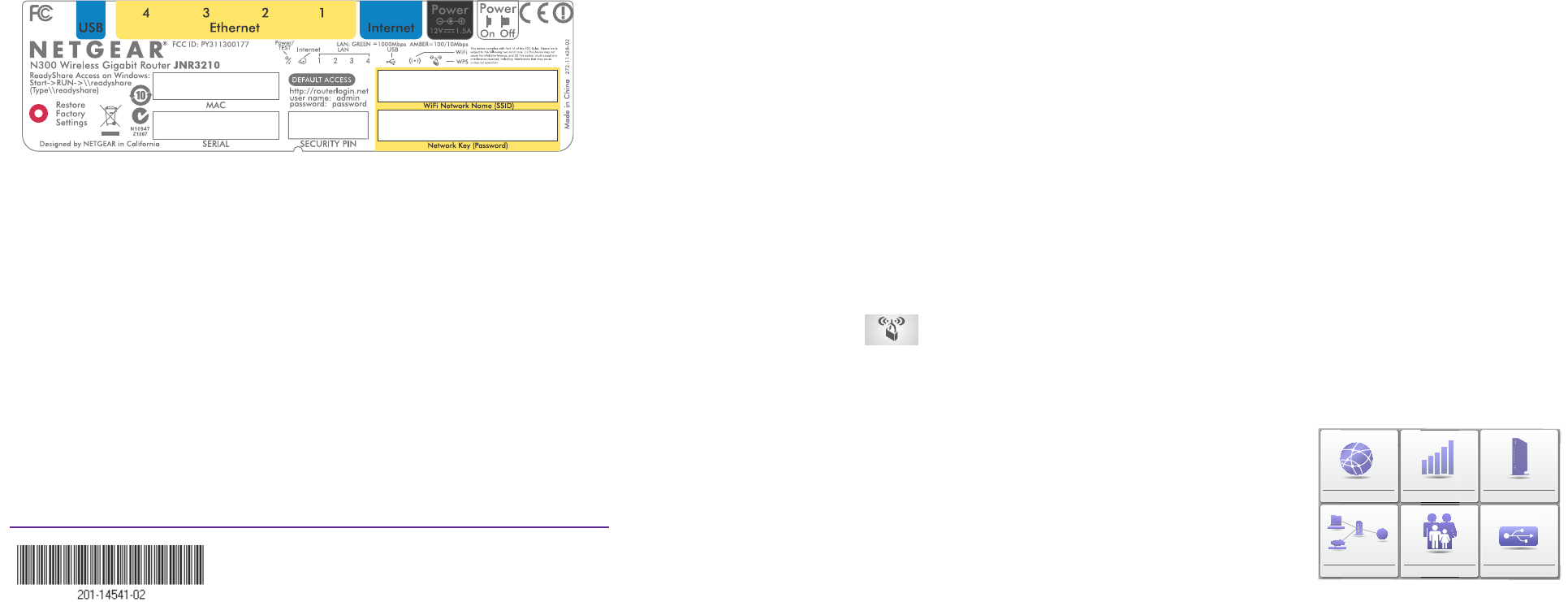July 2013
NETGEAR, the NETGEAR logo, and Connect with Innovation are trademarks and/or registered
trademarks of NETGEAR, Inc. and/or its subsidiaries in the United States and/or other
countries. Information is subject to change without notice. © NETGEAR, Inc. All rights reserved.
NETGEAR, Inc.
350 East Plumeria Drive
San Jose, CA 95134 USA
Preset Wireless Security
This product has a unique Wi-Fi network name (SSID) and network key (password).
The default SSID and password are uniquely generated for every device (like a
serial number), to protect and maximize your wireless security. This information is on
the product label.
NETGEAR recommends that you do not change the preset SSID or password. If you
do change the settings, the information on the product label does not apply.
Find the preset wireless settings on your router and record them here:
Wi-Fi network name (SSID) _______________________________
Network key (password) _________________________________
If you change the preset wireless settings, record them here:
Wireless network name (SSID) _______________________________
Network key (password) _____________________________________
If necessary to retrieve or update your password, type
http://www.routerlogin.net in a Web browser and log in using the
default user name (admin) and password (password).
Select Wireless Settings to locate your wireless password.
Connect Wireless Devices to Your Router
Choose either the manual or Wi-Fi Protected Setup (WPS) method to add
wireless computers, and other devices to your wireless network.
Manual Method
1. Open the software utility that manages your wireless connections on the
wireless device that you want to connect to your router (iPhone, laptop,
computer, or gaming device).
This utility scans for all wireless networks in your area.
2. Look for the preset NETGEAR wireless network name (SSID), and select it.
The preset SSID is located on the product label.
Note: If you changed the name of your network during the setup process,
look for that network name.
3. Enter the preset password (or your custom password if you changed it) and
click Connect.
4. Repeat steps 1–3 to add other wireless devices.
WPS Method
If your wireless device supports WPS (Wi-Fi Protected Setup), NETGEAR calls
this method Push 'N' Connect, you might be prompted to press the WPS button
on the router instead of entering a password. If you are prompted:
1. Press the WPS button on the router.
2. Within two minutes, press the WPS button on the client device, or follow the
WPS instructions that came with your wireless device to complete the WPS
process.
The device will then be connected to your router.
3. Repeat this process to add other WPS wireless devices.
Note: WPS does not support WEP security. If you try to connect a WEP client
to your network using WPS, it does not work.
ReadySHARE Printer and Music
ReadySHARE Printer and Music lets you connect a USB printer or speaker to the
router’s USB port, and access it wirelessly. To set up ReadySHARE Printer and
Music:
1. Connect the USB printer or speaker to the router’s USB port.
2. Download and install the NETGEAR USB Control Center utility at
www.netgear.com/readyshare.
You must install this utility before you can use the ReadySHARE Printer and
Music feature.
3. Follow the instructions in the utility to connect to the printer or speaker from
your computer.
For more information about ReadySHARE Printer and Music, see the user manual.
Support
Thank you for selecting NETGEAR products.
After installing your device, locate the serial number on the label of your product and
use it to register your product at https://my.netgear.com. You must register your
product before you can use NETGEAR telephone support. NETGEAR recommends
registering your product through the NETGEAR website. For product updates and
web support, visit http://support.netgear.com.
NETGEAR recommends that you use only the official NETGEAR support resources.
You can get the user manual online at http://downloadcenter.netgear.com or through
a link in the product’s user interface.
For the current EU Declaration of Conformity, visit
http://support.netgear.com/app/answers/detail/a_id/11621/.