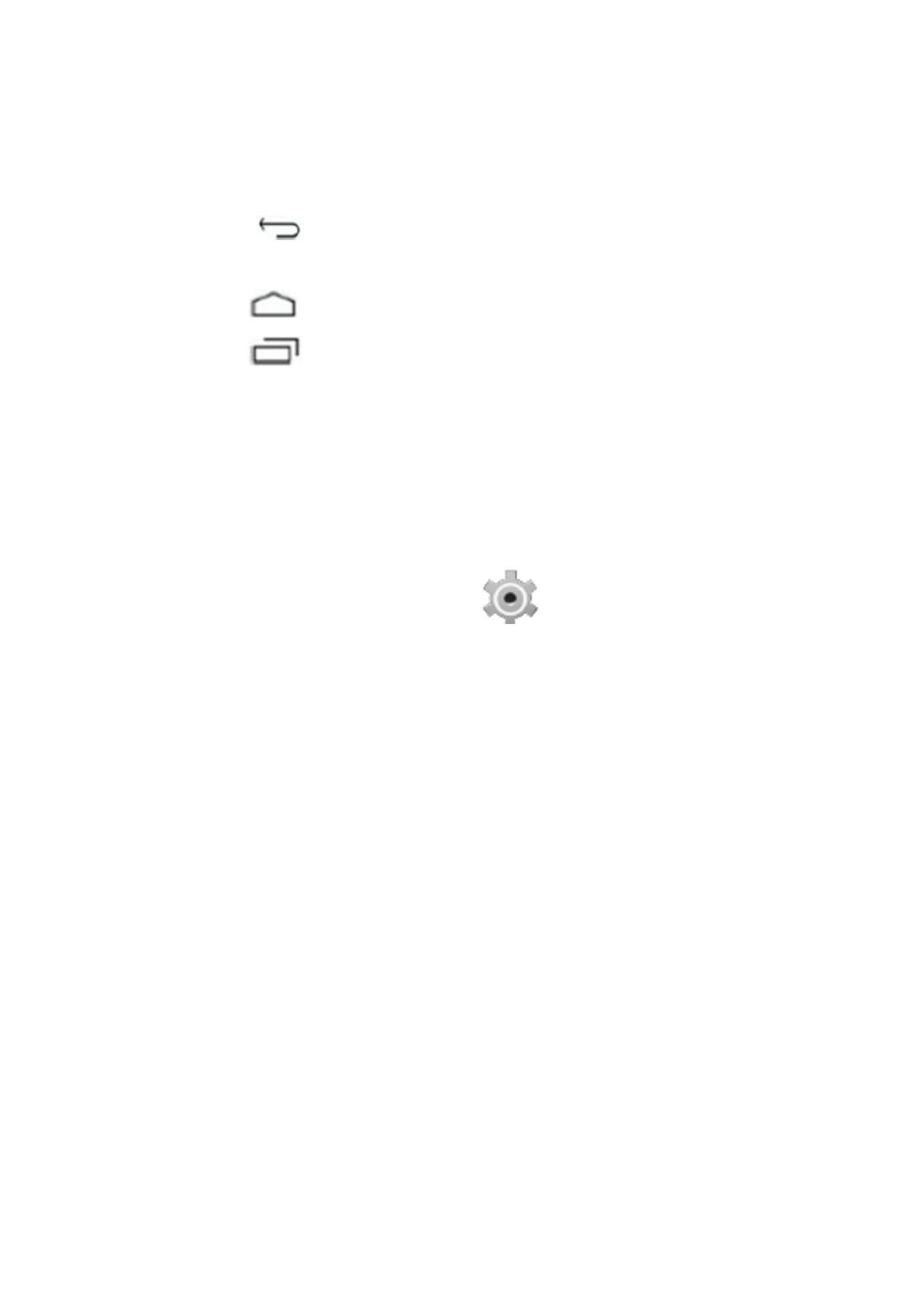In der Statusleiste werden Systeminformationen wie aktuelle Uhrzeit, schnurlose
Verbindungsfähigkeit und Batteriestatus angezeigt.
Tippen Sie auf die Leiste, um diese aufzuklappen und weitere Informationen
anzuzeigen.
Mit der Taste kehren Sie zum vorhergehenden Menü/ zur vorhergehenden
Seite zurück.
Mit der Taste kehren Sie umgehend zum Android-Desktop zurück.
Mit der Taste öffnen Sie das Menü zuletzt geöffneter Anwendungen.
Einstellungsmenü
Über das Einstellungsmenü können Sie die Systemparameter des Tablets
konfigurieren.
Einstellungen ändern:
1. Tippen Sie auf das Icon „Einstellungen“ Tippen Sie auf das Menü-Icon
im Anwendungen-Menü. Das Einstellungsmenü wird geöffnet.
2. Wischen Sie mit Ihrem Finger links nach oben oder unten über das Display, um
die Liste verfügbarer Optionen zu durchsuchen.
3. Tippen Sie auf eine Option, um deren Details rechts im Display anzuzeigen.
Wi-Fi – Verbindung mit / Trennung von schnurlosen Netzwerken; Verbindungsstatus
anzeigen
Datenverbrauch – Mobile Daten aktivieren/deaktivieren, aktuellen Verbrauch
anzeigen, Limit für Mobile Daten einrichten (Hinweis: Diese Funktion ist nur an
Geräten verfügbar, die über eine 3G-Karte verfügen)
Ton – Einstellung von Lautstärke, Tastenton, Ton für Bildschirmsperre, usw.
Display – Helligkeit, Wallpaper, Sleep-Timer, Schriftgröße usw. einstellen
HDMI – HDMI aktivieren, HDMI-Auflösung und Bildschirm-Zoom einstellen
Screenshot-Einstellungen: Verzögerung und Speicherort einstellen und festlegen, ob
die Screenshot-Taste in der Statusleiste angezeigt werden soll
Speicher – NAND- und MicroSD-Karten verwalten, verfügbare Speicherkapazität
anzeigen, usw.
Batterie – Anzeige von Batteriestatus und Betriebsdauer
Apps – Verwaltung von Anwendungen, laufender Dienste, usw.
Konten – Konten verwalten usw.
Standortdienste – Standorterkennung einrichten, Suchergebnisse verbessern Sicherheit
– Konfiguration von Bildschirmsperre, Verschlüsselung, Passwort, Speicher-
ung von Berechtigungsnachweisen, usw.
Sprache & Eingabe – Sprache auswählen, Einträge in das Wörterbuch, Einstellungen