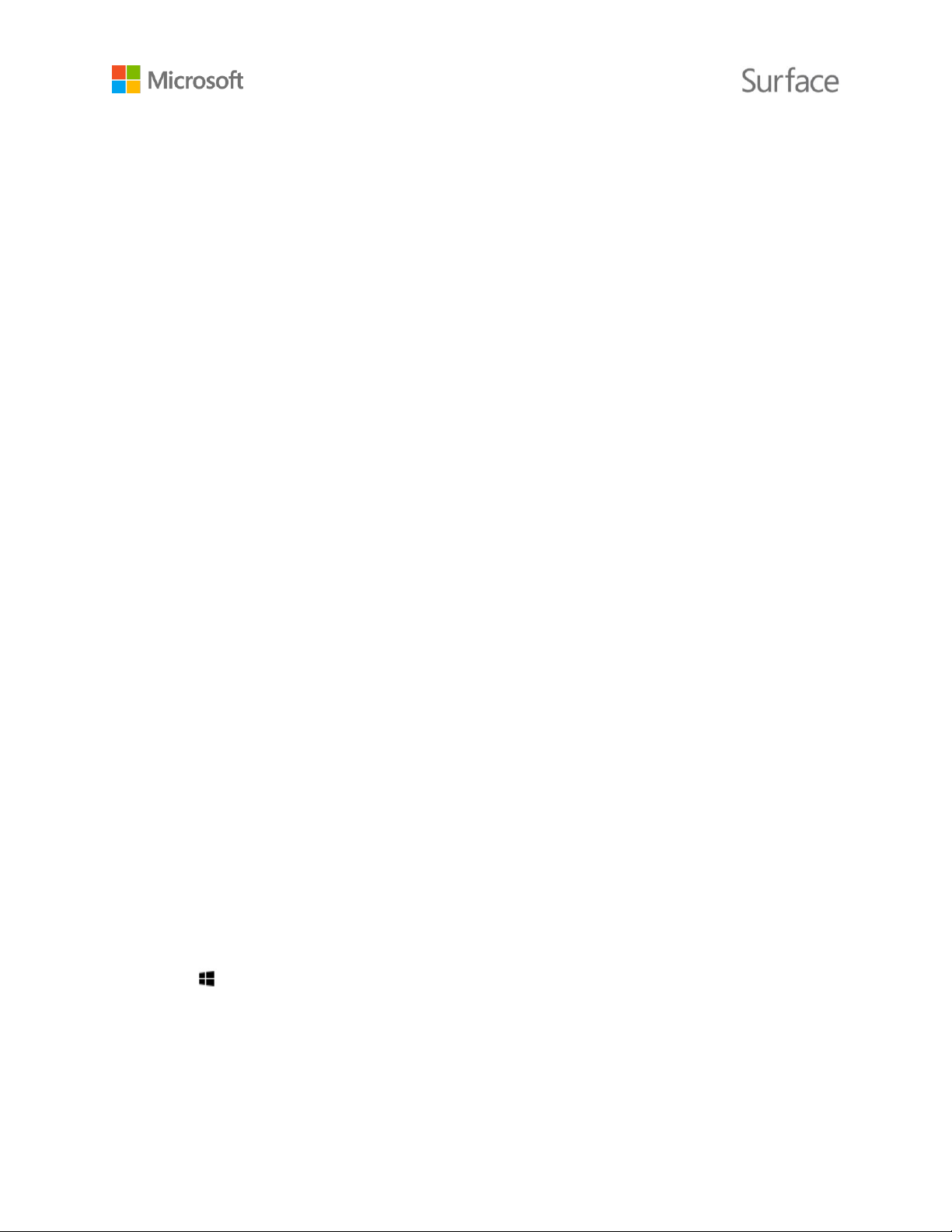© 2016 Microsoft Page 34
Ease of Access options for Surface
Your Surface Book offers the following features.
Narrator: Reads the text on your screen aloud. For more info, see Hear text read aloud with
Narrator.
Magnifier: Enlarges your screen or parts of it to make words and images easier to see.
High contrast: Lets you use a high-contrast theme that makes items easier to read on your
Surface.
To use a high-contrast theme, under Choose a theme, select any high-contrast theme, select
any color to change that type of text or background color, and select Apply.
Closed captions: Lets you control fonts and other features related to closed captions.
Keyboard: Lets you control your Surface by using a touch keyboard.
Mouse: Allows you to change the size and color of the mouse pointer and use the numeric
keypad to control the mouse.
Other options
These options make Surface easier to use:
Play animations in Windows: To see animations whenever you open and switch apps, select
On.
Show Windows background: To see a background image instead of a black background on
the Desktop, select On.
Show notifications for: If notifications appear and disappear too quickly, choose a time (five,
seven, 15, or 30 seconds; one or five minutes) to change how long they’re visible.
Cursor thickness: If the curser is too hard to see, you can change its thickness.
Show visual feedback when I touch the screen: To see a gray animation wherever you touch
the screen, select On.
Use darker, larger visual feedback (ideal for presentations): To see a larger, darker
animation wherever you touch the screen, select On.
Customize the sign-in screen
Go to Start , and select Settings > Ease of Access to make any of the following settings
available every time Surface starts:
Narrator
Magnifier
High contrast