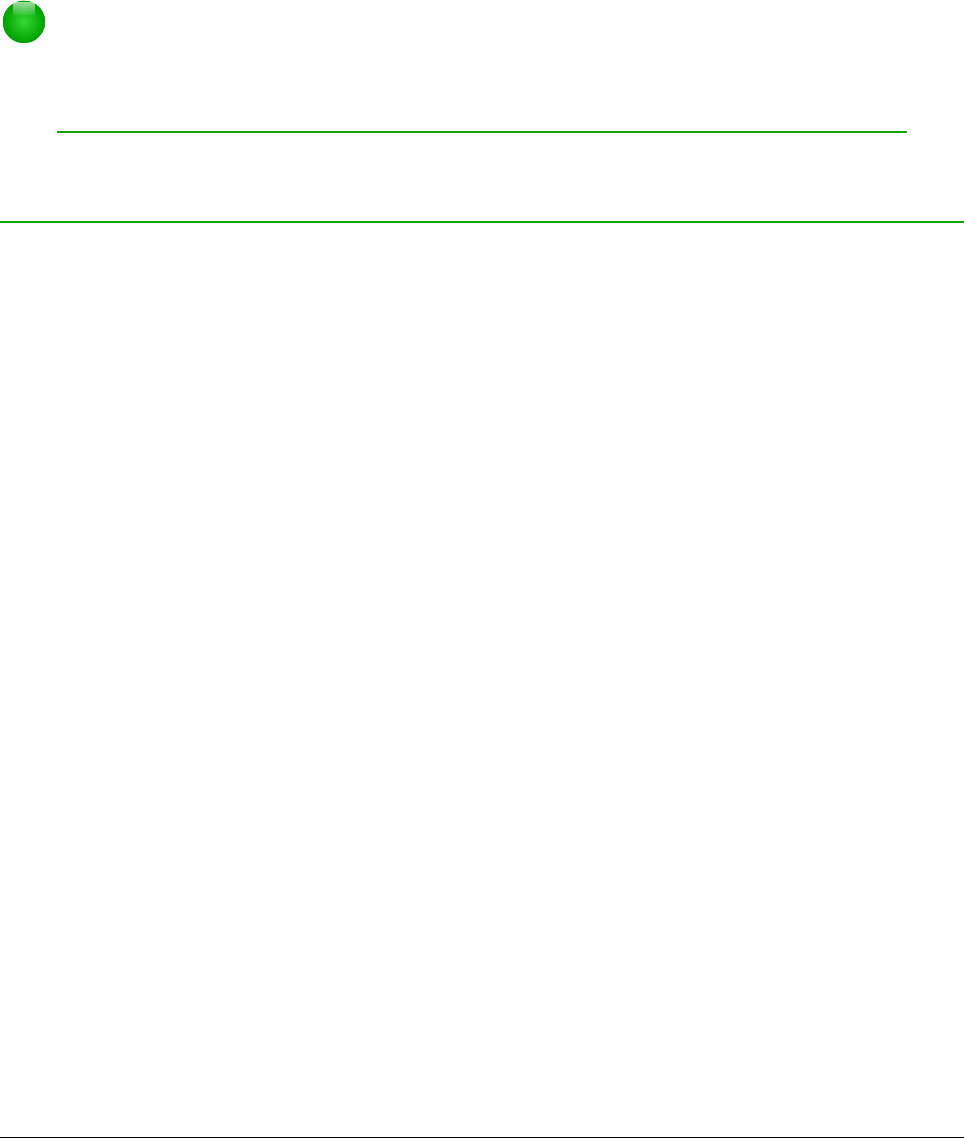Snel invoegen van formules
Om snel even een formule in een Writer-document in te voegen, waarvan u de opmaaktaal weet,
zonder de Formule-editor te openen:
1) Voer de formule in de opmaaktaal in het document in, op de plaats waar u de formule wilt
hebben.
2) Selecteer de opmaaktaal.
3) Ga naar Invoegen > Object op de Menubalk en selecteer Formule of klik op het pictogram
Formule op de werkbalk Standaard, om een formule te maken van de geselecteerde
opmaaktaal.
Opmerking
Als het pictogram Formule niet wordt weergegeven op de werkbalk Standaard, klik
dan met rechts op een lege plek van de werkbalk, selecteer Zichtbare knoppen in het
contextmenu en selecteer Formule in de beschikbare opties.
Formules in Calc, Draw en Impress
In Calc, Draw en Impress,worden formules als OLE-objecten ingevoegd, zonder enige achtergrond
(vlakvulling) of randen. Zie de Handleiding voor Math voor meer informatie.
Elk formule-object wordt als volgt in een werkblad, tekening of dia ingevoegd:
• In Calc, worden formules in een werkbad ingevoegd in een geselecteerde opmaak, zonder
opmaakprofiel.
• In Draw en Impress, worden formules in een centrale positie op een tekening of dia
ingevoegd en standaard wordt het opmaakprofiel van het tekenobject toegepast zonder
vulling of rand. Voor meer informatie over het aanpassen of het toepassen van
opmaakprofielen van tekenobjecten, zie de Handleiding voor Draw of Impress.
Verankeren van formules
Calc
Een formule-object kan in een werkblad verankerd zijn Aan pagina (standaardinstelling) of als Aan
cel. Om het type verankering voor formules in een werkblad te wijzigen:
1) Selecteer het formule-object in het werkblad.
2) Klik met rechts op de formule en kies Verankering > Aan pagina of Aan cel in het
contextmenu.
3) U kunt ook naar Opmaak > Verankering op de Menubalk gaan en Aan pagina of Aan cel
kiezen.
Draw en Impress
Wanneer een formule in een tekening of dia wordt ingevoegd, wordt het als zwevend OLE-object
ingevoegd en is het niet verankerd aan een specifieke positie in een tekening of dia.
Eigenschappen van een formule-object
Formule-objecten in Calc, Draw en Impress kunnen aangepast worden, net zoals elk ander object
dat in een werkblad, tekening of presentatie is geplaatst, met uitzondering van de grootte van
Formules in Calc, Draw en Impress | 33