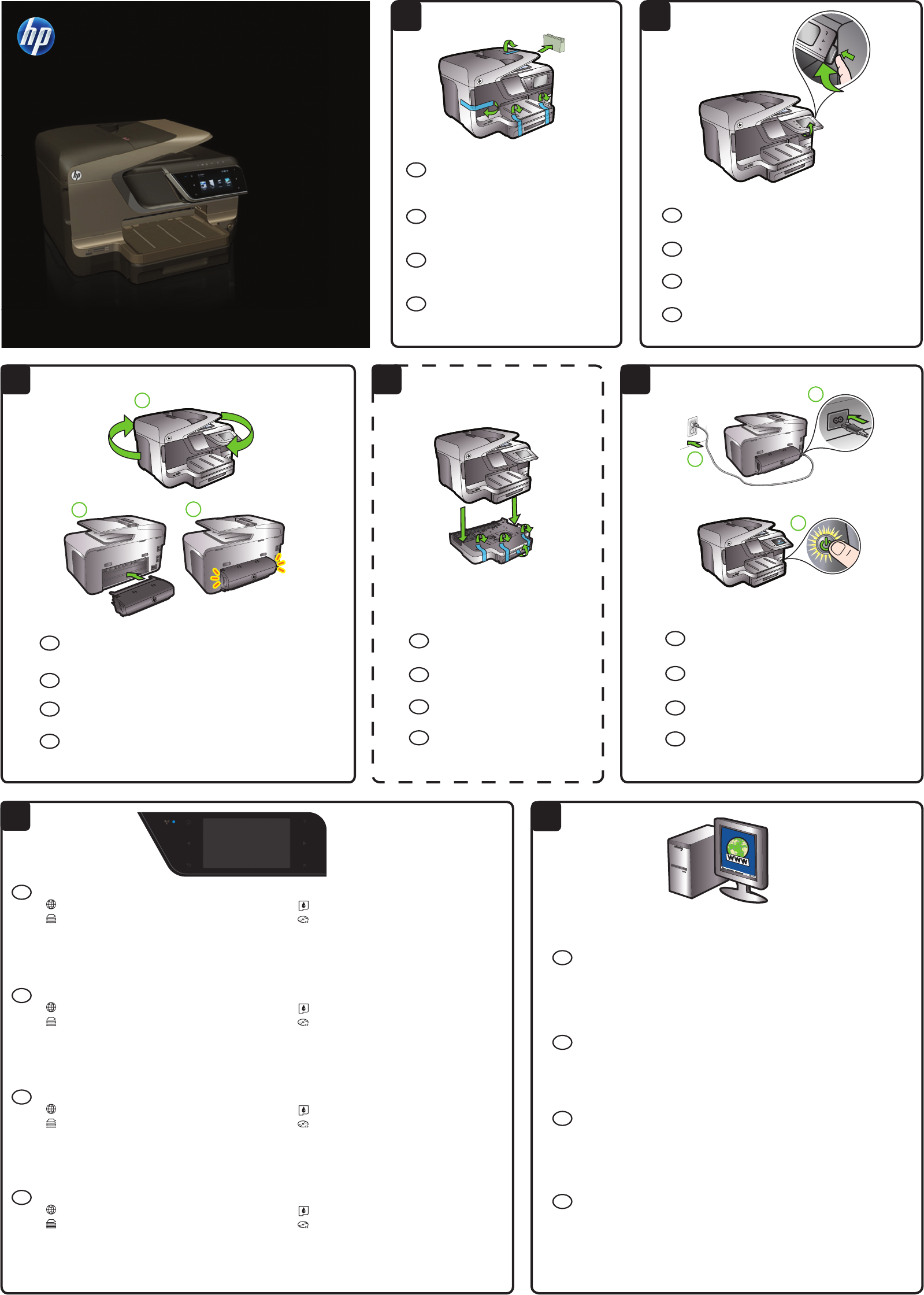2
5
1
7
6
3
4
Start
Iniciar
Έναρξη
Inicio
5b
5a
5c
3a
3b
3c
Druk op het bedieningspaneel en til dit op tot de
gewenste hoogte.
Pulse y levante el panel de control a la altura deseada.
Talvez algumas figuras neste pôster não correspondam
ao produto.
Πιέστε και ανασηκώστε τον πίνακα ελέγχου στο επιθυμητό ύψος.
Συνδέστε το καλώδιο τροφοδοσίας και ενεργοποιήστε
τον εκτυπωτή.
Verwijder tape en verpakkingsmateriaal.
Opmerking: Het is mogelijk dat enkele afbeeldingen
op deze poster niet met uw product overeenstemmen.
Retire la cinta y los materiales de embalaje.
Nota: Es posible que algunas de las imágenes
de este afiche no coincidan con su producto.
Remova as fitas e o material de embalagem.
Note: Talvez algumas figuras neste pôster não
correspondam ao produto.
Αφαιρέστε την ταινία και τα υλικά συσκευασίας.
Σημείωση: Μερικές από τις εικόνες αυτής της
αφίσας είναι πιθανό να μην ταιριάζουν με το
προϊόν σας.
De taal en locatie instellen
Papier laden
De taal en locatie instellen
Papier laden
De inktcartridges installeren
De printersoftware installeren
De inktcartridges installeren
De printersoftware installeren
www.hp.com/go/customercare
Τοποθετήστε το εξάρτημα αυτόματης εκτύπωσης διπλής όψης HP (duplexer).
Εγκαταστήστε τον προαιρετικό δίσκο 2.
Sluit het netsnoer aan en zet de printer aan.
Installeer het HP accessoire voor automatisch dubbelzijdig afdrukken
(duplexmodule).
Installeer de optionele lade 2.
Conecte el cable de alimentación y encienda la
impresora.
Instale el accesorio (duplexor) de impresión automática a doble cara HP.
Instale la bandeja opcional 2.
Conecte o cabo de alimentação e ligue a impressora.
Instale o acessório de impressão dupla-face automático HP (duplexador).
Instale a bandeja 2 (opcional).
Mogelijk hoort u enkele geluiden tijdens het initialiseren van de printer.
Opmerking: Inkt uit de cartridges wordt in het afdrukproces op een aantal verschillende manieren gebruikt, onder andere tijdens
het initialisatieproces, waarbij het apparaat en de cartridges worden voorbereid voor het afdrukken, en voor het onderhoud van
printkoppen, waardoor de inktsproeiers schoon blijven en de inkt vloeiend blijft stromen. Daarnaast blijft er wat inkt in de cartridge
achter nadat deze is gebruikt. Zie voor meer informatie www.hp.com/go/inkusage.
Registreer het product.
Registreren duurt hooguit enkele minuten. Door uw product te registreren bent u verzekerd van
een snellere service, efficiëntere ondersteuning en berichten over productondersteuning.
Wanneer u de printer niet hebt geregistreerd tijdens de installatie van de software, kunt u de
printer later registreren via http://www.register.hp.com.
Registrar el producto.
Tómese unos pocos minutos para registrar el producto y así podrá contar con un servicio más
rápido, una asistencia y alertas de soporte más eficientes. Si no registró la impresora durante la
instalación del software, puede hacerlo posteriormente en http://www.register.hp.com.
Registrar o produto.
Leve apenas alguns minutos com o registro e aproveite serviços mais rápidos, suporte mais
eficiente e alertas de suporte de produtos. Se você não registrou sua impressora durante a
instalação do software, é possível registrá-la posteriormente no endereço
http://www.register.hp.com.
Καταχωρίστε το προϊόν.
Αφιερώστε λίγα λεπτά μόνο για την καταχώριση και απολαύστε ταχύτερη εξυπηρέτηση,
αποτελεσματικότερη υποστήριξη, και ειδοποιήσεις υποστήριξης προϊόντος. Αν δεν καταχωρίσατε
τον εκτυπωτή σας κατά την εγκατάσταση του λογισμικού, μπορείτε να το κάνετε αργότερα στην
ιστοσελίδα http://www.register.hp.com.
Volg de aanwijzingen op het bedieningspaneel van de printer om de printerinstellingen te voltooien, zoals:
Configuración de idioma y ubicación
Carga del papel
Configuración de idioma y ubicación
Carga del papel
Instalación del cartucho de tinta
Instalación del software de impresora
Instalación del cartucho de tinta
Instalación del software de impresora
Es posible que escuche algunos ruidos mientras la impresora se inicializa.
Nota: La tinta de los cartuchos se usa en el proceso de impresión de diversas formas, que incluyen el proceso de inicialización,
donde se prepara el dispositivo y los cartuchos para la impresión y el servicio de los cabezales de impresión, que mantiene los
inyectores de tinta despejados y permite que la tinta fluya sin problemas. Además, queda siempre tinta residual en el cartucho tras
su utilización. Para obtener más información, consulte www.hp.com/go/inkusage.
Siga las instrucciones en el panel de control de la impresora para finalizar la configuración, tales como:
Configuração do idioma e da localização
Como carregar papel
Configuração do idioma e da localização
Como carregar papel
Instalando os cartuchos de tinta
Instalação do driver de impressora
Instalando os cartuchos de tinta
Instalação do driver de impressora
Você pode ouvir alguns sons durante a inicialização da impressora.
Note: a tinta dos cartuchos é usada no processo de impressão de várias maneiras, incluindo o processo de inicialização que
prepara o dispositivo e os cartuchos para impressão, e o serviço de manutenção do cabeçote de impressão, que mantém os bicos
de impressão limpos e a tinta fluindo normalmente. Além disso, sempre fica um pouco de tinta no cartucho após seu uso. Para
obter mais informações, consulte www.hp.com/go/inkusage.
Siga as instruções no painel de controle da impressora para concluir sua configuração, incluindo:
Ρύθμιση γλώσσας και τοποθεσίας
Τοποθέτηση χαρτιού
Ρύθμιση γλώσσας και τοποθεσίας
Τοποθέτηση χαρτιού
Εγκατάσταση δοχείων μελάνης
Εγκατάσταση λογισμικού εκτυπωτή
Εγκατάσταση δοχείων μελάνης
Εγκατάσταση λογισμικού εκτυπωτή
Ενδέχεται να ακούτε μερικούς θορύβους μέχρι να προετοιμαστεί ο εκτυπωτής.
Σημείωση: Κατά τη διαδικασία εκτύπωσης χρησιμοποιείται μελάνη από τα δοχεία με διάφορους τρόπους, όπως κατά τη διαδικασία
εκκίνησης που προετοιμάζει τη συσκευή και τα δοχεία μελάνης για εκτύπωση, καθώς και κατά τη συντήρηση της κεφαλής εκτύπωσης
που διατηρεί τα ακροφύσια καθαρά και τη ροή της μελάνης ομαλή. Επίσης, παραμένει στο δοχείο υπόλειμμα της μελάνης αφού αυτή
εξαντληθεί. Για περισσότερες πληροφορίες δείτε www.hp.com/go/inkusage.
Ακολουθήστε τις οδηγίες στον πίνακα ελέγχου του εκτυπωτή για να ολοκληρώσετε τη ρύθμιση, όπως:
OFFICEJET PRO 8600
English
Español
Deutsch
Français
日本語
NL
ES
PT
EL
NL
ES
PT
EL
NL
ES
PT
EL
NL
ES
PT
EL
NL
ES
PT
EL
NL
ES
PT
EL
NL
ES
PT
EL