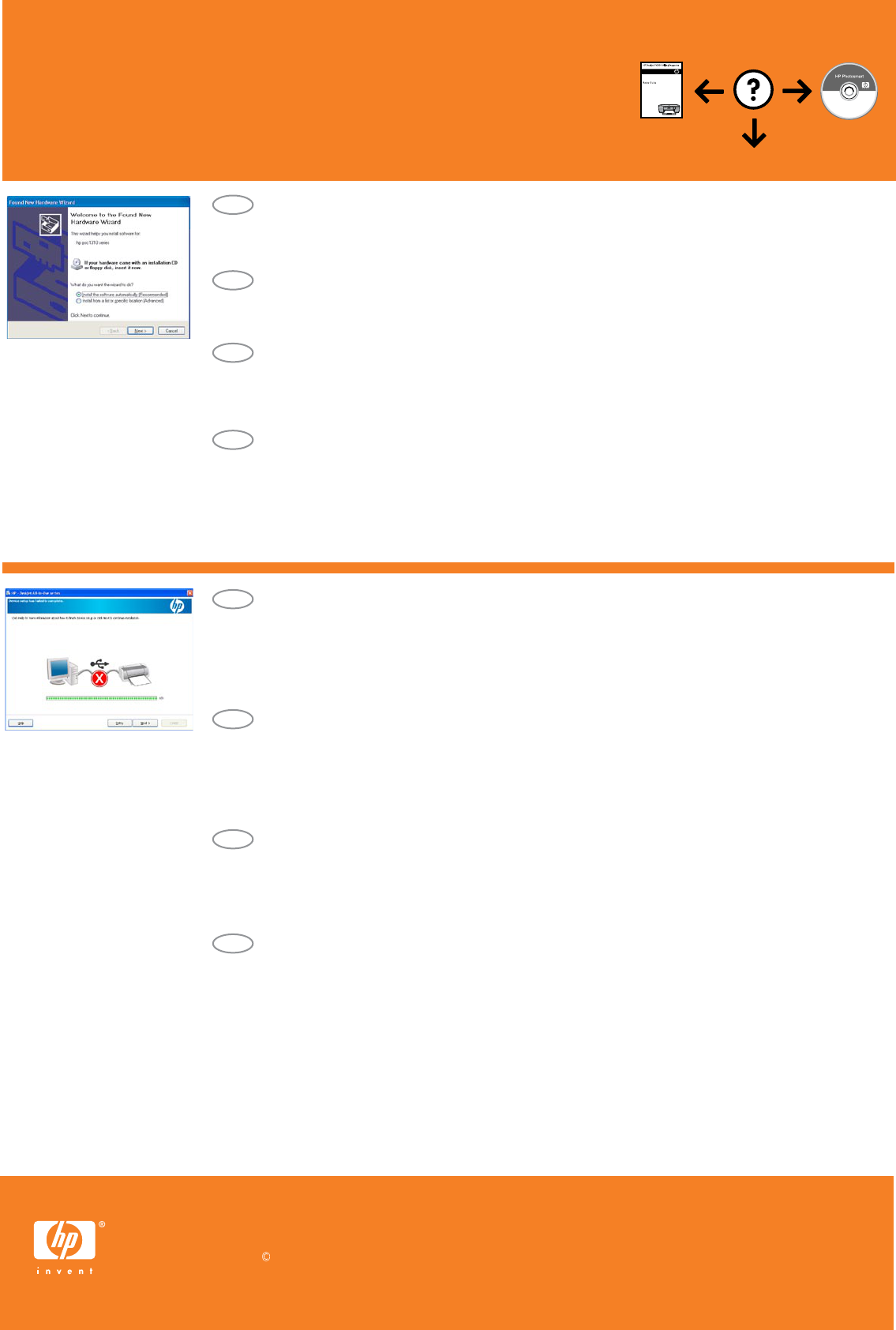2008 Hewlett-Packard Development Company, L.P.
Windows is a registered trademark of Microsoft Corporation.
www.hp.com/support
Printed in <country>
Problemen oplossen
Probleem: (Alleen Windows) Het Microsoft-scherm Hardware toevoegen verschijnt.
Oplossing: Annuleer alle schermen. Koppel de USB-kabel los en plaats de software-cd.
Zie stap 11 en 12.
Probleem: (Alleen Windows) Het scherm Installatie van het apparaat kon niet worden voltooid
verschijnt.
Oplossing: Ontkoppel het product en sluit het opnieuw aan. Zorg dat de printer is ingeschakeld.
Controleer alle verbindingen. Controleer of de USB-kabel op de computer is aangesloten.
Sluit de USB-kabel niet aan op een toetsenbord of een USB-hub zonder voeding. Zie stap 12.
Risoluzione dei problemi
Problema: la schermata Installazione guidata hardware di Microsoft non viene visualizzata
(solo per Windows).
Soluzione: annullare tutte le schermate. Scollegare il cavo USB e inserire il CD del software.
Vedere i Punti 11 e 12.
Problema: viene visualizzata la schermata Non è stato possibile completare la configurazione
della periferica (solo per Windows).
Soluzione: scollegare il prodotto e ricollegarlo. Accertarsi che la stampante sia accesa.
Controllare tutti i collegamenti. Assicurarsi che il cavo USB sia stato collegato al computer.
Non collegare il cavo USB alla tastiera o ad un hub USB non alimentato. Vedere il Punto 12.
Dépannage
Problème : (Windows uniquement) l’écran Microsoft Ajout de matériel s’affiche.
Action : cliquez sur Annuler sur tous les écrans affichés. Débranchez le câble USB,
puis insérez le CD d’installation. Reportez-vous aux étapes 11 et 12.
Problème : (Windows uniquement) l’écran La configuration du périphérique ne s’est pas
achevée s’affiche.
Action : débranchez l’appareil et rebranchez-le. Assurez-vous que l’imprimante est en marche.
Vérifiez toutes les connexions. Assurez-vous que le câble USB est branché à l’ordinateur.
Ne branchez pas le câble USB sur un clavier ni sur un concentrateur USB non doté de sa
propre alimentation. Reportez-vous à l’étape 12.
Fehlerbehebung
Problem: (Nur Windows) Auf dem Bildschirm wird die Meldung Geräteinstallation konnte nicht
abgeschlossen werden angezeigt.
Lösung: Stecken Sie das Gerät aus und schließen Sie es wieder an. Vergewissern Sie sich,
dass der Drucker eingeschaltet ist. Überprüfen Sie alle Verbindungen. Vergewissern Sie sich,
dass das USB-Kabel am Computer angeschlossen ist. Schließen Sie das USB-Kabel nicht an eine
Tastatur oder einen USB-Hub ohne Stromversorgung an. Lesen Sie die Anweisungen in Schritt 12.
Problem: (Nur Windows) Der Microsoft-Bildschirm Hardware-Assistent wird angezeigt.
Lösung: Schließen Sie alle Fenster. Ziehen Sie das USB-Kabel ab und legen Sie dann die
Software-CD ein. Lesen Sie die Anweisungen in Schritt 11 und 12.
DE
FR
IT
NL
DE
FR
IT
NL