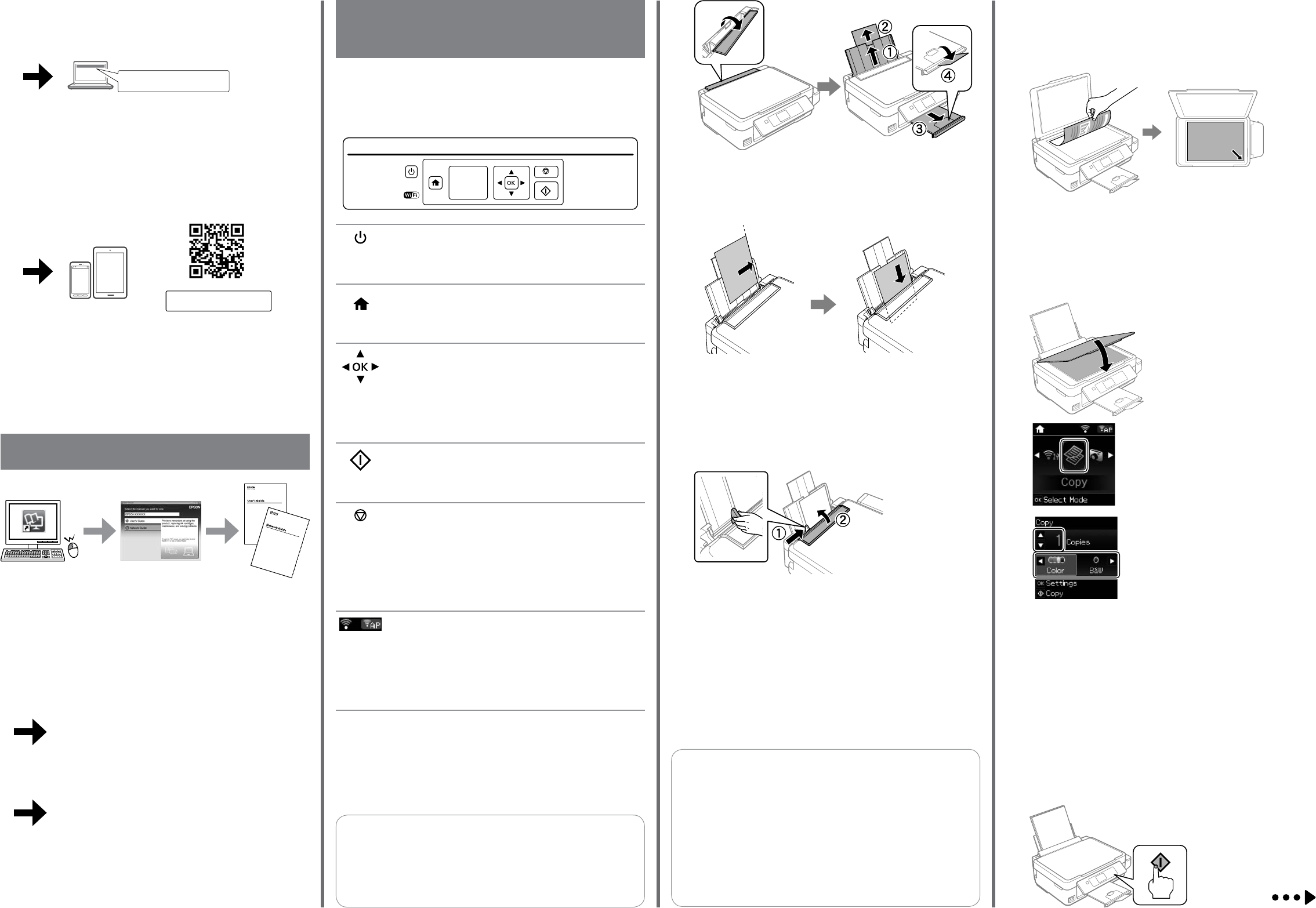Pr
S.Y
M. Ishigami
editor
R41AF4420
Star Re
R41AF442_SH.indd A3 size
15/03/16
4129418-00 Black
Fro
http://epson.sn
http://epson.sn
Ba
Grundlegende Arbeitsgänge /
Basisbewer
Guide to Con
Légende du panneau de commande
Anleitung zum Bedienfeld
Handleiding bij bedieningspaneel
Loading P
Chargement du papier
Einlegen von P
Papier laden
A
Flip the feeder guar
Ouvrez le cache et faites coulisser le guide-papier et le bac de sor
Einzugsschutz önen und die Papierauage und das A
Open de invoergeleider en schuif de papier
B
Load paper with the printable side face-up against the right side of the sheet
feeder
Chargez le papier face à imprimer vers le haut contr
papier
Papier mit der druckbaren Seite nach oben einlegen und an der rech
des Blatteinzugs ausrichten.
Laad het paptier met de afdrukzijde omhoog tegen de rech
papierinvoer
C
Slide the edge guide against the paper
F
Kantenführung an das Papier schieben und Einzugsschutz wieder schließen.
Schuif de randgeleider tegen het papier en sluit de invoer
D
The paper setup screen is display
size and paper type you loaded in the printer
Les informations de par
Sélectionnez le format et le type du papier à charger dans l’imprimant
Auf dem L
W
Drucker eingelegten P
Het scherm
Selecteer de papiergrootte en het papiertype dat u in de printer hebt geladen.
Cop
Copie
Kopier
Kopiër
A
T
Met l’imprimant
Zum Ein- und Ausschalten des Druckers
Schakelt de printer in of uit.
Displays the home screen.
Ache l’
Anzeige des Startfensters.
Geeft het openingsscherm weer
Press l , u , r , d tOK button to en
the selected menu.
Appuyez sur l , u , r , d pour sélectionner les menus. Appuyez
sur OK pour entrer dans le menu sélectionné.
Drücken SIe l , u , r , d zum Auswählen von Menüs. Drücken Sie
die TOK, um das gewählte Menü aufzurufen.
Druk op l , u , r , d om menu’OK
om het geselecteerde menu te starten.
Starts the operation you selected.
Démarre l’
Startet den gewählten V
Start de bewerk
Stops the ongoing operation or initialize the curren
This also allows you t
Interrompt l’
Ramène également à l’
Stoppt den laufenden
Einstellungen. Hiermit können Sie ebenfalls zum vorherigen
Bildschirm zurückkehren.
Stopt de lopende verwerking of initialiseer
instellingen. Hiermee keer
Icons showing the network status are displa
of the L
Des icônes indiquant l’
droite de l’
Symbole, welche den Netzwerkstatus angeben, wer
rechts auf dem L
De pictogrammen met de netwerkstatus bevinden zich
rechtsbovenaan in het L
Q
Do not load paper above H mark inside the edge guide.
Ne chargez pas le papier au-dessus de la èche H à l’int
guide latéral.
Der Papierfüllstand darH -Mark
Kantenführung nicht übersteigen.
Laad geen papier boven de H binnen de randgeleider
Q
Make sure you place the paper against the right side of the sheet
feeder
paper setup screen is not displayed
Chargez le papier contre le bor
l’
paramétrage du papier ne s’
Stellen Sie sicher
auszurichten. Andernfalls kann der Drucker das Papier nicht erkennen
und der Papier
Zorg ervoor dat u het papier tegen de recht
papierinvoer plaatst. Anders kan de printer geen papier detecteren
en wordt het scherm
Open the document cover and plac
glass. Align the original with the fr
Ouvrez le capot du document et placez l’
scanner
Önen Sie die Dokumentabdeckung und legen Sie das Original mit der zu
scannenden Seite nach unten auf das Scannerglas. Richten Sie das Original an
der vorderen r
Open de documentklep en plaats uw origineel met de bedrukte zijde op het
glas van de scanner
B
Close the document cover
Fermez le capot.
Schließen Sie die Scannerabdeckung.
De documentklep sluiten.
N
D
Set the number of copies, and then select
Color or B&W.
Dénissez le nombre de copies puis
sélectionnez Couleur ou N&B .
Legen Sie die Anzahl der Kopien fest und
wählen Sie dann Fa oder S&W .
Stel het aantal kopieën in en selecteer dan
Kleur of Z/W.
E
Press OK td to change.
Appuyez sur OK pour acher les paramètres de cd
pour eectuer des modications.
Drücken Sie OK , um die Kopiereinstellungen anzuzeigen. Drücken Sie
zum Ändern d .
Druk op OK om de kopieerinstellingen weer te geven. Druk op d om te wijzigen.
F
Use u or d to select a setting item such as paper size, and then use l or r
to change the setting. POK to sav
Utilisez u ou d pour sélectionner un paramètre tel que la taille du papier
puis utilisez l ou r pour modier le paramètre. AppuyOK pour
enregistrer les modications
Vu oder d , um eine Einstellungsoption wie das Papierformat
auszuwählen und verwenden Sie dann l oder r , um die Einstellung zu
ändern. Drücken Sie OK , um die Änderungen zu speichern.
Gebruik u of d om een instelling (bijv
en gebruik dan l of r om de instelling te wijzigen. Druk op OK om de
wijzigingen op te slaan.
G
Press x t
Appuyez sur x pour lancer
la copie.
Drücken Sie x , um den
Kopiervorgang zu starten.
Druk op x om het kopiëren
te starten.
C
Enter Copy mode from the home screen.
Sur l’Copie .
Rufen Sie über den Startbildschirm den
Modus Kopie auf
Naar de Kopiëren -modus vanuit het
openingsscherm.
Questions?
YUser (PDF) and Net (PDF) from the shortcut
icon, or download the latest v
VGuide d’utilisation (PDF) et le Guide réseau (PDF) à partir de
l’
W
Über das angezeigte Symbol können das Benutzerhandbuch und das
Netzwerkhandbuch (
jeweils aktuelle F
U kunt de Gebruikershandleiding (PDF) en Netwerkhandleiding (PDF) openen via
het pictogram of de laatste versies downloaden v
http://ww
For users in A
http://ww
W
Mac OS X
Visit the websit
network settings.
Visitez le site
congurer les paramètres r
Suchen Sie die
Prog
Bezoek de website om het installatiepr
netwerkinstellingen te congureren.
iOS/Android
Visit the websit
congure network settings.
Visitez le site
d’
Suchen Sie die
Einrichtungsvorgang auszuführen und die Netzwerkeinstellungen festzulegen.
Bezoek de website om de toepassing Epson iP
installatieproces te starten en netwerkinstellingen te congureren.