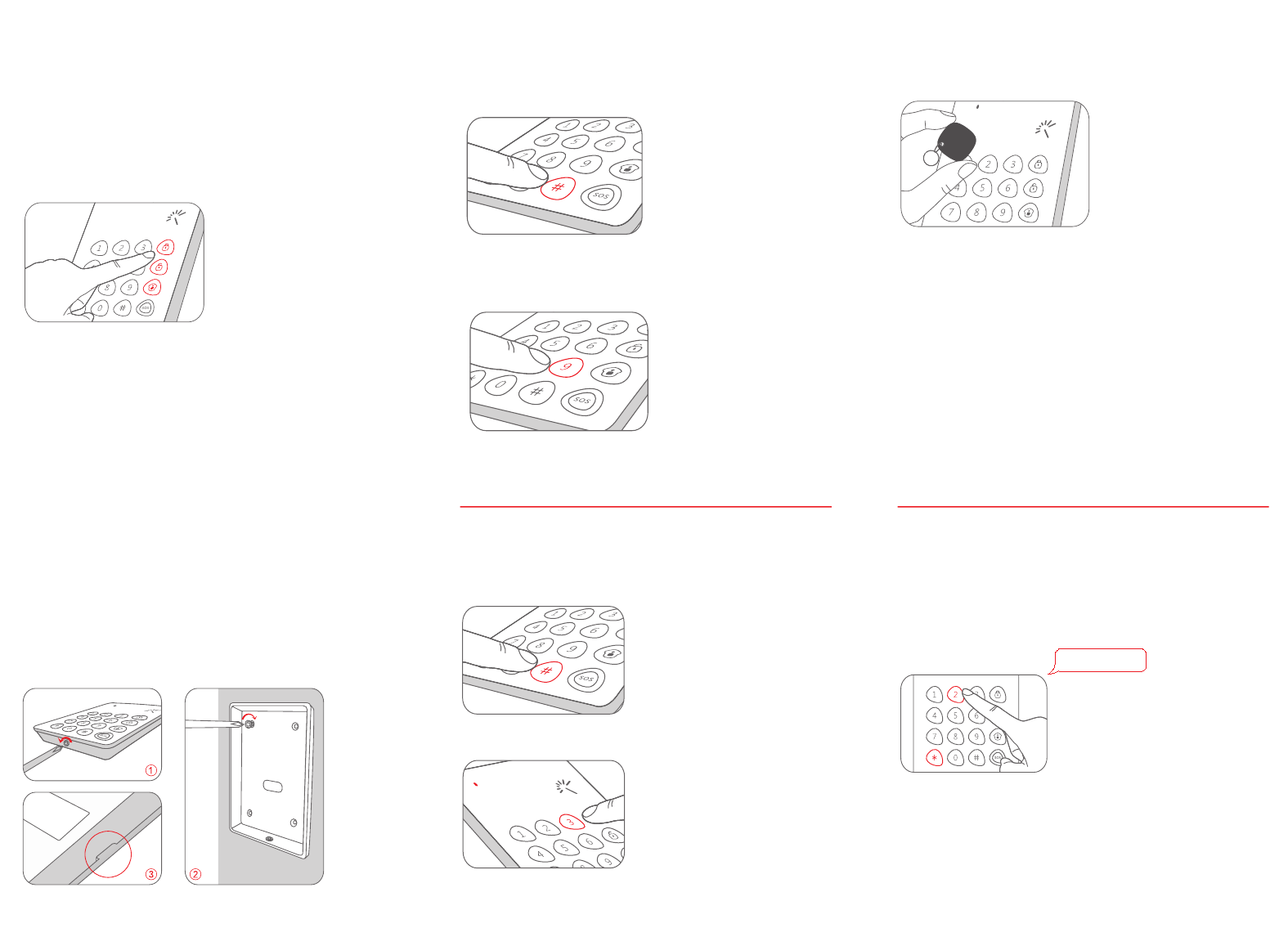Connect Keypad to Control Panel
Make sure the control panel is in connecting state (please refer to
the user manual of control panel), input user code or admin code
on keypad, and then press any key of. [Arm] [Disarm] [Stay Mode]
The connection succeeds after one beep.
User can remotely control the panel via the keypad after connection.
Note: If the control panel beeps twice when connecting, it means the keypad
has been already connected with the panel.
①
The default user code is 1234.
②
The default admin code is 123456.
Connect Keypad with RFID Tag
1. Input [admin code] + [#] to wake up keypad.
Three beeps mean wrong input.
Wrong input for 6 times continuously, the keypad will be locked for
20 seconds.
2. Press, one beep is heard a [9] nd the LED indicator is on. Keypad
enters learning state.
3. Put RFID tag close to the RFID reader, the connection succeeds after
one beep and the LED indicator goes out.
If two beeps are heard, it indicates the RFID tag has been connected
before.
To clear the connection of RFID tags, input [admin code] + [#] to
wake up the keypad and then press down [9] for six seconds. RFID
tags are all cleared after one beep..
Connect Electric Door Lock
To know connection steps, please refer to the instruction manual of
electric door lock.
Installation
Fix the keypad on the wall before use.
①
Loose the screw, open the case
②
Fix the rear cover on the wall by screws
③
Fasten the front cover of keypad on the rear cover. Secure two
covers into place and then screw on
Note: Opening the rear cover of keypad will trigger tamper switch, please
disarm the alarm by following the disarm instruction in page 21-22.
Settings
The keypad should enter setup state before all settings.
Enter Setup State
①
Input [admin code] + [#] to wake up keypad.
②
Press [3] to enter setup state, the LED indicator is on.
Under setup state, if there is no operation within 10 seconds, the
keypad will exit setup state automatically. You can also press [#] to
exit.
Exit Delay
The Exit Delay allows time to leave after arming the system. After
the delay time, if you are still at home, you may trigger an alarm.
This setting does not apply to Stay Mode.
If the delay time of both control panel and keypad are set
respectively, the actual delay time is the total of both.
Exit Delay
Enter setup state, input:
*2* delay time *
When one beep is heard and the LED indicator keeps on for 10
seconds, the setup is successful.
Once the delay time is set, when you arm the keypad, it will beep
once every two seconds to remind you to leave. The reminding
rhythm will speed up in the last 15 seconds. After the delay time,
the control panel enters arm state.
Note: User can input digital 0-250 which refers to 0-250 seconds. Default
setting: 0, no delay.