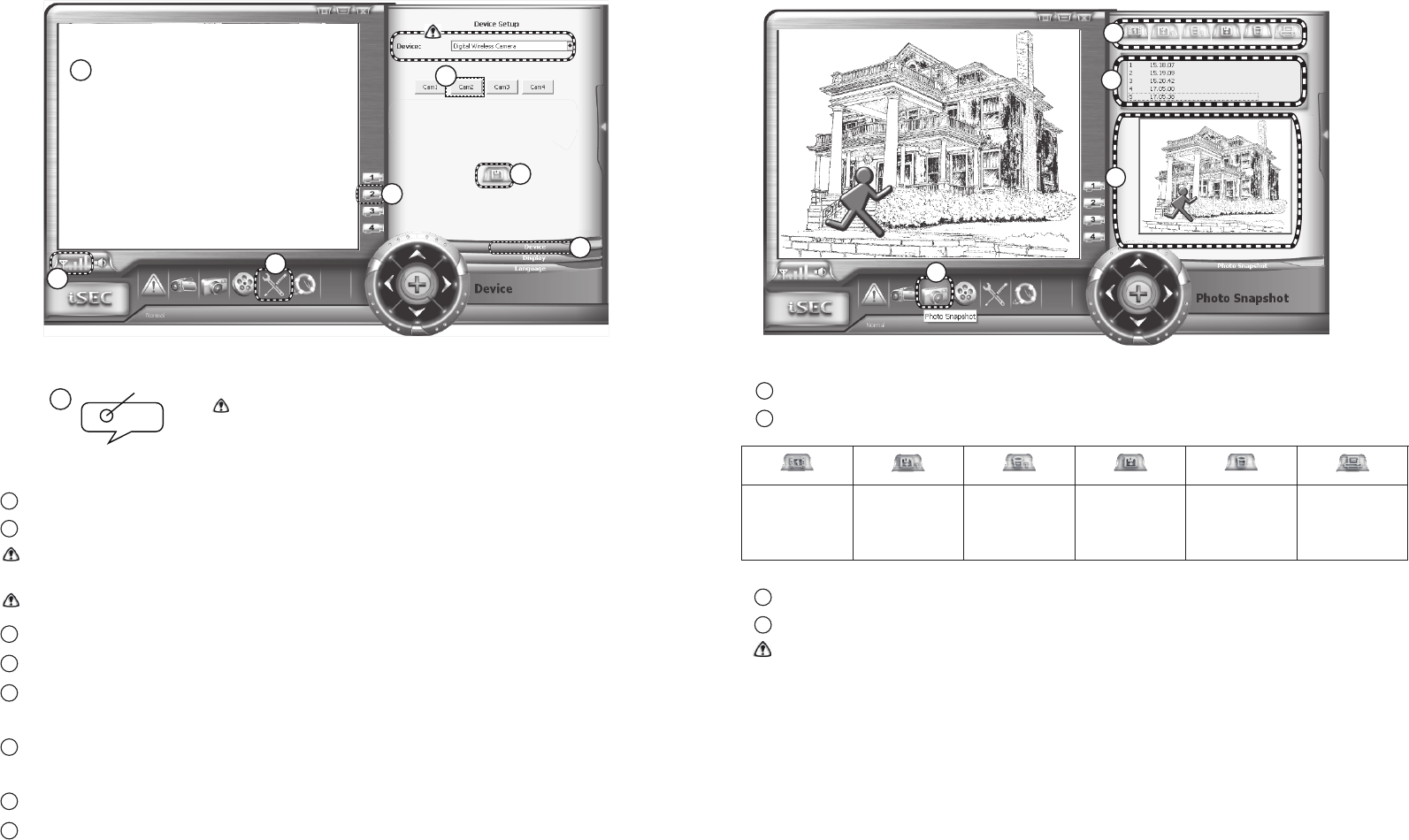6
11
Device Setup – Pairing Camera
Click on [Device, Display, Language] icon to activate configuration window at the right.
Click on [Device] tag.
Make sure the device is assigned to [Digital Wireless Camera]. Press [Save] button to save
and activate the change of device.
For proper display and operation, only set device as [Digital Wireless Camera].
Click on desire camera channel for camera pairing , system will begin 60-seconds count down process.
Within 60-seconds , press [Pairing Key] locating on camera side.
Once pairing is complete, system will locate paired camera channel and image from camera
will appear automatically.
Click on [Signal Strength Indicator] to check if the camera at the mounting location has
good reception.
[Display Window] displays image from the newly paired camera.
Press [Save] button to save and activate [System Start-up].
Pairing Key
CAMERA
Recommend to bring camera closer for pairing
before
mounting the camera.
8
1
2
7
3
5
6
4
1
2
3
4
5
6
7
8
Photo Snapshot
Click on [Photo Snapshot] icon to activate configuration window at the right.
Use control bar to capture image manually. System snapshots from image displaying currently.
8
Snapshot Save snapshot as a
new file.
Delete selected
snapshot
Save
all snapshots
in the list.
Delete all
snapshots in the
list.
Pr
int up selected
sn
apshot (if printer
available)
Snapshot file list.
Snapshot preview window.
The snapshot(s) are storing in the computer’s cache memory and will be deleted automatically after
program window closed.
3
4
1
2