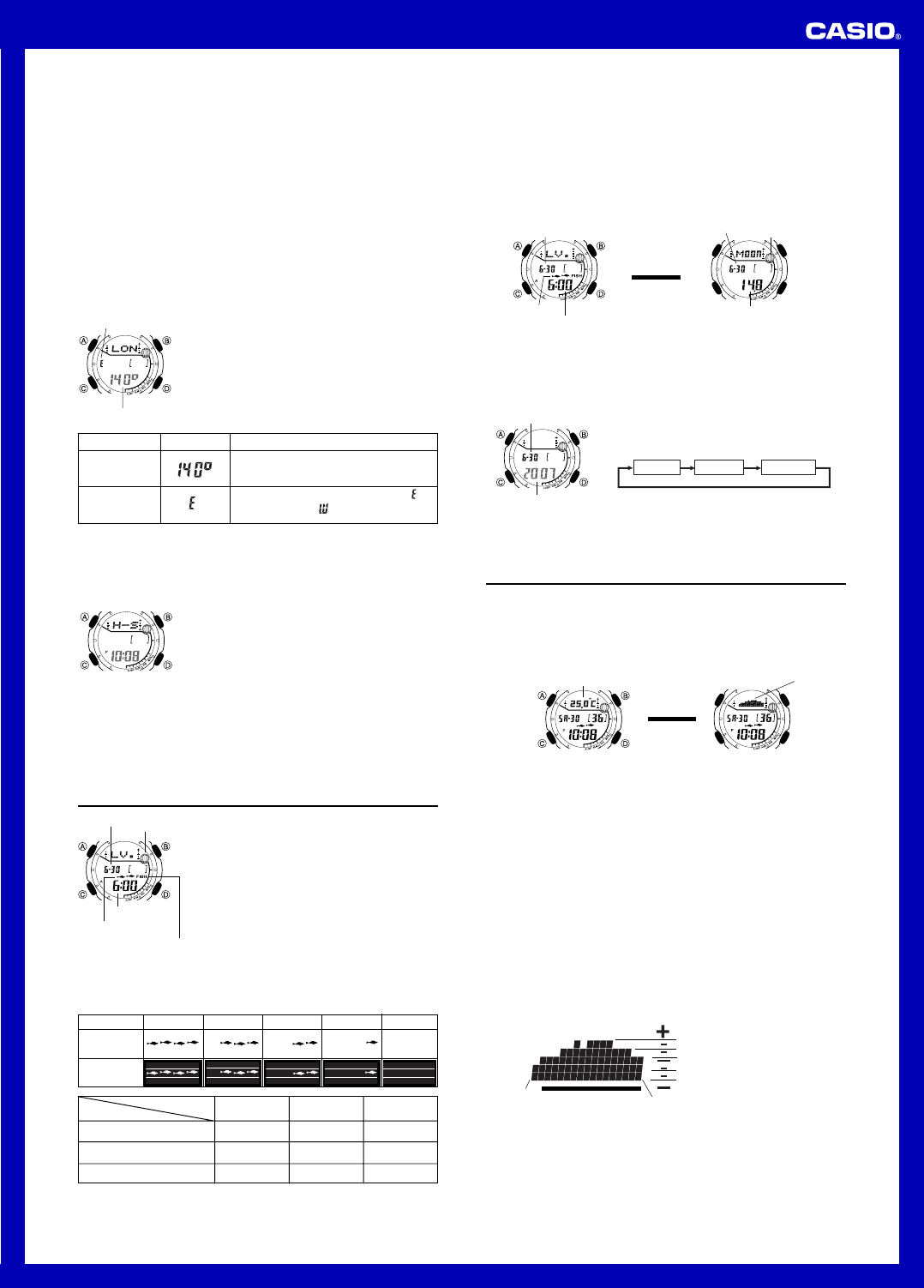Operation Guide 4732 4733
2
Home Site Data
Moon phase, the fishing le
display
configured correctly
• The UTC differential is a v
reference point in Greenwich, England and the time z
• The letters UTC is the abbreviation f
world-wide scientific standard of timekeeping.
atomic (cesium) clocks that k
seconds are added or subtracted as necessary to keep UTC in sync with the Earth’ s
rotation.
• The “Site Data List ” provides UTC differential and longitude inf
world.
• The following is the initial f
first purchase the watch and whenev
these settings to match the area where you normally use the watch.
UTC diff
T
1.A until the
seconds star
screen.
2.C twice to display the UTC differential setting
screen, and confirm that the setting is correct.
• If the UTC differential setting is not correct, use D (+)
and B ( – ) to change it.
3.A to display the longitude value setting screen.
4.C to toggle the flashing between the longitude
value and the longitude unit (east/west).
5.
D and B to change it as described below
l
l
l
l
l
l
l
l
l
l
l
l
l
l
l
l
l
l
l
l
Longitude
value
Longitude
(east/west)
Setting
Longitude V
Longitude Unit
(East/West)
Button Operations
Use D (+) and B ( – ) to change the setting.
• Y° to 180 ° , in 1-
degree units
Use D to switch between east longitude ( )
and west longitude ( ).
Screen
6. Press A to exit the setting screen.
Setting the Analog
Perf
match the time of the digital display
T
1. In the C sev
enter the Hand Setting Mode.
2. Hold down A until the current digital time starts to
flash, which indicates the setting screen.
3. Use D to adjust the analog setting.
• Press D once to adv
• Hold down D to advance the hands at high speed.
• TD to start it and then press B
to lock.
press any button to stop it.
It will also stop automatically after the time advances 12 hours or if an alarm (daily
alarm, Hourly Time Signal, or countdown beeper) starts to sound.
4. Press A to exit the setting screen.
• The minute hand will be adjusted slightly to match the seconds when you e
setting screen.
• TC.
l
l
l
l
l
l
l
l
l
l
l
l
l
l
l
l
l
l
l
l
Fishing Mode
The Fishing Mode displays an indicator that shows
one of five lev
(minute 00 to minute 59 of a particular hour) for fishing.
This mode also can be used to display Moon Data (Moon
age and Moon phase) for a specific date.
• If you suspect that the fishing le
Moon data is wrong for some reason, chec
Timekeeping Mode settings (time, date
and correct them if required.
• See “Moon Phase Indicator ” for information about the
Moon phase indicator
• All of the operations in this section are performed in the
Fishing Mode, which you enter bC.
Month – Day
Time
FISH
indicator
Moon phase
indicator
Fishing Level Screen
Fishing level
indicator
Fishing Level Indicator
The fishing lev
accordance with Moon transit and phase) as shown in the table belo
Level 5
Level 4
Level 3
Level 2
Level 1Module
4732
4733
Upper
Lower
West
East
Other
Moon T
Moon Phase
New moon*
Full moon
First quarter
Last quarter
Other
Lev
Lev
Lev
Lev
Lev
Lev
Level 3
Level 2
Level 1
* These indicators actually appear during Moon ages 13.0 to 16.6 (Full Moon and
phase immediately preceding it) and 27.7 to 1.8 (New Moon and phase immediately
preceding it).
• The fishing lev
• In the FISH indicator flashes whenev
the current time is 4 or 5.
T
In the Fishing Mode, press A to toggle between the fishing le
Moon Data screen.
• The fishing lev
lev
age and Moon phase f
• While the fishing levD to adv
Month – Day
Time
Fishing Level Screen
Fishing level
indicator
Month – Day
Moon phase
indicator
Moon age
Press A .
▲
▲
Moon Data Screen
• While the Moon Data screen is displayD to advance to the ne
• Y
Moon data.“ T” for more inf
• When you enter the Fishing Mode, the screen (fishing le
display
Month DayYe a r
Month – Day
l
l
l
l
l
l
l
l
l
l
l
l
l
l
l
l
l
l
l
l
l
l
l
Year
T
1.A until the year setting
star
2.C to mov
below to select the other settings.
3.D (+) or B ( – ) to change it.
•
4.A to exit the setting screen.
5.A to display either the fishing le
Thermometer
This watch uses a temperature sensor to measure temperature.
during each even-n
the thermometer screen.
The watch also takes separate readings and stores them in memory for displa
temperature tendency graph, which can be vie
Measured temperature values are stored in memory for later recall when y
them.
Press A .
▲
▲
Thermometer Screen
Temperature
Temperature
Tendenc
Temperature
tendency
graph
• Y° C) or F° F) units f
screen.“ T” f
• The thermometer screen displays temperature v°C units (or 0.2 °F units).
• The display r–10.0 ° C to 60.0° C (or 14.0° F to
140.0° F).
• Y
values are not correct.“ T” for more inf
Important!
• T
wearing the watch), direct sunlight, and moisture.
temperature measurement, remove the w
ventilated location out of direct sunlight, and wipe all moisture from the case
approximately 20 to 30 minutes f
surrounding temperature.
T
The watch also takes temperature readings at the top and the bottom of each hour
and stores the results in memory for display on the temperature tendency g
Depending on the current Timek
shows either the top of the hour measurements or the bottom of the hour
measurements for the past 17 hours.
From the top of each hour to the 29th min
in the graph.
readings are shown in the graph.
T
P
measurement values
Latest measurement
valu
+6.0 to +9.9° C (+10.8 to +17.8°F)
+2.0 to +5.9° C (+3.6 to +10.6°F)
–1.9 to +1.9 °C ( –3.4 to +3.4 °F)
–5.9 to –2.0 °C ( –10.6 to –3.6 °F)
–9.9 to –6.0 °C ( –17.8 to –10.8 °F)
▲