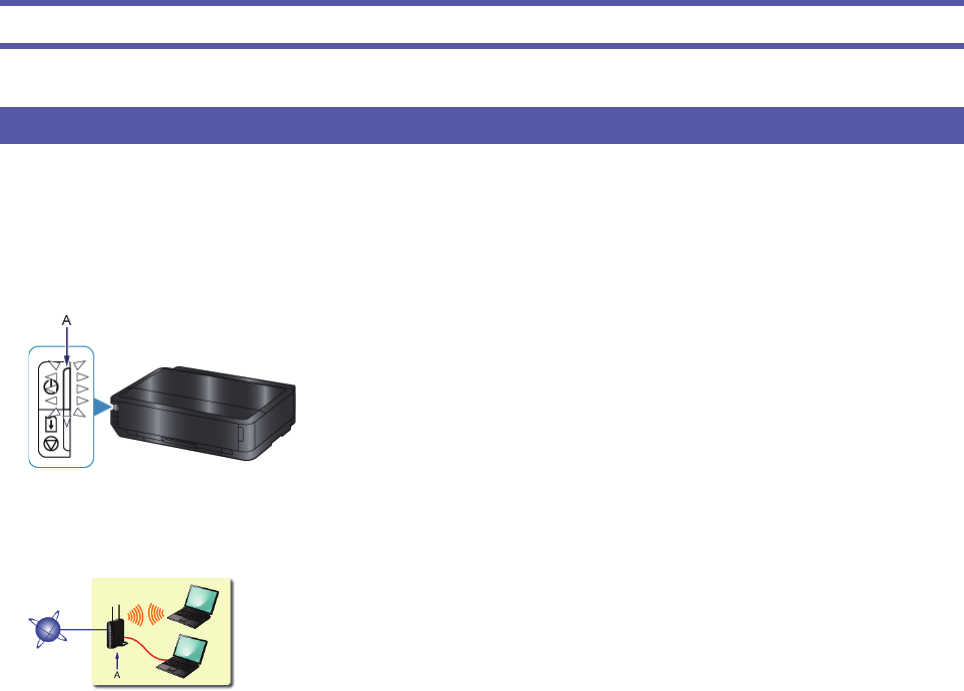Netzwerkverbindung
Drahtlose Verbindung
a
Vorbereitung der Verbindung
Vor dem Einrichten einer drahtlosen Verbindung
1. Der Drucker muss eingeschaltet sein.
Wenn die Stromversorgung eingeschaltet ist, leuchtet die Taste POWER (A).
Hinweise zu drahtlosen Verbindungen
Vergewissern Sie sich, dass der Computer mit dem Zugriffspunkt (A) (oder Router für das drahtlose Netzwerk) verbunden
ist, mit dem der Drucker verbunden werden soll.
Die Konfi guration, Funktionen des Routers, Einrichtungsvorgänge und Sicherheitseinstellungen des Netzwerkgeräts
sind abhängig von der Systemumgebung. Um ausführliche Informationen zu erhalten, sehen Sie im Handbuch des
Netzwerkgeräts nach, oder wenden Sie sich an den Hersteller.
Überprüfen Sie, ob das Gerät IEEE802.11n, 802.11g oder 802.11b unterstützt.
Falls Ihr Gerät ausschließlich auf den "IEEE802.11 n"-Modus eingestellt ist, kann weder WEP noch TKIP als
Sicherheitsprotokoll verwendet werden. Ändern Sie das Sicherheitsprotokoll für das Gerät in ein anderes Protokoll als
WEP oder TKIP, oder ändern Sie die Einstellung in einen anderen Modus als den reinen "IEEE802.11 n"-Modus.
Wenden Sie sich bei der Verwendung in einer Büroumgebung an den Netzwerkadministrator.
Lassen Sie bei der Herstellung einer Verbindung mit einem ungeschützten Netzwerk verstärkte Vorsicht walten, da in
diesem Fall das Risiko der Einsicht von Daten wie persönlichen Informationen durch Dritte besteht.
Es werden keine "Ad-hoc-Verbindungen" unterstützt, bei denen eine direkte Verbindung zum Computer über eine
drahtlose Verbindung ohne Zugriffspunkt aufgebaut wird. Stellen Sie sicher, dass ein Zugriffspunkt vorbereitet wurde.
•
•
•
•
•
•
•