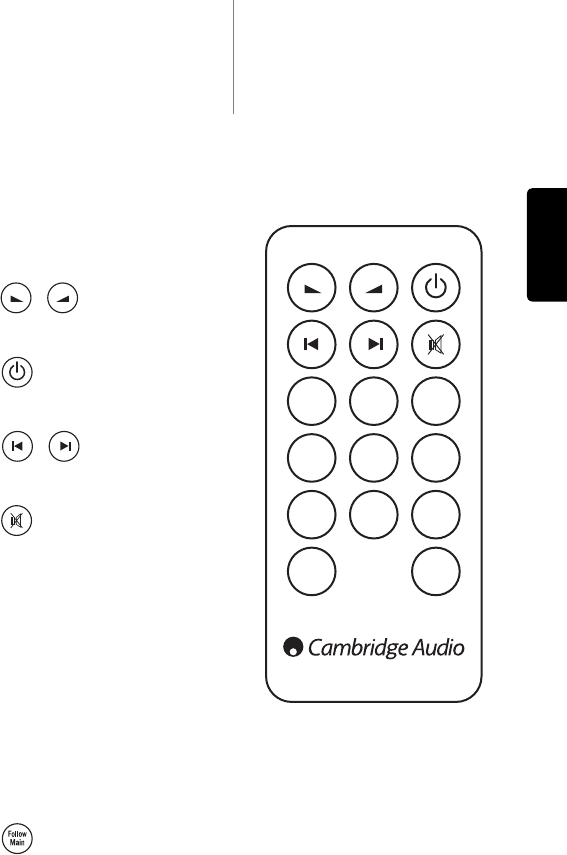651R/751Razur
9
ENGLISH
9. Expansion port
For connection to optional Expansion Source Modules as they become
available. Contact your Cambridge Audio dealer for details.
10. Front IR switch
Turns the units built-in IR receiver reception on/off if it is desired to use an
IR repeater system plugged into the rear Main Zone IR Emitter Input instead.
11. Zone 2
Independant stereo audio and analogue video outputs to a second Zone (i.e.
a room or area separate from the main area. The IR Emitter input allows
control of the 651R/751R and its sources remotely from that Zone. See
Zone 2 section in this manual for details.
12. Component video inputs
By default the component inputs are unassigned, these inputs can be freely
assigned, see later section on assigning video inputs.
Note: The preferred connection method for video inputs is always Composite
Video, then S-Video, then Component Video, then HDMI in ascending order
of quality (HDMI being the highest quality). HDMI and Component Video
sources often also support Progressive Scan which gives better picture
quality if supported by both your BD/DVD player and TV.
13. Multi-Channel In
Connect to the output terminals of a DVD-A, SACD player or other 5.1/7.1
analogue source.
14. Multi-Channel preamp out
Connect to the 5.1/7.1 channel input terminals of another amplifier system,
separate power amps, subwoofer or active loudspeakers. Two subwoofer
outputs are supported with both receiving the same signal.
15. IR emitter out
Use with IR Emitters to control the sources from Zone 2 remotely. See later
section.
16. Trigger out
12V triggers for controlling external amplifiers, curtains, motorised screens
or other such equipment. See later section.
17. Main zone IR emitter in
Allows modulated IR commands from multi-room systems or IR repeater
systems to be received by the 651R/751R.
18. Control bus
In - Allows un-modulated commands from multi-rooms systems or other
components to be received by the unit. (Main Zone only)
Out - Loop out for control bus commands to another unit.
Note: The Emitter inputs are not looped out of the Control Bus output.
19. Power on/off
Switches the unit on and off.
20. Mains power lead
Once you have completed all connections, plug the AC power lead into an
appropriate mains socket. The AV receiver is now ready for use.
21. Speaker terminals
Connect to loudspeakers with an impedance of between 4-8 ohms. 7.1, 5.1
or less connections can be made.
The Zone 2 remote only affects the
Zone two outputs. It has no affect on
the operation of the main zone.
Volume
Use to increase/decrease the level of
sound in Zone 2.
Standby
Switches Zone 2 between Standby
mode and On.
Skip
Skips up or down the tuner presets
that have been set.
Mute
Mutes the audio output in Zone 2.
Press again to cancel mute.
Sources
Press the corresponding button to
change the source for Zone 2.
Pressing the Tuner AM/FM button a
second time toggles between AM and
FM modes.
Zone 2 is analogue by nature and
only sources with audio/video
connections (as well as digital ones)
can be used in Zone 2.
Note: It is not possible to directly select TV/ARC or USB in Zone 2 as these
are digital only sources.
Follow Main
Sends an Analogue 2 Channel down-mix (L+C, R+C) of the source selected in
the Main Zone to Zone 2.
This is useful if you want to listen to the same thing in both Zones (for a party
perhaps) or wish to hear digital or surround sources in Zone 2 which cannot
be directly selected by Zone 2.
Because the downmix is created from the main zones decoded output any
source selected in the main zone including those connected by digital
(opto/coax) and HDMI inputs can be sent to Zone 2 in this way.