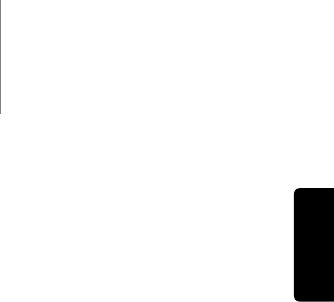651R/751Razur
7
ENGLISH
17 Audio input type
Press this button to select between analogue, digital (optical/coaxial) or HDMI
input types as the source of the audio for the currently selected source input.
The choices available depend on the inputs that have been assigned to that
source, see later section.
18 Stereo modes
Press to listen to a source in either digitally processed stereo or stereo and
sub modes.
19 Surround modes
Press to select Dolby Digital or DTS surround modes (with suitably encoded
digital source material), or various Dolby Pro Logic II/IIx/IIz, DTS Neo:6
modes for matrix encoded analogue or digital material.
Post-processing of digital surround types with Dolby Pro Logic IIx/IIz or Neo:6
is also possible. See later decode mode tables for details.
20 Picture adjustment
Press to select various picture adjustments for sources that have the Scaler
set to Process only (see ‘Source setup’ section in the manual). An
adjustment bar will appear on the TV for the current item (Brightness,
Contrast etc.) Press the Pic. Adj. button again to move to the next item.
Use the volume knob to adjust the level of the current parameter.
Note: For source material, the scaler cannot process (such as deep colour or
3D content). Pic. Adj. will have no effect.
This button is also used to change the scaler output resolution. Press and
hold the button for 10 seconds and the current output resolution will appear
on the 651R/751Rs front panel display. Keep holding the button down and
the 651R/751R will change to the next available resolution and show it on
the front panel display. See later section.
21 Zone 2
Press to choose Zone 2 and display its status. The next source change or
volume adjustment will now affect Zone 2. See later section of this manual
for more information.
22 Video 3/MP3
Press to select the source equipment connected to the Video 3 or MP3 input
(if a device is plugged into its 3.5mm mini-jack input).
Note: The L audio input is also used for the supplied auto setup microphone.
Refer to the ‘Auto setup’ section of this manual for more information.
For the 751R only
A HDMI 1.3 input is also available.
23 7.1 Direct
Press to select a 7.1 or 5.1 source (DVD-A or SACD player etc) connected to
the 7.1 Direct In sockets.
24 Analogue stereo direct
Press to listen to the analogue inputs for the current source directly with no
analogue to digital conversion or DSP processing for highest possible stereo
sound quality.
25 Volume
Use to increase/decrease the level of the sound from the outputs of the
651R/751R.
26 Mute/Info
Press to mute the sound from the main and pre-amp outputs of the
651R/751R. Press again to cancel mute.
Note: Selecting a new source always cancels mute.
Press and hold to re-display the current decoding mode.