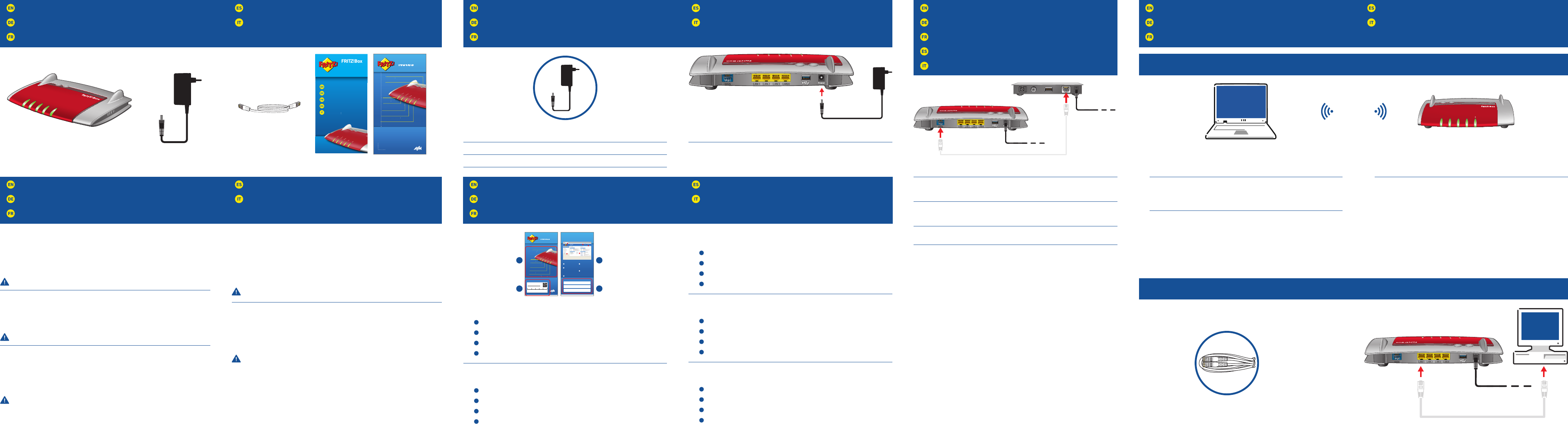Connecting to Electrical Po
Am Strom anschließen
Branchement sur une prise électrique
Conectar a la red eléctric
Collegamento alla rete elettric
Package Contents
Lieferumfang
Contenu du pack
Contenido del paquete
Contenuto
Safety Instructions
Sicherheitshinweise
Consignes de sécurité
Indicaciones de seguridad
Indicazioni di sicur
Connecting to a Modem
An ein Modem anschließen
Connexion à un modem
Conectar a un módem
Collegamento ad un modem
Connecting Computers
Computer anschließen
Connecter vos or
Conectar ordenador
Collegamento di computer
• LAN
• Wi-Fi
FRITZ! Notes Service Car
Servicekarte FRITZ!Notes
Fiche d’information «FRITZ! Notes »
T Notes
Scheda di servizio FRITZ! Notes
• Do not install the FRITZ!Box during an electrical storm.
• During an electrical storm, disc
the fi
• The ventilation slits of the FRITZ!Box must never be obstructed.
• Do not place the FRITZ!Box on exc
• Insert the FRITZ!Box into an outlet that is easy to reach.
• The FRITZ!Box is intended only for indoor oper
See the security instructions in the FRITZ!Box manual.
• Installieren Sie die FRITZ!Box nicht bei Gewitter
• T
• Die Lüftungsschlitze der FRITZ!Box müssen immer frei sein.
• Stellen Sie die FRITZ!Box nicht auf wärmeempfi ndliche
• Schließen Sie die FRITZ!Box an eine leicht erreichbar
• Die FRITZ!Box darf nur innerhalb von Gebäuden verwendet werden.
Beachten Sie die Sicherheitshinweise im FRITZ!Box-Handbuch.
• N’installez pas votre FRITZ!Box pendant un or
• En cas d’orfi bre
optique.
• V
• Ne posez pas votre FRITZ!Box sur des surfac
• Branchez la FRITZ!Bo
• N'utilisez la FRITZ!Box qu'à l
T
de votre FRITZ!Box.
• No instale su FRITZ!Box dur
• Desconecte su FRITZ!Box dur
la conexión Fiber
• No se debe bloquear la rejilla de ventilación de su FRITZ!Box.
• No coloque su FRITZ!Box sobrfi
se calienta dur
• Conecte su FRITZ!Box a una toma eléctrica de fácil ac
• Su FRITZ!Box sólo debe ser utilizado en interiores.
¡T
de FRITZ!Box!
• Non installate il FRITZ!Box dur
• Durante i tempor
connessione in fi bra
• Le fessure di ventilazione del r
• Non collocate il FRITZ!Bofi
• Collegate il FRITZ!Box ad una presa di c
• Il FRITZ!Box va utilizzato esclusivamente allfi ci.
Osservate le indicazioni di sicurezza riportate nel manuale del FRITZ!Box.
Connect the FRITZ!Box to electrical powerfl ashing
Schließen Sie die FRITZ!Box an den Strom an.
RaccorPower » se met à clignoter
Conecte su FRITZ!Box a la alimentación eléctrica.
Collegate il FRITZ!Box alla rete elettric
LAN
FRITZ! Notes is the short overview of your FRITZ!Box.Notes on hand
after connecting and installing the device to r
FRITZ! Notes inform you about:
1
2
3
a brief overview of the user interface and
4
the settings you confi gured.
FRITZ! Notes ist die Kurzübersicht Ihrer FRITZ!BoNotes auch nach
Anschluss und Installation als Gedankenstütze griff bereit. Notes informiert Sie
über:
1
2
die W
3
die Benutzeroberfl
4
Ihre angepassten,
La « FRITZ! Notes » est l'aide-mémoir
connecté votre FRITZ!BoFRITZ! Notes » à portée de main pour pouvoir la
consulter en cas de besoin.
les voyants et les boutons de la FRITZ!Box,
sur la confi
l'interface utilisateur en br
sur vos propr
En FRITZ! Notes encontr
su FRITZ! Notes, también después de la conexión y la instalación,
que olvide estos datos. En FRITZ! Notes encontr
los indicadores y botones,
la confi
una vista general de la interfaz de usuario y
los ajustes personales que haya realizado en su cfi guración.
FRITZ! Notes rappr
FRITZ! Notes anche dopo la connessione e l’installazione c Notes
vi informa sui
sulle impostazioni di fabbrica,
una breve panor
sulle proprie impostazioni.
Connect the white network cable to the “W
a router with an integr
Schließen Sie das weiße Netzwerkkabel an die Buchse „
LAN-Buchse eines Kabel- oder eines DSL-Modems oder eines R
DSL-Modem an.
Branchez le c WAN » de la FRITZ!Box,
puis sur le port LAN d’un routeur avec modemDSL intégr
modem DSL.
Conecte el cable de red blanc
puerto de red del r
Collegate il cavo di rete bianc
router con un modem DSL integr
1. Click the wireless network icon in the task bar
A list appears on the screen showing all
2. Select the wireless network of your FRITZ!Bo 4040.
3. Enter the Wi-Fi network ke
1. Klicken Sie in der T
Auf dem Bildschirm erscheint eine Liste mit Drahtlosnetzwerk
2. Wählen Sie das Dr 4040 aus.
3. Geben Sie den WLAN-Netzwerkschlüssel ein und klick
1. Dans la barre des tâches,
Une liste de réseaux ffi
2. Sélectionnez le réseau 4040.
3. Saisissez la clé de sécurité Wi-Fi de votr Connecter ».
1. En la barra de tar
Una lista de redes inalámbricas apar
2. Seleccione la red inalámbric 4040.
3. Introduzca la clave de la r
1. Nella barra delle applicazioni clic
Sullo schermo compare una lista delle r
2. Selezionate la rete wireless del FRITZ!Bo 4040.
3. Inserite la chiave di rete wireless e clic
Guide rapide
Guía rápida
Guida rapida
Kurzanleitung
Quick Guide
uida rapida
4040
Settings upon Delivery
Notes
Info
Flashes for freely selectable events
• Lights red for important message on http://fritz.box
LAN
Lights up when there is a connection
to a network device
WLAN
Lights up when wireless LAN is on
• Flashes during WPS registration
Internet
Lights up when internet connection is active
• Flashes when the internet connection
is interrupted
Power
Lights up when FRITZ!Box
has electrical power
WPS Button
• Register wireless device
(Wi-Ĭ Protected Setup)
WLAN Button
Switch wireless LAN on/oı
Power
Internet
WLAN
LAN
Info
WLAN
WPS
1
2 4
Settings upon Delivery
Notes
Info
• Lights red for important message on http://fritz.box
LAN
to a network device
WLAN
• Flashes during WPS registration
Internet
• Flashes when the internet connection
is interrupted
Power
has electrical power
WPS Button
• Register wireless device
(Wi-Ĭ Protected Setup)
WLAN Button
ı
hes for fre
selectable event
ts red for im
ortant messa
e on
htt
://fritz.bo
ts up when there is a connection
n
tw
rk
vi
ts up w
en w
re
ess
s o
hes durin
PS registrat
et
ts up when internet connection is acti
hes when the internet connection
terru
ted
ts up when
electrical powe
utto
ister wireless device
Ĭ Protected Setup)
Butto
t
h wir
l
LAN
n
ı
Wi-Fi password (WPA2)
Wi-Fi network (SSID)
FRITZ!Box 4040 WQ
3779 8981 1562 8981 0123
FRITZ!Box password
zigzag5481
FRITZ!Box: ConĬ gure and Inform
All settings, connection information and additional
functions of your FRITZ!Box are easy to access with the
web browser.
My Settings
Wireless radio network (SSID)
Network key
FRITZ!Box password
09/2019 • 521458003
Open the online help
ConĬ guration of the
FRITZ!Box is easy and quick
with wizards for the internet,
telephony, security and
convenience features
Inform yourself about
connections, interfaces,
telephony, features and the
network with a single glance
at the “Overview” page
Open the FRITZ!Box in a web
browser with http://fritz.box
Quick switching between
FRITZ!Box
ConĬ gure and inform
FRITZ!NAS
Calls and convenience features
MyFRITZ!
Memory for the home network
3
2
1
4
5
1
2
3
4
5
WAN
LAN 1 LAN 2 LAN 3 LAN 4
WLAN
WPS
I
nfo
WL
AN
In
te
rn
et
LAN
Power
W
L
A
N
WPS
3
WAN
LAN 1 LAN 2 LAN 3 LAN 4
WLAN
WPS
WAN
LAN 1 LAN 2 LAN 3 LAN 4
WLAN
WPS