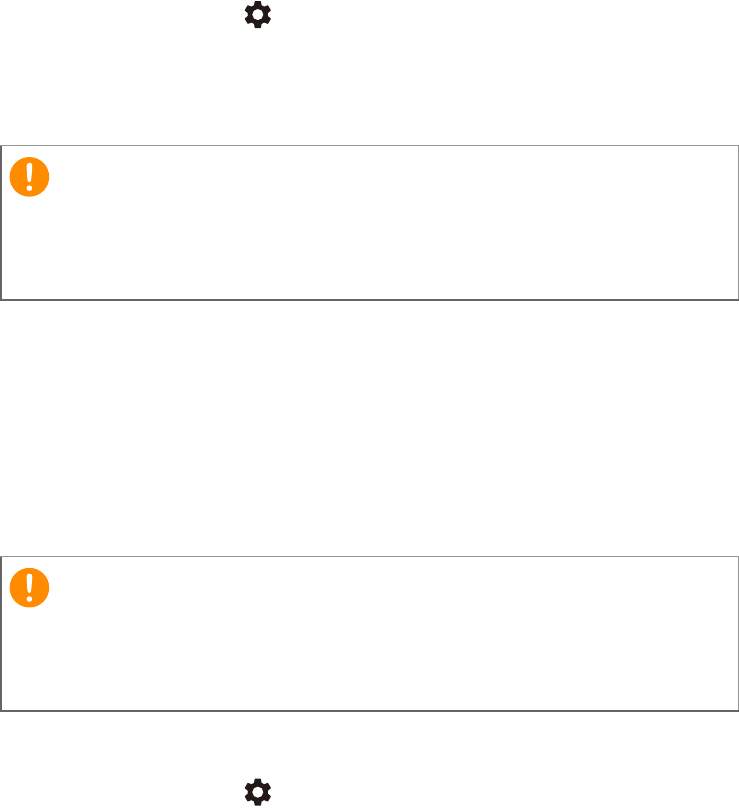-
Can this acer chromebook be charged thru the small data usb port (not the usb C normally used for charging)? Submitted on 1-9-2022 at 23:45
Reply Report abuse -
I’ve had my acer spin 311 for 3 weeks…on shutting down the screen went white and wouldn’t switch off.. I’ve now popped it on charge for a bit and it now won’t turn on the screen is just black…help me x Submitted on 15-9-2021 at 15:25
Reply Report abuse -
We do not know when capitals are on or off, we are trying to submit our wireless password and it keeps saying network connection error. How can we check to see if caps are on or off Submitted on 6-8-2020 at 20:37
Reply Report abuse -
How do you enable touchscreen on the acer chromebook spin 311 - 2 in 1 Submitted on 3-6-2020 at 02:35
Reply Report abuse