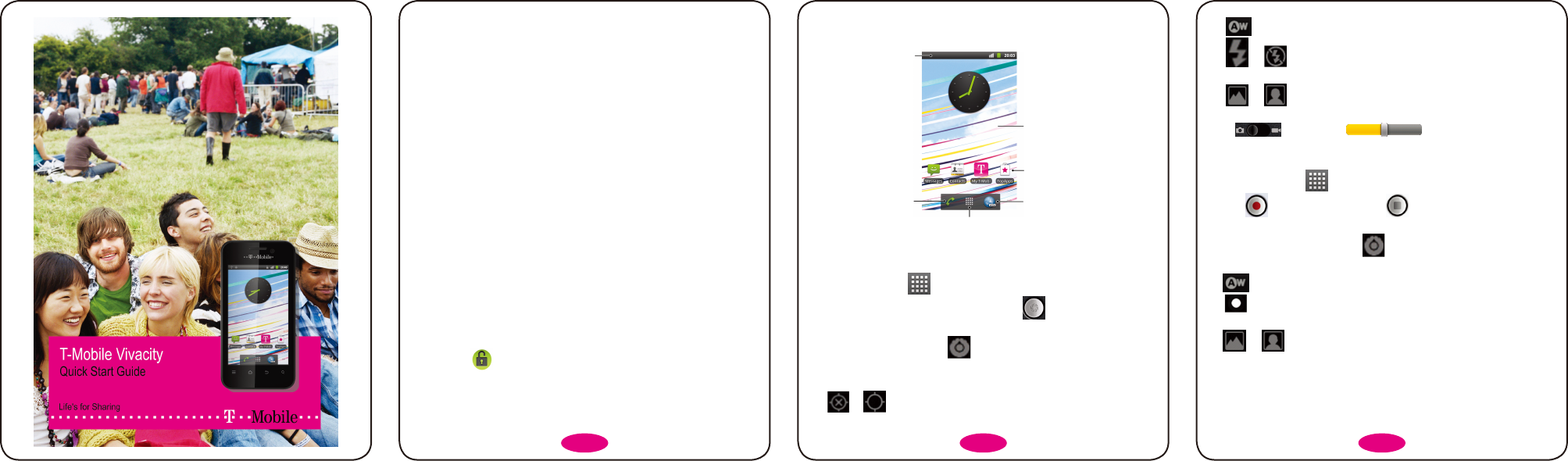Introduction
Thanks for choosing the T-Mobile Vivacity.
This quick guide is designed to help you familiarise yourself with the mobile
phone's basic functions.
Please note the pictures we use in this guide are only used to demonstrate the
mobile phone’s functions, so they might be a bit different from what you see on
your mobile phone.
Powering On/Off Your Phone
Make sure the SIM card is in your phone and the battery is charged.
+ROGWKHPower Key to switch on your phone.
7RVZLWFKLWRIIKROGPower Key to get the phone options. Select Power
off, and then tap OK.
Switching to Sleep Mode
To s a ve b at ter y p o we r, S le ep M od e s u sp end s y o ur p h on e t o a l ow- powe r-
consumption state while the display is off. Your phone also goes into Sleep
Mode by itself when the display is automatically turned off after a certain period
of time, which you can set in Settings > Display > Screen timeout.
Press the Power Key to switch to Sleep Mode.
Waking Up Your Phone
1. Press the Power Key to activate your screen display.
2. Drag the
icon to the right.
NOTE: If you have set an unlock pattern, PIN or password for your phone, you’ll
need to draw the pattern or enter the PIN/password to unlock your screen.
Your Home Screen
Status & Notifications
Tap to open the dialer.
Wallpaper
Tap to open the web browser.
Tap to open the main menu.
Shortcuts
Taking Pictures
1. Tap Home Key > > Camera to open the camera.
2. Aim the camera at the subject and then tap
to take the shot.
Camera Settings
From the Camera Screen tap
to set up focus mode, exposure, picture
size/quality, colour effect, ISO, anti-banding, saturation, contrast, sharpness,
and restore camera settings.
Tap
or to choose whether to save photo’s geographic location.
Tap
to change white balance setting.
Tap
or to turn on or off flash.
Tap 1x to zoom in or out.
Tap
or to use the back or front camera.
TIPS: To change quickly from camera to camcorder or vice versa, use the
switch
icon. Use the bar to adjust the brightness.
Shooting Videos
7DS+RPH.H\! !&DPFRUGHUWRRSHQWKHYLGHRFDPHUD
2. Tap
to start shooting, and tap to stop.
Camcorder Settings
From the Camcorder Screen, tap
to adjust colour effect, video quality,
video/audio encoder, video duration, and restore camera settings.
Tap
to change white balance setting.
Ta p
to change video quality, video/audio encoder, and video duration
together, including High, Low, MMS, YouTube, and custom mode.
Tap
or tto use the back or front camera.
Playing Music
Before you use the music player, please copy the music files to the microSD
card and insert the card into your phone.
2 3 4