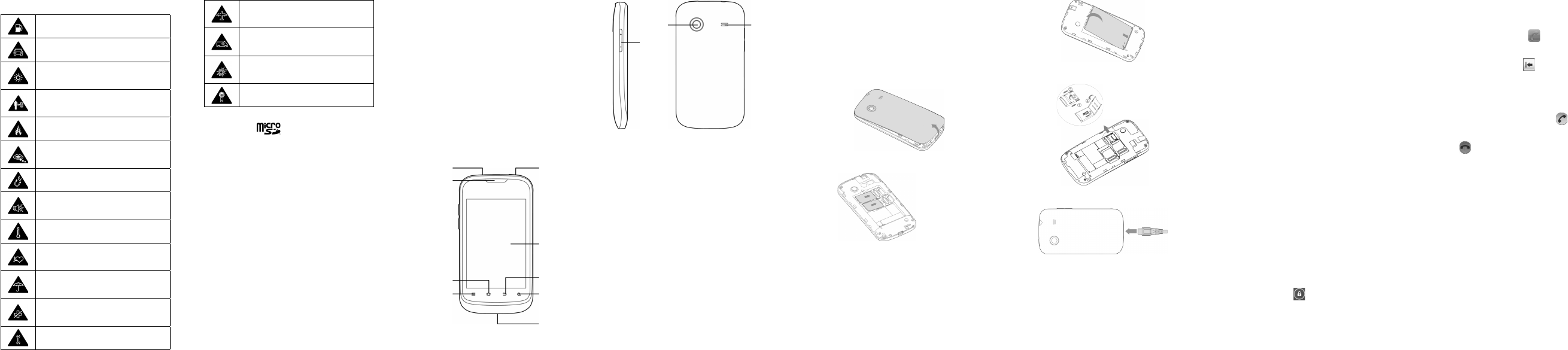1 2 3 4 5 6 7 8 9
ZTE N790
Quick Start Guide
Product Safety Information
Do not use while re-fuelling
Do not use hand-held while driving
This device may produce a bright
or ashing light
For body-worn operation maintain
a separation of 15 mm
Do not dispose of it in a re
Small parts may cause a choking
hazard
Avoid contact with magnetic media
This device may produce a loud
sound
Avoid Extreme Temperatures
Keep away from pacemakers and
other personal medical devices
Avoid any contact with liquid, keep
it dry
Switch off when instructed in hospi-
tals and medical facilities
Do not attempt to disassemble
Switch off when instructed in air-
crafts and airports
Do not rely on this device for emer-
gency communications
Switch off in explosive environ-
ments
Only use approved accessories
Notes:
microSD logo is a trademark of the SD
Card Association.
Notice
We offer self-service for our smart terminal
device users. Please visit ZTE ofcial website
(at www.zte.com.cn) for more information on
self-service and supported product models.
This product is designed to support two SIM
cards. You can install two SIM cards simul-
taneously and have them both in standby.
However, both SIM cards cannot be used
at the same time for phone service or data
service. When you're in a phone call using
one SIM card, the other one will be unreach-
able through phone call. Callers to that card's
number may hear voice prompts such as
"The number you dialed is unreachable."
or "The number you dialed is out of service
area".
The above situation is caused by the phone
design and has nothing to do with the network
of your operator. This design can signicantly
reduce power consumption and improve your
phone's standby time. In case of missing
important phone calls, please contact your
operator to enable services like missed call
alerts.
Getting to Know Your Phone
Power Key
Touch
Screen
Back Key
Search Key
Charger/
USB Jack
Home Key
Menu Key
Headset Jack
Earpiece
Speaker
Camera
Volume
Key
Power Key
● Hold to select phone modes: Silent, Air-
plane, or to power off.
● Press to switch your phone to Sleep
mode.
● Press to wake up your phone.
Home Key
● Press to return to the Home Screen from
any application or screen.
● Hold to see recently used applications.
Menu Key
Press to get the options o n the curre nt
screen.
Back Key
Press to go to the previous screen.
Search Key
Press to start the Search application.
Volume Key
Press higher end of the key to turn the vol-
ume up and the lower end of the key to turn it
down.
Before Getting Started
1. Removing the back cover
2. Installing the SIM cards
UIM slot 1 (CDMA)
SIM slot 2 (GSM)
Caution: Install your CDMA card into UIM
slot 1. Install your 2G SIM card into GSM slot
2. UIM slot 1 is the main slot, SIM slot 2 is the
auxiliary slot.
3. Installing the battery
4. Installing the memory card
Charging the battery
When you first get your new phone you’ll
need to charge the battery like this…
1. Connect the adapter to the charger jack.
2. Connect the charger to a standard AC
wall outlet.
3. Disconnect the charger when the battery
is fully charged.
Powering On/Off Your Phone
1. Make sure the SIM is in your device and
the battery is charged.
2. Hold Power Key to switch on your phone.
3. To switch it off, hold Power Key to get
the phone options. Select Power off, and
then tap OK.
Switching to Sleep Mode
To save battery power, Sleep Mode suspends
your device to a low-power-consumption state
while the display is off. Your device also goes
into Sleep Mode automatically when the dis-
play is automatically turned off after a certain
period of time, which you can set in Screen
timeout of the display settings.
Press Power Key to switch to Sleep Mode.
Waking Up Your Phone
If your phone is in Sleep Mode, you can wake
it up by…
1. Pressing Power Key to activate your
screen display.
2. Press and hold to unlock the screen.
Notes: If you have set an ‘unlock pattern’, or
a PIN/password for your phone, you’ll need to
draw the pattern or enter the PIN/password to
unlock your screen.
Calls
Making Calls
1. Touch the Home Key > .
2. Enter the phone number with the on-
screen keypad. Touch to delete wrong
digits.
3. Touch CDMA Call or GSM Call.
Answering or Declining Calls
● Drag the green phone icon to the
right.
● Drag to the left to decline a call.
Call forwarding
You can set your phone to forward incoming
phone calls to another number. You can set
this feature separately for several conditions
when you are not able to answer calls, such
as when you are already on the phone or
when you are outside of the service area.
1. Touch the Menu Key > Settings > Call
settings > UIM Settings / SIM Settings
> Call forwarding.
2. Select a condition.
3. Enter a number to which calls will be for-
warded and select Enable. Your setting
will be sent to the network.