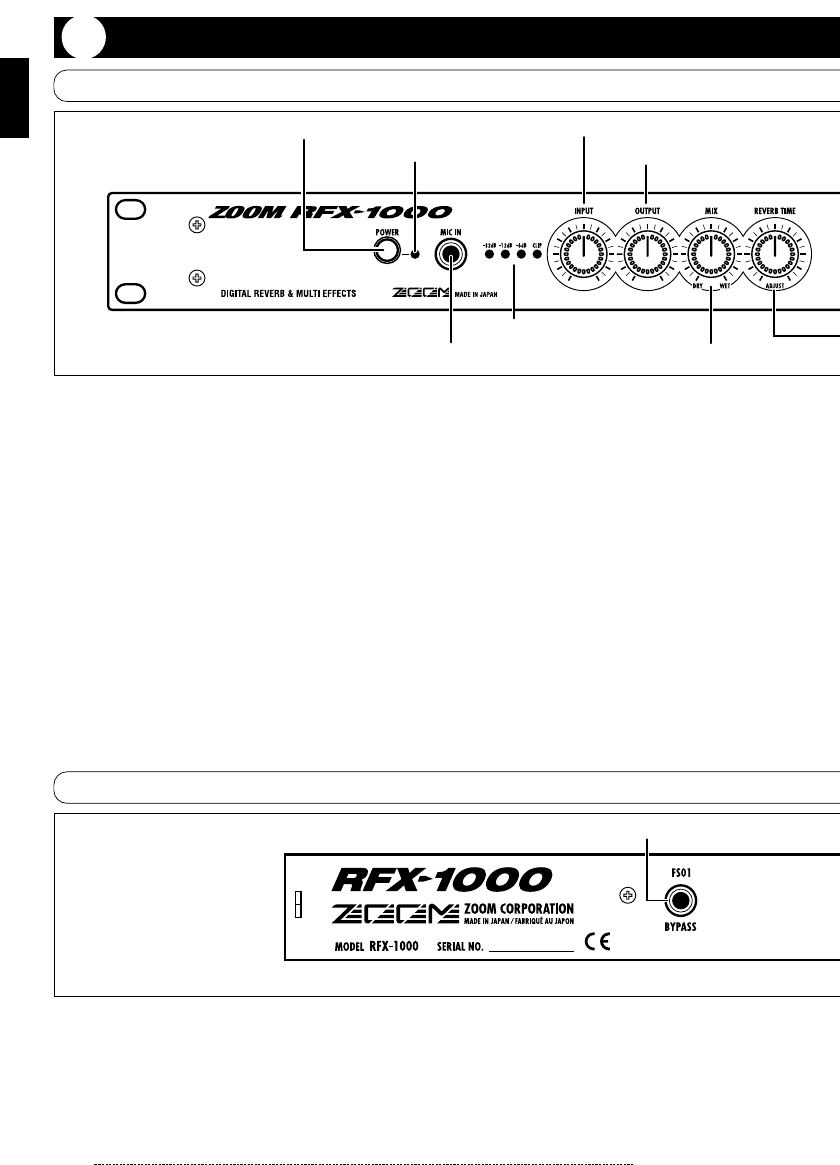2
(1) POWER switch
Serves to turn the unit on and off.
(2) POWER indicator
When the RFX-1000 is on, this LED indicator is lit in
green. When the foot switch FS01 (option) was used
to switch the effects off, the indicator flashes red.
(3) MIC IN jack
A dynamic microphone with an output impedance of
about 600 ohms can be connected here. Normally the
input signal from this jack is mixed with the signal
from the rear-panel INPUT jacks. When the
VOCODER effect is selected, the mic input signal
serves for controlling the effect. You can use your
voice to alter the sound character and the envelope
(volume change curve).
Note: When plugging or unplugging a
microphone here, noise may occur. Be sure
to turn down the INPUT control (5) first.
(4) Level meter
These indicators show the signal input level.
(5) INPUT control
Serves to adjust the signal from the INPUT jacks and
the MIC IN jack.
(6) OUTPUT control
Serves to adjust the level of the signal supplied at the
OUTPUT jacks.
(7) MIX control
Serves to adjust the balance between original sound
(DRY) and effect sound (WET). When the control is
turned fully counterclockwise, only the original sound
is output. When the control is turned fully clockwise,
only the effect sound is output.
ZOOM RFX-1000
Controls and Functions
Front Panel
Rear Panel
(1) BYPASS jack
Serves for connection of the foot switch FS01 (option)
for switching effects on and off.
(2) OUTPUT jacks
Connect these jacks to the recorder or playback
system.
(3) INPUT jacks
Connect a line-level source, such as an instrument or
the send output of a mixer, to these jacks. If a plug is
inserted only in the L/MONO jack, the signal from
this plug will be supplied to both channels. A high-
impedance source such as an electric guitar should be
routed through a preamplifier or a guitar effect first.
Controls and Functions