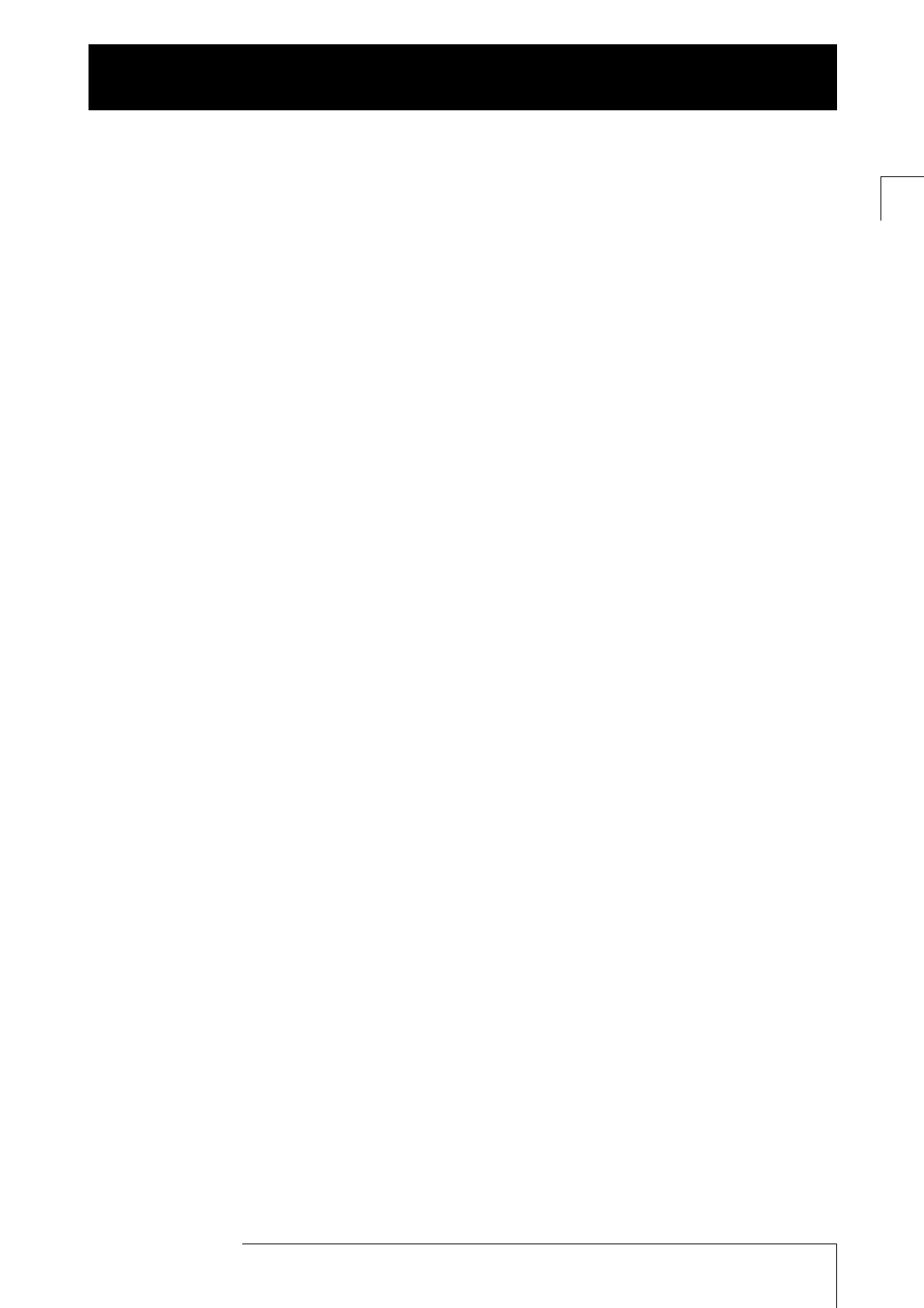ZOOM MRS-1044
3
Contents
USAGE AND SAFETY PRECAUTIONS •••••••• 2
SAFETY PRECAUTIONS
•••••••••••••••••••••••••••
2
Usage Precautions
•••••••••••••••••••••••••••••••••
2
Introduction ••••••••••••••••••••••••••••••••••••••••••• 5
Overview
•••••••••••••••••••••••••••••••••••••••••••••
5
Introducing the MRS-1044
•••••••••••••••••••••••••
6
Recorder section ••••••••••••••••••••••••••••••••••• 6
Rhythm section
••••••••••••••••••••••••••••••••••••• 7
Mixer section
••••••••••••••••••••••••••••••••••••••• 7
Effect section
••••••••••••••••••••••••••••••••••••••• 7
Parts of the MRS-1044 and what they do ••• 8
Front panel
•••••••••••••••••••••••••••••••••••••••••••
8
Input section ••••••••••••••••••••••••••••••••••••••• 8
Effect section
••••••••••••••••••••••••••••••••••••••• 9
Rhythm section
••••••••••••••••••••••••••••••••••••• 9
Display section
•••••••••••••••••••••••••••••••••••• 10
Fader section
•••••••••••••••••••••••••••••••••••••• 10
TRACK PARAMETER section
••••••••••••••••••• 11
Control section
•••••••••••••••••••••••••••••••••••• 11
Transport section
•••••••••••••••••••••••••••••••••• 12
Rear panel
••••••••••••••••••••••••••••••••••••••••••
12
Side panel
••••••••••••••••••••••••••••••••••••••••••
13
Connections ••••••••••••••••••••••••••••••••••••••••• 14
Listening to the demo songs •••••••••••••••••• 15
Turn on the power ••••••••••••••••••••••••••••••••• 15
Select a demo song
•••••••••••••••••••••••••••••••• 15
Play back the demo song
•••••••••••••••••••••••••• 15
Turn off the power
•••••••••••••••••••••••••••••••• 16
Introductory tour ••••••••••••••••••••••••••••••••••• 17
Step 1: Preparations before recording
••••••••••
17
1-1: Load a project •••••••••••••••••••••••••••••••• 17
1-2: Play the rhythm section accom-paniment
••••• 18
1-3: Save the project
•••••••••••••••••••••••••••••• 19
Step 2: Record the first track
••••••••••••••••••••
20
2-1: Adjust the input sensitivity and recording level
••••••••••••••••••••••••••••••••••••••••••••••••••• 20
2-2: Set the insert effect
••••••••••••••••••••••••••• 21
2-3: Select a track and record
••••••••••••••••••••• 21
Step 3: Overdubbing
••••••••••••••••••••••••••••••
23
3-1: Select an insert effect patch ••••••••••••••••••• 23
3-2: Select a track, and record
••••••••••••••••••••• 23
Step 4: Mixdown
••••••••••••••••••••••••••••••••••
24
4-1: Adjust the volume, pan, and EQ •••••••••••••• 24
4-2: Using the send/return effects
••••••••••••••••• 26
4-3: Apply an insert effect to the entire song
•••••• 27
4-4: Perform the mixdown
•••••••••••••••••••••••• 28
Reference [Recorder] •••••••••••••••••••••••••••••• 29
Moving to a desired location in the song
(Locate function)
••••••••••••••••••••••••••••••••••••
29
Assigning marks within the song
(Marker function)
••••••••••••••••••••••••••••••••••••
29
Assigning a mark •••••••••••••••••••••••••••••••••• 29
Locating to a mark location
••••••••••••••••••••••••• 30
Deleting a mark
•••••••••••••••••••••••••••••••••••• 30
Finding a desired location
(Scrub/Preview function)
••••••••••••••••••••••••••••
31
Using the Scrub/Preview functions •••••••••••••••••• 31
Changing the settings of the Scrub function
•••••••••• 31
Playing back repeatedly (A-B Repeat function)
•••••
32
Re-recording only a specified region
(Punch-in/out function)
•••••••••••••••••••••••••••••
33
Using manual punch-in/out ••••••••••••••••••••••••• 33
Using auto punch-in/out
•••••••••••••••••••••••••••• 33
Using V-takes
•••••••••••••••••••••••••••••••••••••••
35
Switching V-takes •••••••••••••••••••••••••••••••••• 35
Editing the name of a V-take
•••••••••••••••••••••••• 36
Combining multiple tracks (Bounce function)
•••••••
37
Executing bounce recording •••••••••••••••••••••••• 37
Making settings for the Bounce function
••••••••••••• 37
Track editing
•••••••••••••••••••••••••••••••••••••••••
38
Copying a specified region of data to another location
••••••••••••••••••••••••••••••••••••••••••••••• 38
Copying the data of an entire track
•••••••••••••••••• 40
Moving a specified region of data to another location
•••••••••••••••••••••••••••••••••••••••••••••••• 40
Erasing a specified region
••••••••••••••••••••••••••• 42
Erasing the data of an entire track
••••••••••••••••••• 43
Exchanging the data of entire tracks
••••••••••••••••• 43
Capturing the recorded contents of a track
•••••••••
44
Capturing a track ••••••••••••••••••••••••••••••••••• 44
Swapping with the captured data
•••••••••••••••••••• 45
Reference [Mixer] ••••••••••••••••••••••••••••••••••• 46
About the mixer
•••••••••••••••••••••••••••••••••••••
46
Basic operation of the input mixer
••••••••••••••••••
47
Assigning input signals to recording tracks •••••••••• 47
Adjusting the depth of the send/return effects
•••••••• 48
Adjusting the pan/balance
•••••••••••••••••••••••••• 48
Basic operation of the track mixer
••••••••••••••••••
49
Adjusting the volume/pan/EQ ••••••••••••••••••••••• 49
Adjusting the effect depth
••••••••••••••••••••••••••• 50
Linking odd-numbered/even-numbered channels
••••• 50
Saving/recalling mixer settings (Scene function)
••••
51
Saving a scene ••••••••••••••••••••••••••••••••••••• 51
Recalling a saved scene
••••••••••••••••••••••••••••• 52
Deleting a scene
•••••••••••••••••••••••••••••••••••• 52
Switching scenes automatically
••••••••••••••••••••• 52
Switching the level meter display type
••••••••••••••
54
Contents