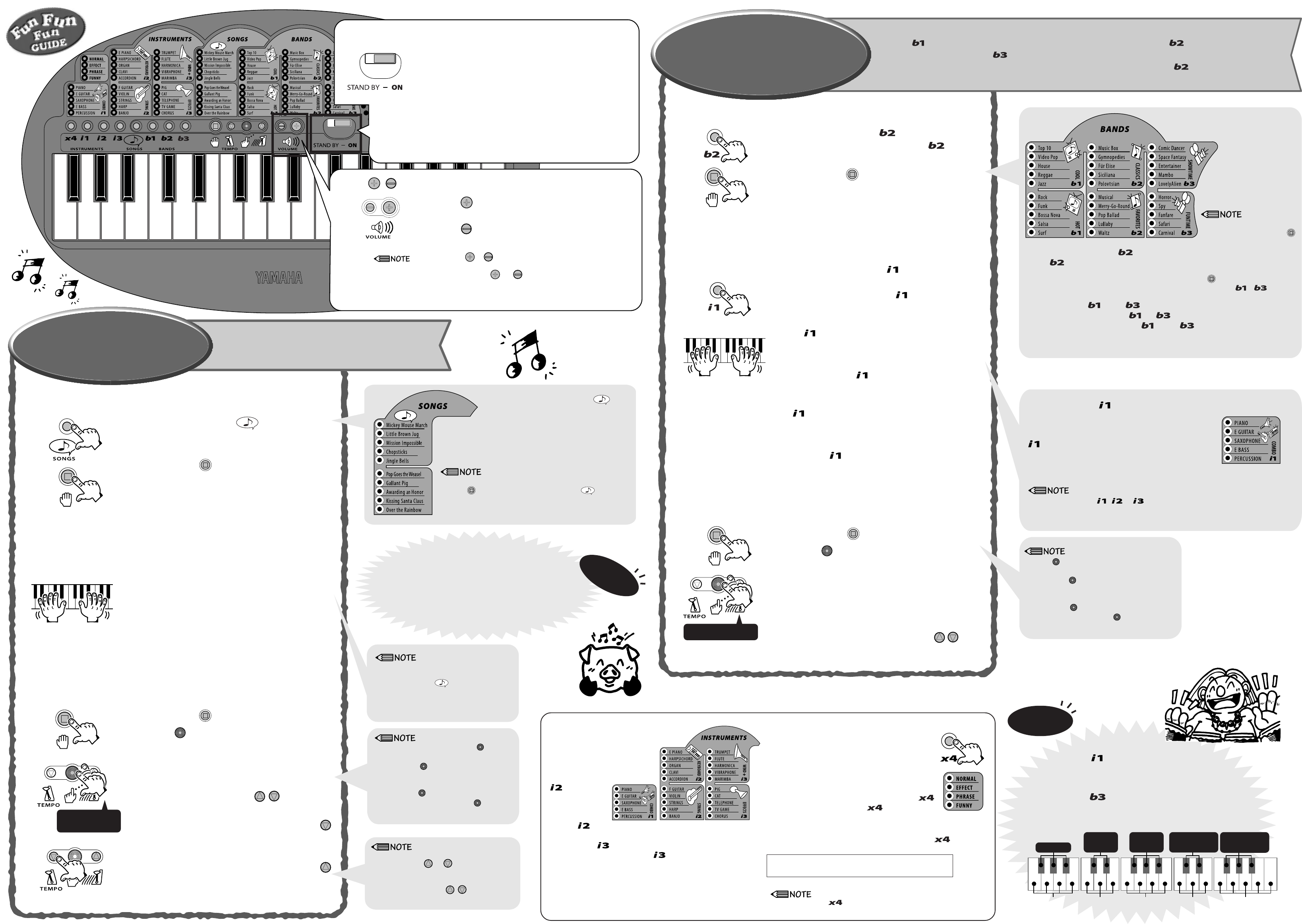Let’
play!
Inside the PSS-7, ther
ten to the first song in the SONGS list, “Mickey
Mouse Mar
If you pr
button thr
the thir
list will
star
P
button, and the band stops
playing.
1 Start “Mickey Mouse Mar
T
P
button one time.
Y
Mouse Mar
P button, and “Mickey Mouse
Mar
Next, let’
2 T
If you ar
on the keyboar
can hear the notes you play
T
kar
How did you do? If it was too har
playing it at a slow
3 “One, two, thr
ing the song like this.
P button to stop the song.
T
button f
two
Did the song play at the speed y
Is this an easier tempo to play along with?
Y
buttons to
adjust the tempo
If you think it’
button.
slow down a little.
If you think it’
button.
speed up a little.
T
in the band.
Inside the PSS-7 ther
B
list you’ll find some gr has some nice classic
pieces with melodies
has some fun pieces to play along with.
First, let’
list. Just as if you ar
a member of a fiv
1 Start “Für Elise”.
2 Become a band member
(piano/electric guitar
T button.
What kind of instrument do y
Ev
button, a diff
ent instrument plays
piano sound, which is the first instrument in the
yellow
list (COMBO).
Ar
play along with the melody
P button and the sound y
just played on the keyboar
to E GUIT
low
list.
Ar
play along.
P
button again and tr
SAXOPHONE, E B
the group
3 “One, two, thr
P button to stop the band.
T
button thr
two
Did the band star
tapped?
Y
did f
but-
tons
Have fun playing percussion.
P button so that “P
on the keyboar
ments
P button, and play the “Safari” or “
OK, ar
per
● Selecting normal instruments.
There are100 types of instrument sounds in the
PSS-7. Let’
25 normal instrument sounds (shown
on the panel).
Press the yellow
b
and the instrument
that sounds will be
the first instrument
in the
IN-
STR
Press the yello
b
will be the first instr
INSTR
(W
The next time you press either of the buttons, the ne
ment in the list will be selected.
B Snare
Rim Shot
Closed
Hi-hat
Open
Hi-hat
Click
Agogo
Low
Agogo
High
W
Low
W
High
When you press the green button, the f
in the
list, “Music Box” will start.
you press, the second song “Gymnopedies”, starts, and so
on.
to be selected will be the f
Press the green
button/ button, and in the
same manner
list/ list will
start.
button/
b
will be selected after the tenth song in the list.
• The band performance will con-
tinue to repeat until the red
button is pressed.
• T
from the beginning of the selected
performance, press the red
button to stop playbac
press the - b
start playback of the performance
from the beginning.
• When you select a band perfor-
mance, the tempo that matches
that performance will be auto-
matically selected.
When you press the blue SONGS but-
ton, the f
March” will start.
second song “Little Bro
After the tenth song in the list, “Over the Rainbo
song to be selected will be the first song in the list “Mic
March”.
• If the keyboard is not played for one measure,
the PSS-7 will play the melody again.
• When y button to select a song,
the PSS-7 will automatically select an instrument
that matches the song for you to play on the k
board.
• If the song is in 3/4 time, tap the button 3
times.
• If you tap the button while the song is play-
ing, the song’
that you tapped.
• If you tap the button too slo
tion will not operate. If you tap the b
fast, the tempo will be set to 240 beats per minute.
• The tempo can be adjusted between
q
q
q
=40-240.
• If you press the or button and you don’
hear a “PON”, the tempo is at its highest or low
setting and cannot be set any faster or slow
• Simultaneously press the
, buttons to return
the tempo to its original setting.
● Selecting variation instruments.
See the “Instrument List” on the rev
All of the instruments listed on the panel hav
tions (25 x 3 = 75 types).
Look at the instrument list and try to select and play some
of the dif
Funny).
T
button. Ev b
Normal m Efm Phrase m Funny m Normal m ...
v
For e
button is pressed,
will be selected in that order
• When you press the button, the selected instrument will sound
and then you can play the instrument.
When you press the b
instrument in the list will be selected.
you press the button, the ne
selected.
button list.
dard instruments.
After you select percussion, the next instrument selected
will be piano.
• If you press the yello , or b
strument will sound and then you can play that instrument on the
ke
• T button 4 times if the band perf
4/4 time.
• If you tap the button while the band performance
is playing, the performance tempo will adjust to the
same speed that you tapped.
• If you tap the button too slo
will not operate. If you tap the button too fast, the
tempo will be set to 240 beats per minute.
m Sustain Piano m Ragtime Piano m Game Over m Piano
(Ef (Phrase) (Funny) (Normal)
One, two
thr
One, two
• T
the red b b
start playback of the song from the beginning.
T
f
T
f
Choose the sev
Pig”. Next, choose “Pig” from the instruments list.
What do you think will happen?
D
ing “
T
“
★The , V
P volume button, the “P
hear will be a little louder
P
volume button, the “P
hear will be a little sof
• If you press the or button and y
at its highest or lo
• Sim and buttons to set the v
mum setting.
• The volume is set to its maximum setting ST
• If you leave the switch “ON”...
If the switch is left “ON”, the PSS-7 will sound an alert. Mak
“ST
If the switch is still left “ON”, and the k
confirmation alert will sound. If the k
minutes.
Slide the S
position and you will be gr
and can play PSS-7. Slide the switch to the
“S
★The ST