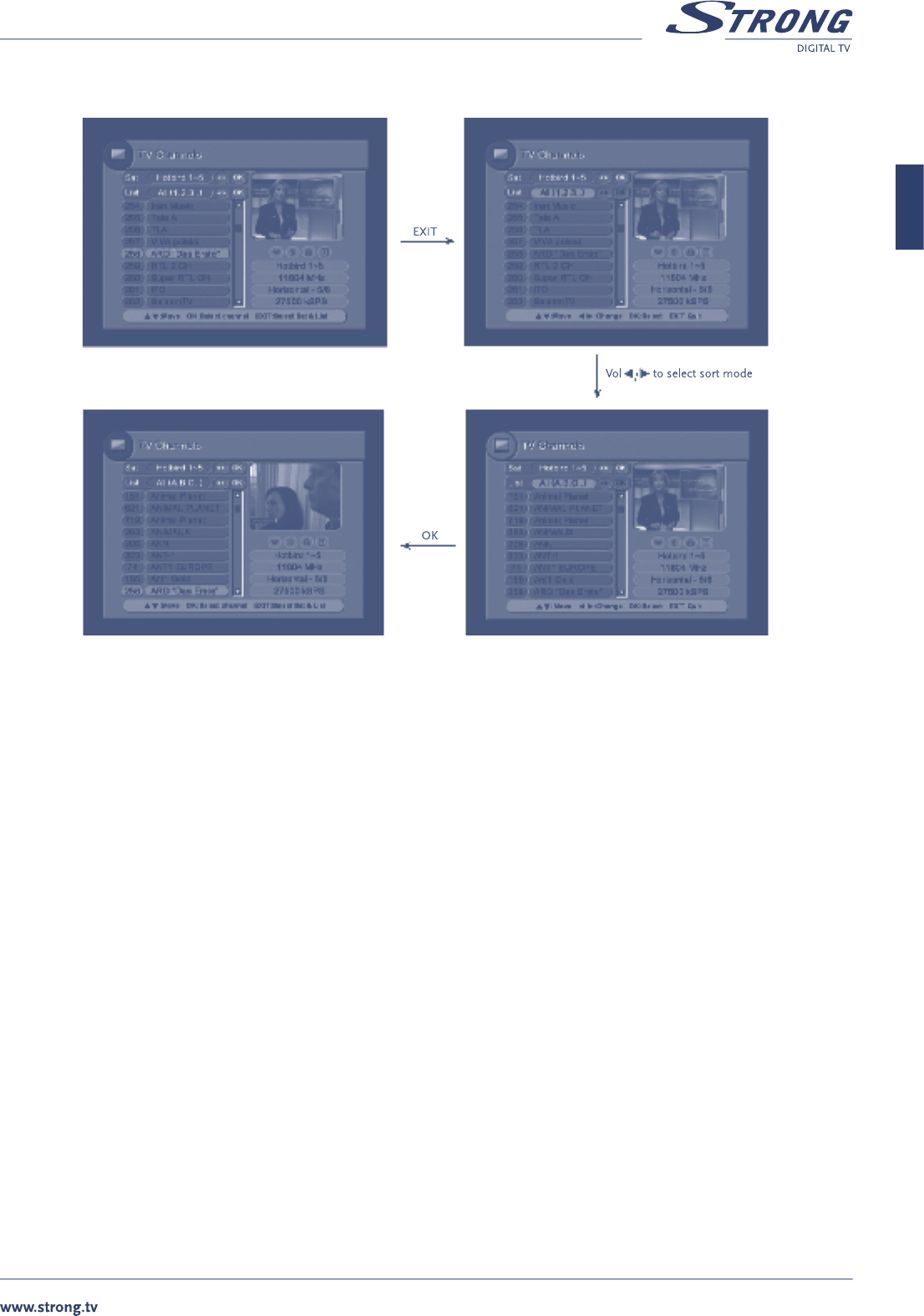PART 1 • English
17
English
TV Channel List – channels sorting
Radio list is similar to TV list. To select between TV and Radio list use TV/RADIO button while channel list is displayed on screen.
8.4.3 Favorite Channels Lists
While watching TV or listening to Radio you can call the respective favorite channels list by pressing FAV. If you press FAV button while
watching TV channel – the list of TV Favourite channels will be displayed. If you press FAV button while listening to Radio – the list of
Radio Favourite will be displayed. In case you didn’t add any channels to Favourite lists, it would not appear.
To change between Favourite lists you can use FAV button or press EXIT button while Favourite list is displayed. The “List” field will be
highlighted. Use VOL t/u to select Favourite list and press OK once finished.
To return back to ALL channels mode press TV/RADIO button.
8.4.4 Program Guide
Press EPG to access the electronic program guide, if available from the broadcaster.
Once you enter to Program Guide the “Now & Next” mode is selected. You can select mode “Schedule” if press VOL u or you can
change between TV and Radio list if press VOL t button.
Now & Next mode
Select “Now & Next” and press OK. Select channel of your choice using CH p/q buttons. Select program information using VOL t/u
buttons. Below channel list you can see extended description of the highlighted program.
To view detailed description of the program press OK button.
Schedule mode
This mode displays scheduled program information for current channel
Select “Schedule” and press OK. Select program of your choice and press OK to see detailed program information.
To reserve Timer for selected program press RECALL button and confirm timer settings.
To view scheduled information for another channel exit from schedule mode, select channel in “Now & Next” mode and finally select
schedule mode.