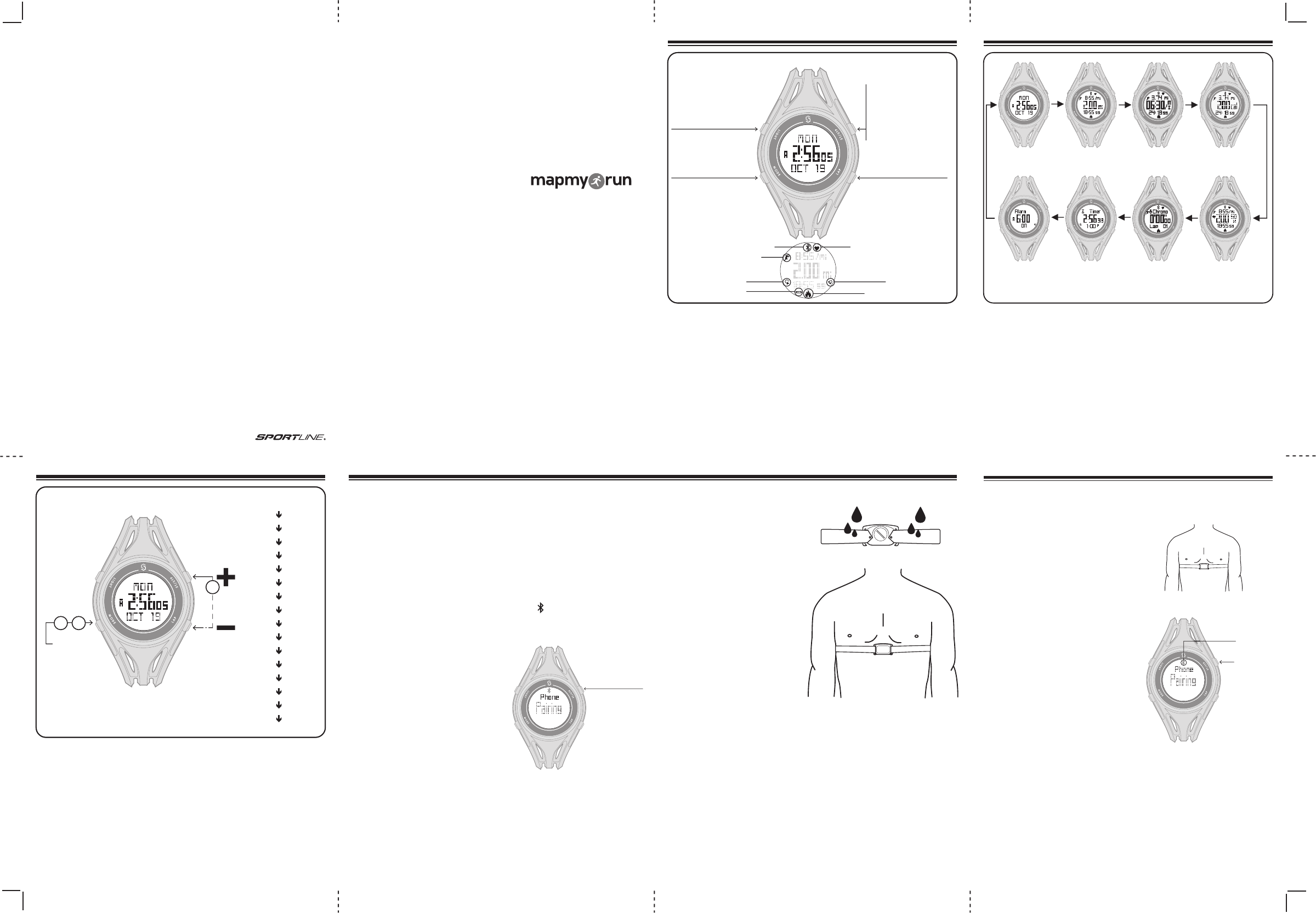Sportline® and SYNC™ are trademarks of SPORTLINE,
a division of EB Sport Group, Hazleton, PA 18202
The Bluetooth® mark and logos are owned by Bluetooth SIG, Inc.
MapMyRun™ is a registered trademark of MapMyFitness, Inc.
All Rights Reserved. ©2013
Distributed in the UK by
EB Brands (UK), Worcester, WR4 9FA
SP3012IS01SYN
USER GUIDE
/INSTRUCTION MANUAL
WWW.SYNCACTIVE.COM
SYNC™ GPS + HR harnesses the power of your smartphone and transmits
the data to the watch. Sophisticated GPS tracking, satellite-based speed
and distance, ECG accurate Heart Rate and a running tab on your calorie
burn are now all at a quick glance when you are in motion.
(Please visit www.syncactive.com/compatibility for a complete list of compatible devices.)
Downloading the MapMyRun™ Application:
If not already a MapMyRun™ user, you will need to download the FREE
application and register as a new user.
If you are an existing MapMyRun™ user, please ensure you have
downloaded the most recent version of the MapMyRun™ software by
checking your application updates.
For a complete tutorial regarding downloading, installing, and using the
MapMyRun™ application, please visit: www.syncactive.com/tutorial
ACTIVATING WATCH:
To save power during shipping, your watch has been deactivated.
PRESS & HOLD any button for 3 seconds to activate.
OVERVIEW 1 MODES OF OPERATION 2
5PAIRING YOUR WATCH & CHEST STRAP
The SYNC™ GPS main modes of operation can be accessed by PRESSING the MODE
button.
TIME – Displays the day, time, date
DISTANCE– Shows distance covered during workout in main viewing area
PACE – Shows pace in main viewing area
CALORIES– Shows calories burned during workout in main viewing area
HEART RATE– Shows current heart rate when paired to heart rate strap
CHRONO– Stopwatch function
INTERVAL (Timer) – Series of programmable timers that allow you to enhance your
running routine
ALARM – Daily alarm
The SYNC™ GPS is designed to link with your smartphone and receive all of
the same fitness metrics that are being recorded and displayed by
MapMyRun™, including GPS accurate speed and distance.
TIME DISTANCE PACE
HEART
RATE
CALORIE
TIMER CHRONO
3SETUP | SYSTEM SETTINGS
PROGRAMMING THE WATCH:
1. PRESS & HOLD the MODE button for 3 seconds to enter the settings mode.
2. PRESS the START/STOP or LAP buttons (increase/decrease) to adjust the value of
the flashing setting.
3. Press MODE to confirm the value and move to the next setting.
4. You will automatically exit settings when all values are confirmed or PRESS &
HOLD the MODE button to exit early.
6USING MAPMYRUN™ AFTER PAIRING
LAP
•RECORDS A LAP
•CHANGES BOTTOM LINE
OF DATA IN WORKOUT SCREENS
•CHANGES TOP LINE OF DATA
IN WORKOUT SCREENS
[PRESS & HOLD]
LIGHT
START/STOP/RESET
•PAIRS WATCH TO PHONE
•STARTS & STOPS
TIMER, STOPWATCH
& WORKOUTS
•RESETS WORKOUT
(PRESS & HOLD)
SYNC GPS HR
TM
MANUAL WORKOUT
TIMER ACTIVATED
CONNECTED TO PHONE CONNECTED TO HRM
ALARM ON
FAT BURN ZONE
REPEAT TIMER
LOW BATTERY
PRESS MODE BUTTON (LOWER LEFT BUTTON)
HOLD FOR
3 SECONDS TO
ENTER SETUP
ACCEPT ENTRY
& GO TO THE
NEXT SETTING
HOLD FOR 3 SECONDS
TO EXIT SETUP
ADJUST
SETTING
VALUE
seconds
SYSTEM SETTINGS
hours
minutes
year
month
day
12/24hr
key tone
weight
fat burn zone indicator on/off
fat burn %’s
contrast
stride length
height
unit of measure
birthday year
gender
2
1 3
! IMPORTANT: Due to continuous application enhancements, the included instructions may
be outdated. For the latest instructions, please visit:
www.syncactive.com/tutorial
After successfully pairing the chest strap &
watch, they should automatically be detected by
the application once the watch is placed in pairing
mode and the chest strap secured to the chest.
1. Always ensure that Bluetooth is on in the main
phone settings and then open the MapMyRun™
application.
2. Put on the Chest Strap and make sure it is
snug to your chest (Fig.1). To ensure best
conductivity, moisten the conductive pads with
water or saliva. Wearing the strap will
automatically turn it on.
3. On the watch, PRESS the top right button
(ST/STP ) and the watch will enter PAIRING
mode (Fig.2) and then connect to the phone.
4. From the main homepage of MapMyRun™
tap RECORD > START . The application will begin
recording your workout and the same fitness data
will be transmitted to your watch which you can
view in the Workout Mode screens. The
Bluetooth icon on the watch should remain lit at
all times to indicate the watch is connected.
Note: If the heart rate is not being shown in the application or the watch does not
seem to be paired and receiving data, go to the MapMyRun™ Settings and select
Heart Rate & Other Sensors and ensure that both Heart Rate and SYNC™ GPS
indicate "PAIRED" status. If they do not, you will need to pair them again.
5. When you have completed your workout, press the stop button on the application
and all your data will be saved to MapMyRun™. The data will not be saved to the
watch.
6. To unpair the watch from the phone go to the Time screen, PRESS the ST/STP
button to enter Pairing mode, then PRESS & HOLD the ST/STP button again. The
chest belt will automatically unpair when removed.
MODE
•CHANGE MODES
•HOLD TO ENTER
SETTINGS
Downloading the MapMyRun™ Application:
If not already a MapMyRun™ user, you will need to download the FREE
application and register as a new user.
If you are an existing MapMyRun™ user, please ensure you have downloaded
the most recent version of the MapMyRun™ software by checking your
application updates.
! IMPORTANT: Due to continuous application enhancements, the included
instructions may be outdated. For the latest instructions, please visit:
www.syncactive.com/tutorial
1. Within the main settings of your
smartphone, ensure that Bluetooth is
turned ON and that the Bluetooth
symbol is displayed at the top of
your smartphone screen (Fig.1).
Note: You will not see the SYNC™
GPS watch or strap as a
connection option in the main
Bluetooth settings, those
connections will be made inside the
MapMyRun™ application.
2. Open the MapMyRun™
application and from the main
home screen tap Settings > Heart
Rate & Other Sensors > SYNC
GPS Watch.
3. From the Time screen of the watch, PRESS the
top right button (ST/STP ) and the watch will enter
PAIRING mode (Fig.2).
4. On the application, tap the PAIR button and the application will begin pairing
with the device. It can take up to 15 seconds to pair. Sometimes it will take 1 or
2 tries to pair successfully.
5. The watch will display a "PAIRED" message once successfully paired, and the
Bluetooth icon on the watch screen and smartphone will remain lit.
6. After pairing the watch
successfully, exit back to the main
settings menu so that you can pair the
chest strap.
7. Put on the Chest Strap and make
sure it is snug to your chest. To
ensure best conductivity, moisten
the conductive pads with water or
saliva. The strap being worn and
touching your skin automatically
turns the unit on (Fig. 3).
8. From the settings screen tap Heart
Rate & Other Sensors > HeartRate.
9. MapMyRun™ will automatically
begin searching for the chest strap.
Once connected, your current
heart rate will be displayed. If it does
not connect immediately, press
cancel, moisten the conductive pads
more, and then press CONNECT
again. Important: You must be
wearing the Chest Strap during the pairing process and throughout the exercise to
receive heart rate.
10. Once both watch and strap are paired successfully, you may exit the settings
screens back to thehomepage and begin using the MapMyRun™ application to
actively record your workouts.
11. For additional troubleshooting, please visit: www.syncactive.com/tutorial
Notes:
T
PRESSING the ST/STP button. Then PRESS & HOLD the ST/STP button.
T
The watch and chest strap ar
application separatel
choose to only use one of the de
(FIG.3)
IN THE TIME SCREEN:
PRESS TO PAIR
PRESS, THEN PRESS
& HOLD TO UNPAIR
(FIG.1)
(FIG.2)
(FIG.2) PAIRING WATCH TO PHONE
IN THE TIME
SCREEN:
PRESS TO PAIR
PRESS, THEN
PRESS & HOLD TO
UNPAIR
CONNECTED
TO PHONE
(FIG.1) STRAP IN PLACE
= BLUETOOTH ON
SP3012IS01SYN
16” X 11”
8/13/13 Niko