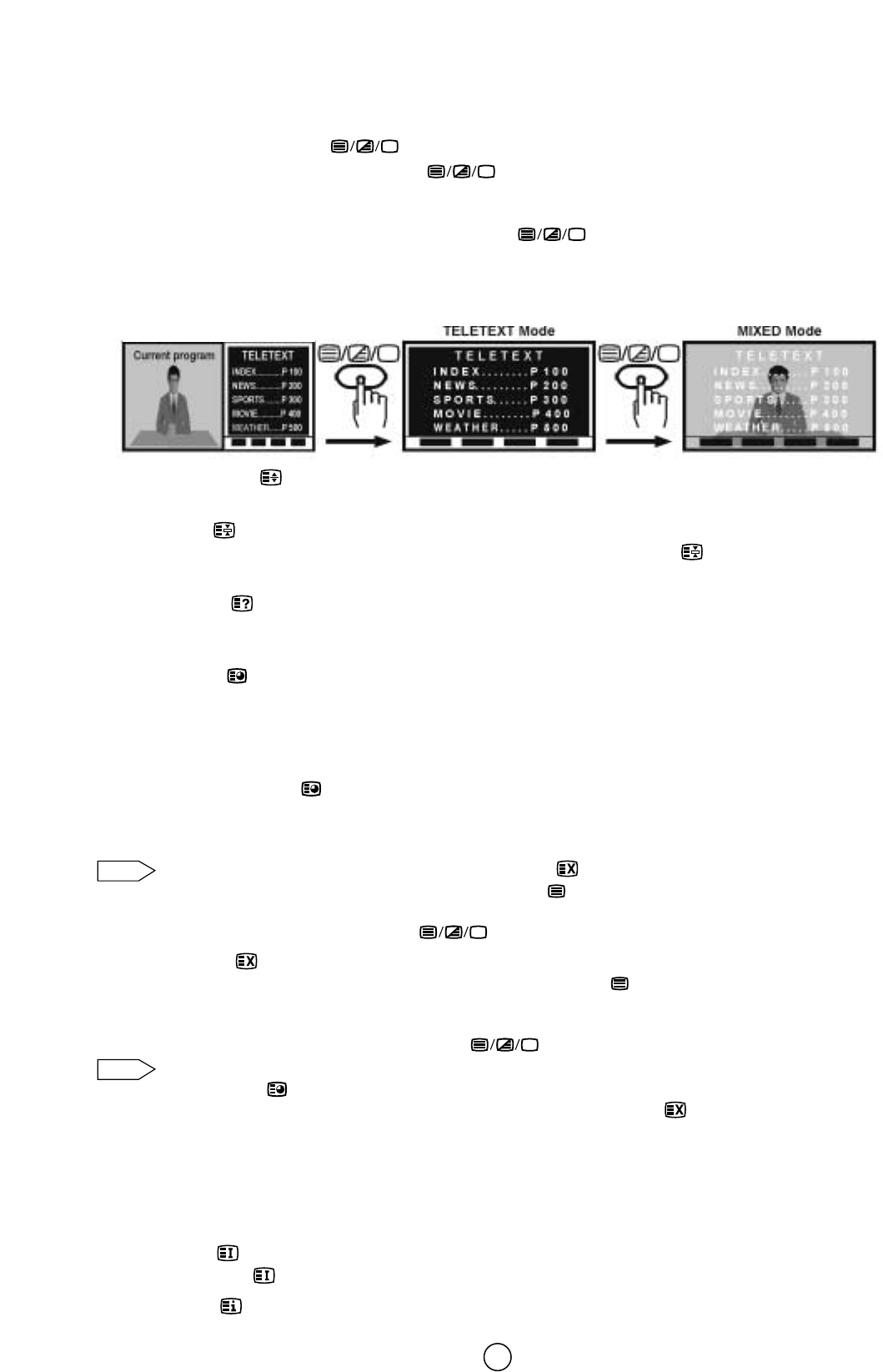29
TEXT/MIX/PICTURE button
TV Mode: Press the TEXT/MIX/PICTURE button to select SPLIT SCREEN Mode (Picture & Teletext). This
feature allows the user to watch a Teletext page on the right hand side of the screen while on the left hand side is
shown the normal TV programme.
SPLIT SCREEN Mode: Press the TEXT/MIX/PICTURE button to select the Teletext Mode.
TELETEXT Mode: Press the button again to superimpose a Teletext broadcast onto the current TV programme screen
(mixed Mode).
MIXED Mode: Press the button again to return to the normal TV screen (current program).
HALF PAGE button
Each time you press the button, the upper/lower half of the Teletext page is magnified and displayed on the screen.
HOLD button
Any Teletext page or subpage can be held on the screen by pressing the HOLD button .
Press the button again to cancel the HOLD Mode.
REVEAL button
Press this button to reveal hidden information such as the answer to a quiz.
Press the button again to hide the information.
CLOCK button
TV Mode: When the TV signal with TEXT data is received, by pressing this button the real time information will appear
on the top left area of the screen.
Teletext Mode: When a selected Teletext page has hidden subpages or timed pages, these pages can be seen by the
following manner:
1. Press the CLOCK button . Screen will show “= = = = ”
2. Enter 4 digits corresponding to the subpage desired. E.g. 0021 for subpage number 21.
3. Wait until the page appears.
You can use this button together with the CANCEL button . This means that you can view the main TV
picture until the subpage has been found. The on screen icon at the top left side of the screen will change
when the subpage has been found.
Press the TEXT/MIX/PICTURE button to view the subpage.
CANCEL button
With this button Teletext information is cancelled and TV picture is restored. Indication is shown on screen.
In this position, the TV programme cannot be changed, being in Teletext/Cancelled mode. When a change takes place
in the Teletext information, the upper time of the cancelled page or some other indication of special pages is shown on
screen. To uncancel, press TEXT/MIX/PICTURE button and the whole Teletext is shown.
This button can be used together with the
CLOCK button while awaiting subpages.
If you are in SPLIT SCREEN mode (Picture & Teletext) the CANCEL button is not available.
LIST button
Pressing this button you force the Teletext to LIST Mode. It means that row 24 (bottom row of Teletext) will not have
transmitter information, only the pages that you have previously stored in the memory.
More information on Teletext Page memory List (page 30).
Pressing LIST button again we go out from LIST Mode and system is going to be identified again (FLOF).
INDEX button
Press the Index button to return back to index page.
RESET button