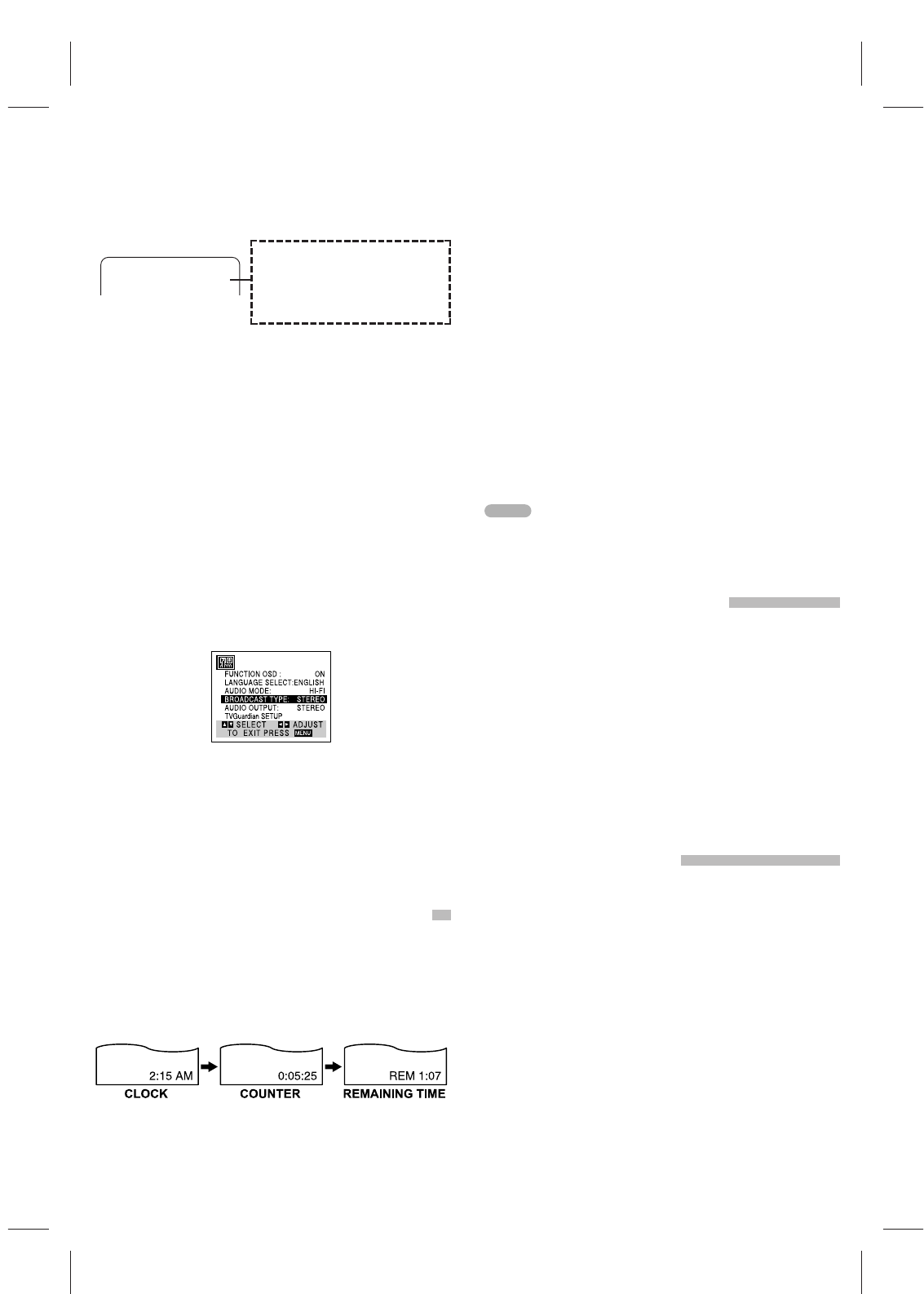14
MULTICHANNEL TV SOUND INDICATOR
(MTS)
Appears on-screen as illustrated below when ENTER is
pressed.
• One or both of the indicators will light, depending on the MTS
broadcast.
If only STEREO appears on the TV screen.
The VCR can record in stereo onto the VHS Hi-Fi audio tracks
when BROADCAST TYPE is in the STEREO position. The VCR
will also record mono audio onto the mono audio track.
If only SAP appears on the TV screen.
Set BROADCAST TYPE to SAP.
If both STEREO and SAP appear on the TV screen
Use BROADCAST TYPE to select the desired recording mode
(STEREO or SAP).
SAP (Second Audio Program) RECORDING
Some stations transmit a Second Audio Program, which is
used for a second language or additional information.
When the station broadcasts a Second Audio Program,
follow the procedure below to record the SAP.
1 Insert a video cassette with the safety tab in place.
2
Set BROADCAST TYPE to SAP (SETUP menu).
Do this if only the SAP appears on the TV screen or you know
the program will use the SAP.
3 Press MENU when finished.
4
Set the desired speed (SP or SLP) by pressing SP/SLP.
5 Select the desired channel. The SAP should appear on
the TV screen.
6 Press REC once
Recording of the program you are viewing on the TV starts.
7 Press STOP to stop recording.
STEREO
Lights up when a stereo broadcast is
being received.
SAP
Lights up when a SAP BILINGUAL
broadcast is being received.
TV screen
TAPE COUNTER MEMORY FEATURE
COUNTER MEMORY FUNCTION
This is useful if there is a section of tape you want to view
immediately after recording or if you want to return to the
same point several times.
1 Begin recording or playing a tape.
2 Press CLK/COUNT repeatedly to display the real-time
counter on the TV.
3 At the point that you want to locate later, reset the
real-time counter to 0:00:00 by pressing CLEAR.
4 Continue to play or record.
5 Press STOP when recording or playback finishes.
6 Press REW.
The tape automatically stops when the tape counter returns to
about “0:00:00”.
TAPE REMAINING
This function allows the time of the remaining tape to be
displayed during recording or playback.
Press CLK/COUNT until the REM indicator appears on
the TV screen during recording or playback.
The remaining tape length indicator may not be displayed
correctly depending on the condition and type of tape and the
kind of the tape (T-140, T-160, or T-210, etc.).
CH 4
STEREO/SAP
REAL-TIME COUNTER
Shows tape length in hours, minutes, and seconds as
illustrated below. Press CLK/COUNT to select the real-
time counter display.
Every press of CLK/COUNT changes the item as illus-
trated below.
• Counter changes to 0:00:00 when the cassette is ejected.
• The real-time counter does not operate when nothing is
recorded on the tape.
• The real-time counter will not work when the tape is not
inserted.
EDITING A RECORDING
OPERATING HINTS
1 Press PLAY and watch the program until you reach
the exact point where you want the new recording to
start.
2 Press PAUSE.
3 Press REC once.
The program material to be recorded will appear on the tele-
vision.
4 When you wish to start recording, press PAUSE again.
The new program material will directly follow the previously
recorded material. This feature is especially helpful for dub-
bing from the camcorder to the VCR and making various seg-
ments of a recording into a continuous program.
• In manual recording, Timer recording, Instant Timer Recording,
playback, or fast forward modes, the VCR automatically starts
rewinding at the end of the tape. The cassette will stop at the
beginning of the tape and be ejected, and the VCR will turn
itself off.
• After you have finished using the VCR, rewind, eject, and
remove the cassette. Place the cassette in its protective sleeve
to protect it from dust. It is not necessary to rewind the cassette
before removing it, but if you do, it will be ready to play or
record the next time you use it.
• Be sure the VCR Channel Selector is on the correct channel
you wish to record. The channel that is being recorded can
always be checked by setting the television to the VCR chan-
nel (3 or 4) and pressing the TV/VCR selector to turn the VCR
indicator on.
• Do not attempt to hook up more than one television set to the
VCR for either recording or playback.