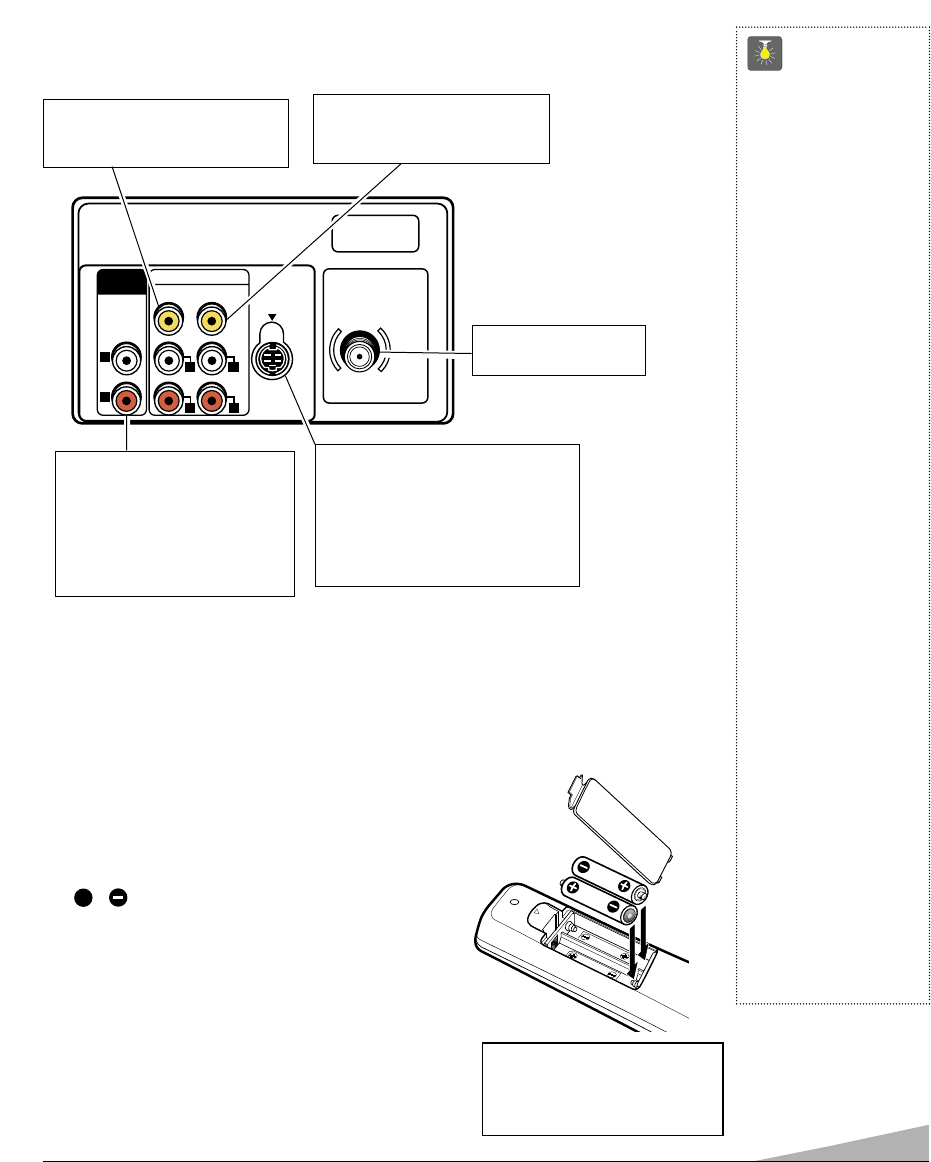5
INSTALLING BATTERIES
(2 AA not included)
1. Remove the battery cover by pressing the tab and tilting
the cover upward. Insert batteries. Make sure you match
/ signs on the batteries with marks inside the
remote control.
2. Replace battery cover. The remote control is ready!
Notes:
– Do not mix old batteries with new ones or mix
different types of batteries together.
– Remove the batteries if the remote control will not be
used for a month or more. Weak batteries may leak and
cause damage.
UNIVERSAL/MULTIMEDIA REMOTE CONTROL
Operates your TV, VCR, DVD, and Cable converter box. To familiarize yourself with this
remote control, see page 6. To program the remote control, see pages 7 ~ 8.
IMPORTANT NOTE: Spent or discharged
batteries must be recycled or disposed of
properly in compliance with all applicable
laws. For detailed information, contact
your local County Solid Waste Authority.
REAR PANEL
Cable / Antenna Input
Terminal (75 ohms)
Audio/Video Input Jacks (A/V1)
Connect external video equipment
here (see pages 12 and 13).
Audio Output Jacks
Connect external audio
equipment here (see page 13).
The audio output level is not
adjustable by the television volume
controls. Use your external equip-
ment to adjust the volume level.
Audio/Video Input Jacks (A/V2)
Connect other external video equip-
ment here (see pages 12 and 13).
S-Video (Super-Video) In-1 Terminal
To enhance video detail use the
S-Video In jack instead of the A/V1
Video jack, if available on your
external video equipment. (S-Video
connection will override a Video A/V1
connection.)
QuickTips
■
Make sure all cable
connectors are fully
seated on jacks.
See pages 12 and 13
before connecting
external video
equipment.
■
Cables are not
supplied for
connecting your
external equipment.
■
A solid Blue screen
with the word Video1
or Video2 displayed
means that a Video
mode is selected, but
no signal is being
detected at the
Video jacks. Check
connections, and
turn on external
equipment.
■
Be sure batteries are
installed correctly.
■
Point the remote
control toward the
equipment you want to
operate. Objects
between the remote
control and the equip-
ment may cause
misoperation of the
remote control
function.
Need help?
Visit our Web site at
www.sanyoctv.com
or Call 1-800-877-5032