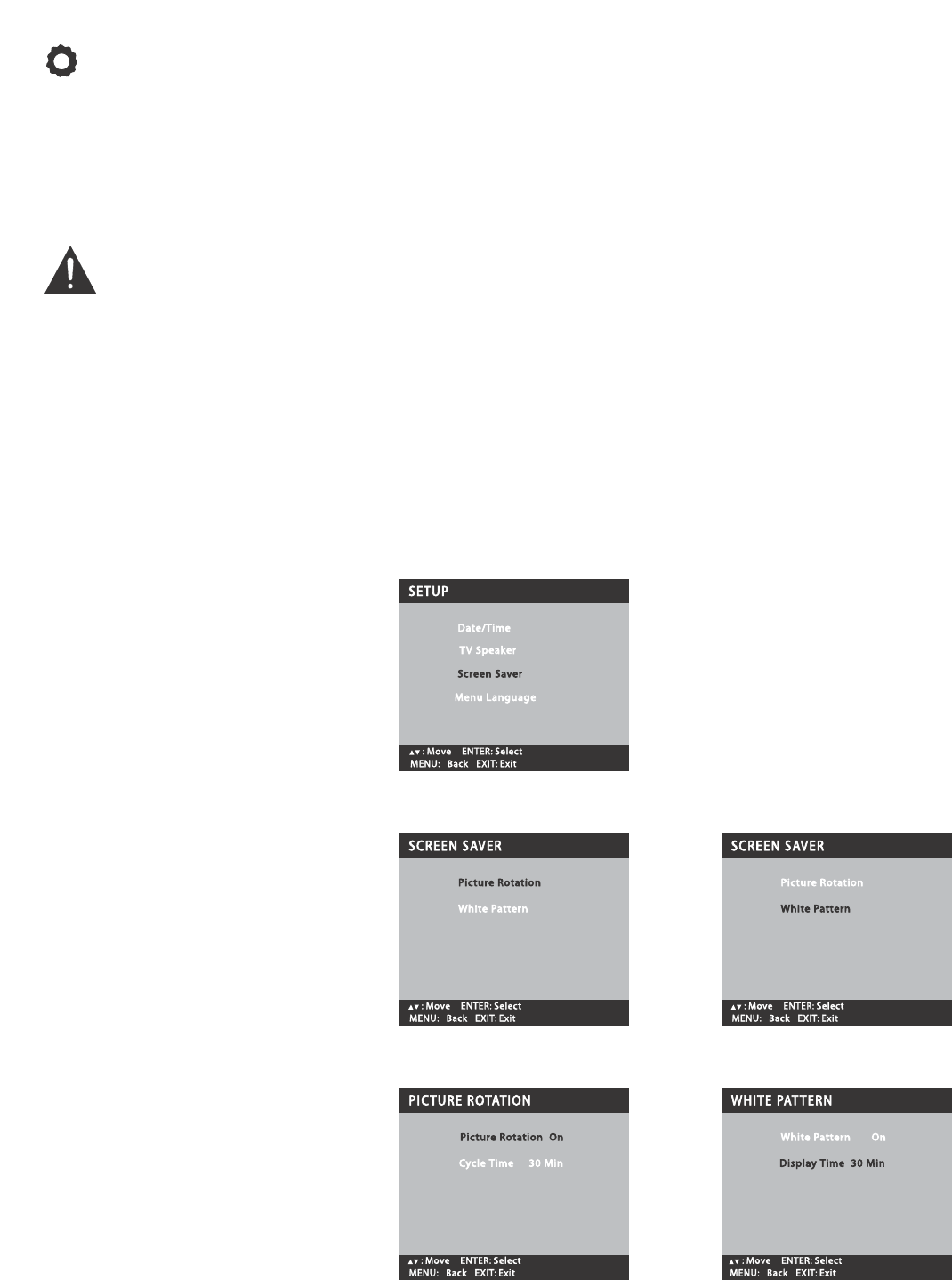26
Screen Saver
Displaying a still picture for a long
time may cause an “afterimage” or
“ghost” on the screen. To neutralize
this situation, a Picture Rotation func-
tion is provided.
Use this feature to
protect the Plasma screen from
“afterimage.”
If an afterimage occurs, use the
White
Pattern
feature immediately to repair
the panel. The more severe the after-
image, the longer the curing process
may take. It may be impossible to
repair all cases of afterimage burn.
The sooner you remove a still picture
and activate White Pattern, the more
likely it is that the panel can be
repaired.
NOTE: Afterimage (or image burn) is not
covered under warranty.
1
Press the TUNER key to select
the Analog Tuner. (NOTE: The
Screen Saver setting is available
only from the Analog Main
menu. However, it functions in
all modes.)
2
Press the MENU key to display
the Main menu.
3
Use the CURSOR ▲▼ keys to
highlight the
Setup
category.
Press ENTER.
Picture Rotation Setup (saver)
4
Use the CURSOR ▲▼ keys to
highlight the
Screen Saver
option.
Press ENTER.
5
Use the CURSOR ▲▼ keys to
highlight
Picture Rotation
. Press
ENTER.
6
Use the CURSOR keys to
select On, then use the ▲▼
keys to highlight
Cycle Time
.
Then use the keys to set a
cycle time of 15 Minutes, 30
Minutes, or 60 Minutes.
7
Press the EXIT key to return to
normal TV viewing.
White Pattern Setup (panel repair)
4
Use the CURSOR ▲▼ keys to
highlight the
Screen Saver
option.
Press ENTER.
5
Use the CURSOR ▲▼ keys to
highlight
White Pattern
. Press
ENTER.
6
Use the ▲▼ keys to highlight
Display Time
. Then use the
keys to set a display time of
10 Minutes, 30 Minutes, or
60 Minutes, depending on the
severity of the afterimage.
7
Use the ▲▼ keys to highlight
White Pattern
. Then use the
CURSOR keys to select On.
NOTE: Pressing any key except
VOLUME
▲▼ and AUDIO will
cancel the curing process and
return the TV to normal viewing.
▼
▲
▼
▲
▼
▲
▼
▲
SETUP MENU OPTIONS (CONTINUED)
➠➠
➠