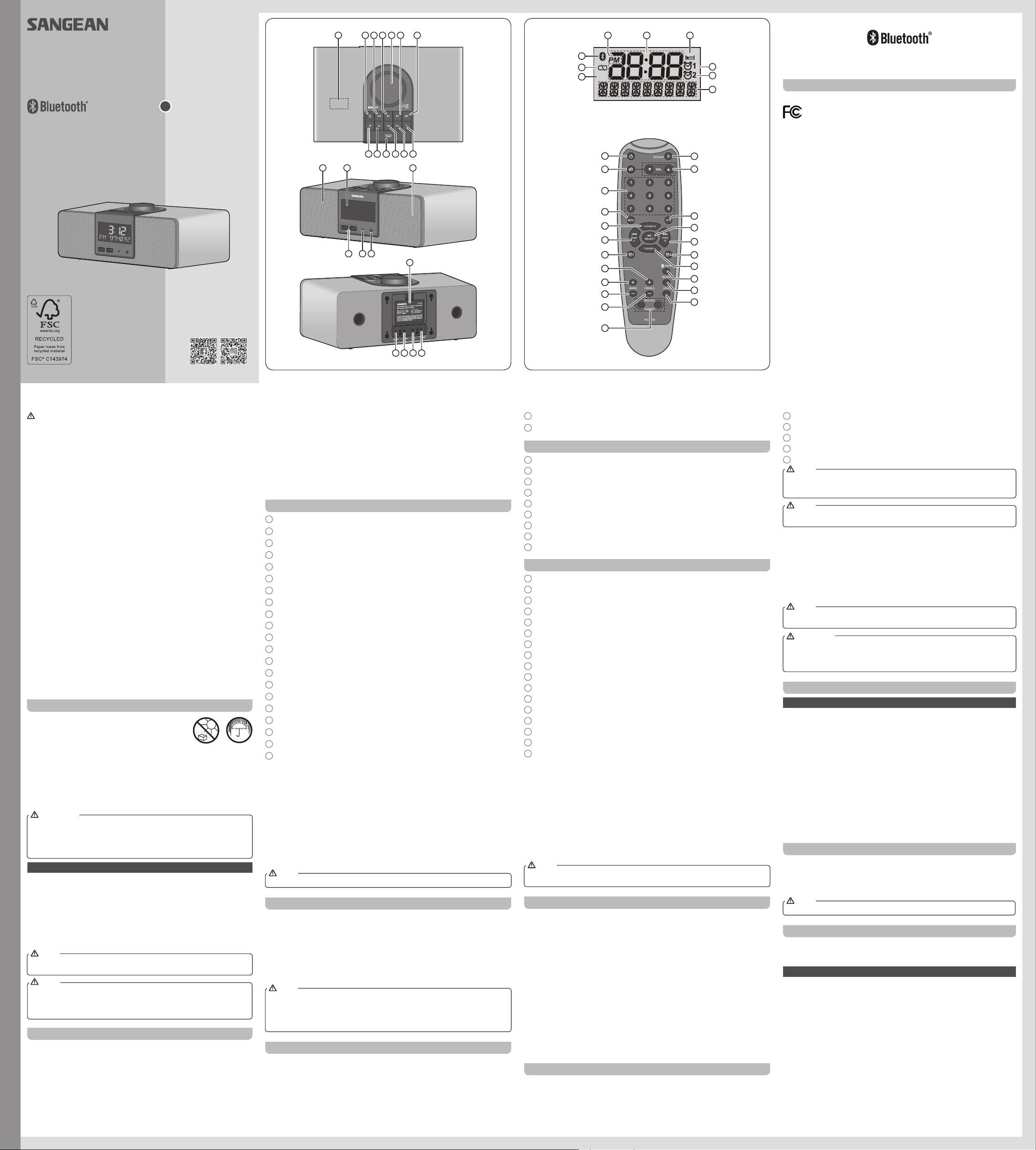81112
16
10
14
19
15 14
RDS
A B C
I
H
G
D
E
F
a
b
c
d
e
f
g
h
i
j
k
l
v
u
t
s
r
q
p
o
n
m
The Bluetooth® word mark and logos are registered trademarks owned by
Bluetooth SIG, Inc. and any use of such marks by SANGEAN ELECTRONICS
INC. is under license.
For United States:
Cautions to the user
The
compliance could void the user
RF exposure statements
IMPORT
T compliance requirements,
used must be a separation
least
conjunction with any other antenna or transmitter
the to the could result
the user
operate the device.
Note:
This
digital device, pursuant to part 15 of the FCC Rules.
These limits are designed to provide reasonable protection against harmful
interference a residential installation. equipment uses and
can energy and, and
with the instructions, may cause harmful interference to radio communications.
However there is no guaranty that interference will not occur in a particular
installation. If this equipment does cause harmful interference to radio
reception,
is encouraged to try to correct the interference by one or more of the following
measures:
●
●
●
receiver is connected.
●
1
2 3
6 7 8 9
CAUTION:
These
reduce the electric not perform other than
that contained in the operating instructions unless you are qualied to so.
VERY
Sangean
the radio while listening to the
Y Sangean Radio powered an is “switching” or
“switch-mode” type.
requiring supply
saving technology
AM radio band.
Therefore, we recommend that customers keep at least a 1 foot distance
between
Band.
4326, (562)941-9900 or service@sangean.com
If
Adapter
on
Adapter and specications.
T about the mandate http://www1.eere.energy
gov/ buildings/appliance_standards/product.aspx/productid/23
Please note not all
The adapter that is included with this radio is designed to be used
exclusively this Do use an that differs the
specications on the
If radio and damage
the void warranty for
on final page of the or please contact Sangean the correct
AC customers in Canada, please
call please contact us
contact@sangean.com.
Do not use an
Cautions
Do
sand. Do not leave your radio where excessive heat
could
heat
temperature may not seem too high.
●
lled with liquids, such as vases, shall be placed on the radio.
●
recommended) to adjacent objects in order to ensure good ventilation.
●
openings with items such as newspapers, tablecloths, curtains etc.
●
● extr eme temperatures.
Avoid leaving the unit in cars, on window sills or in direct sunlight etc.
Controls
1
NFC detection area
2
Standby (Main Power) button / Sleep timer button
3
Source button
4
Alarm 1 button
5
V
6
Alarm 2 button
7
Info / Menu button
8
Preset 5 button
9
Preset 4 / Next track / Fast-forward button
10 Preset 3 / Play / Pause button
11 Snooze / dimmer button
12 Preset 2 / Previous track / Rewind button
13 Preset 1 / Bluetooth pairing button
14 Speaker
15 LCD display
16 Remote control sensor
17 Dimmer sensor
18
19 Backup battery compartment
20 DC IN socket
21 Headphone socket
4 5
22 Auxiliary input socket
23 FM wire antenna
Display icons
A
PM indicator
B
T
C Sleep timer icon
D Alarm 1 icon
E Alarm 2 icon
F Frequency / information for station display
G RDS indicator
H Backup battery capacity indicator
I Bluetooth icon
Remote control
a Standby button (Main Power)
b Mute button
c Preset button
d Menu button
e T
f
g Alarm 1 button
h T
i Bass up button
j Bass down button
k T
l Snooze button / Dimmer button
m Loudness button
n Mono / Stereo button
o Bluetooth pairing button
p T
q Alarm 2 button
r
Seek up button / Next track / Fast-forward button
s Select button / Play / Pause button
t Info button
u V
v Source button
NOTE
For the
instruction manual show the buttons on the radio. The buttons on the remote
control can be used if you prefer
NOTE
The operations
the remote control.
1. Rotating the knob of the radio is the same as pressing the
T
2. Pressing the is the as and
releasing the Select button on the remote control.
3. Rotating
or Down buttons on the remote control.
4. Pressing and holding the Info / Menu button of the radio is the same as pressing
and releasing the Menu button on the remote control.
NOTE
If the
that the batteries be removed.
IMPORT
Batteries not exposed excessive such sunshine, or
the be taken
center should batteries of by
leave batteries within reach of young children, they can be a choking hazard.
Power your radio
Using the
The volts DC at
pin positive.
Insert the adaptor plug into the DC socket on the rear of the radio.
Plug
show “- : - -”.
Whenever
AC adaptor should
periods of time.
IMPORT
The adaptor is used as the means of connecting the radio to your
power used for the radio remain
during use. In to the radio the supply
completely
completely
Backup battery operation
1. Remove the battery cover on the rear of the unit.
2. Insert two UM-3 (AA
3. T
inside the compartment. Replace the battery cover
4. When
the batteries immediately
5. When the radio used clock or alarm, keep
batteries inserted.
NOTE
Batteries only back preset memories clock functions a
power outage and is not intended for normal radio operation.
Do not use a mix of rechargeable and non-rechargeable batteries.
Do not use batteries that have a different mAh capacity
Do not use damaged, deformed or leaking batteries.
NOTE
Search tuning
1. Press the Standby (main power) button to switch on your radio.
2. Press the Source button as needed until the
3. Press and hold the to carry out an auto-tune.
radio
and will stop scanning automatically when it finds a station of
strength.
4. Alternatively to scan down in frequency first press the Tuning
button tuning control “FM” or
on
and and hold will scan
a and stop when it a station sufcient
strength.
5. After a few the will update. will the frequency
of found. If signal is and RDS
then
reached
band.
6. T
control mode. Rotate the V
NOTE
While adjusting the volume, make sure the FM /
Manual tuning –
1. Press the Standby (main power) button to switch on your radio.
2. Press and release the Source button to select
3. Press switch to the
or “AM”
The change 100kHz frequency
change in steps of 10kHz / 9kHz.
4. T
control mode. Rotate the V
NOTE
If your
move your
a switching
energy
the AM
Display modes – FM
Y
1. Repeatedly press
the station you are listening to.
a. Station name Displays the name of the station being listened to.
b. Program type
News, etc.
c. R Displays radio text messages such as news items etc.
d. Stereo / Mono
e. YeDisplays the
of your radio.
f. D t e / D y Displays
of your radio.
g. F y Displays the frequency of the FM station you’re listening to.
NOTE
If RDS is available, the radio will be to the station
name, scrolling text and program type information.
FM stereo (auto) / mono
If
It
than stereo.
1. Press and release the Standby (main power) button to switch on your radio.
2. Press the
the required FM station as previously described.
3. Press and hold the Info / button until you hear a beep (then release the
button) to enter the menu setting.
4. Rotate FM MONO on the
display
control knob to switch to Mono mode to reduce the hiss. Press and release the
T
5. T
menu shows
display Press rotate the
knob and release the
setting.
Presetting stations in
There are
for Please note presets for be
accessed via remote control.)
1. Press the Standby (main power) button to switch on your radio.
2. Press
radio station as previously described.
3. Press and hold the required Preset until the display shows “P4” for
example after the frequency
Repeat this procedure for the remaining presets as you wish.
4. Preset stations which have already been stored may be overwritten by following
the above procedure if required.
Recalling a preset in
1. Press the Standby (main power) button to switch on your radio.
2. Select the required frequency band by pressing the Source button.
3. Momentarily
the stations stored in the preset memory
NOTE
The display will show “EMPTY” if no station has been stored to that preset.
Listening music via Bluetooth streaming
Y
to play
two devices can recognize each other
1. With
function. appear on the display Both the
Bluetooth icon will ash to show the radio is discoverable.
2. Activate Bluetooth on your according the user manual to
link
“RCR-40” some are with earlier versions
than BT2.1 Bluetooth device, you may need to input the pass code “0000”).
3. Once there will conrmation and the
change Bluetooth icon remai can
simply
can be adjusted from your source device, or directly from the radio.
4. Use the controls on your Bluetooth-enabled device or on the radio to /
pause and navigate tracks.
Note:
●If are pairing time, both your
radio, both devices.
with this unit rst, then the other Bluetooth device will not be found on the list.
● If
3A81dW0S10GB0
AM / FM RDS Digital T
With Bluetooth Pla
Operating instruction
RCR-40
GB