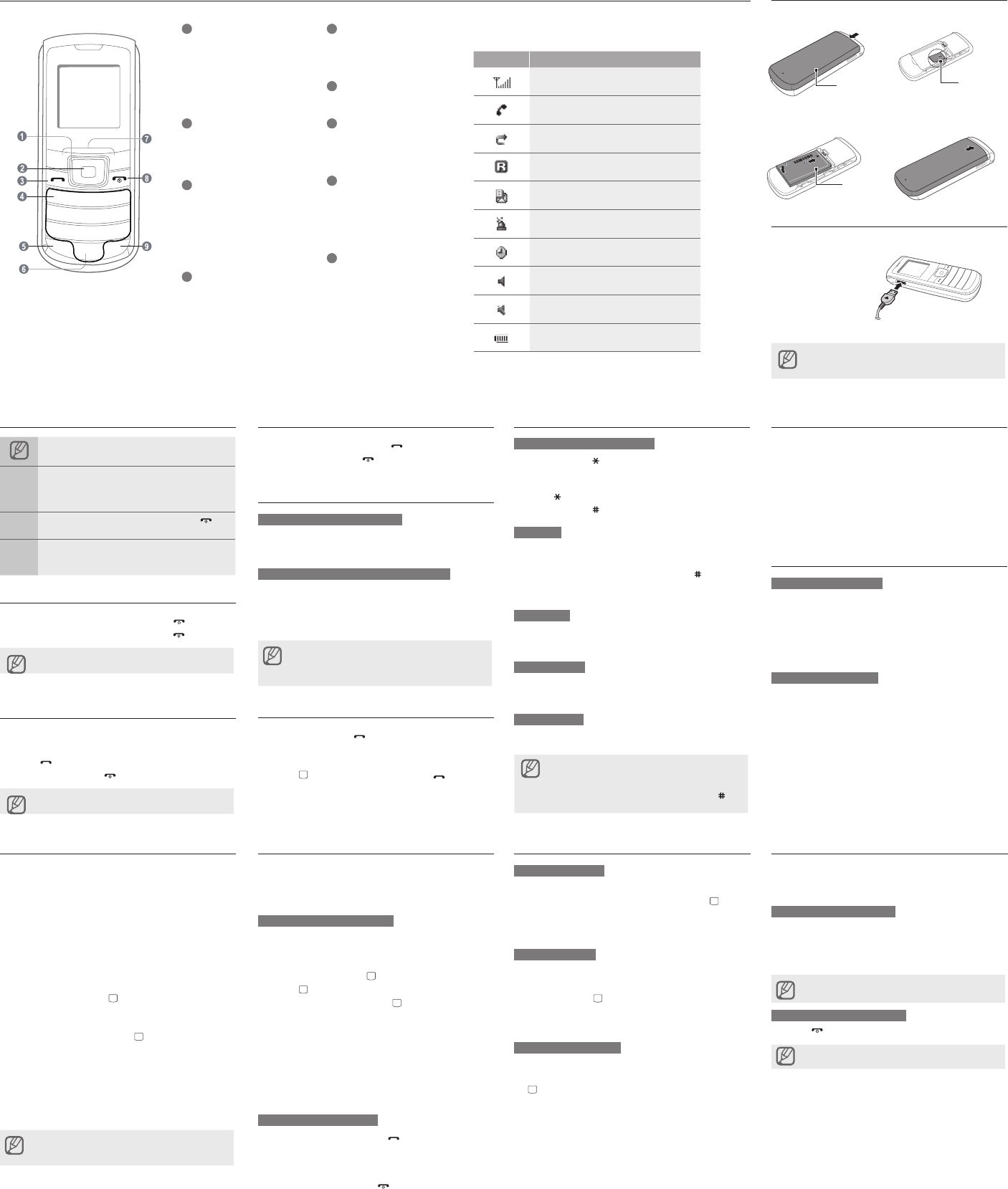Phone layout
Instructional icons
Not:
→
Fol:
mus
<Me>M (rMen, f
by Mes)
[ ]
Squ: ]
(re
< >
Ang:
funOK >
(re
T
1. ].
2.
].
may
Make a call
1.
numb
2.
] to
3.
].
vir
Answer a call
1. ].
2.
].
Adjust the volume
T
In Idle mode the key up
adju
T
Whil
down
►
Wh
In
it
wit
nor
Call a recently dialled number
1. ].
2.
3.
4.
] to ] to
the
Enter text
T
Pres ] to
Depe
acce
Pres ] to ch
Pres ] to
T9 mode
1.
enti
2. W ] to in
a sp
[0 ]
Pres
char
Number mode
Pres
numb
Symbol mode
Pr
T
TClear>. T
deletClear >
T ].
T1 ].
•
•
•
•
•
•
•
Add a new contact
1.
<Opt>.
2.
Crea.
3.
4.
5.
Opti> →Save to ad
memo
Send and view messages
T
1. M> →Messa →
Crea.
2.
3.
4.
Opti> →Send to se
T
1. M> →Messa → Inbox.
2.
Install the SIM card and battery
1.
2.
Charge the battery
1.
2.
unp
pho
Bat
Bat
T
Activate the mobile tracker
This
or w
SIM
trac
be u
serv
1.
Menu> → Se → Se
→ Mo.
2.
OK>.
3.
On.
4.
] to
5.
Opti> →Phon
cont
6.
].
7.
8.
<Opt>→Add
9.
Opti> →Save to sa
10.
1
Save> → <A>
The
ask
mob
Activate and send an SOS message
In a
your
avai
T
1. M> →Messa →
Sett→SOS → S.
2.
On.
3.
] to
4.
] to
5.
].
6.
7.
<Opt>→Add
8.
Opti> →Save to sa
9.
SOS
10.
Save> → <Y>.
T
1. ] fo
an S
The
pres
2.
].
Set and use alarms
T
1. M> →Alarm
2.
].
3.
4.
Save>.
T
When
Pres
PresOK > ] t
presSno> o
the
T
1. M> →Alarm
2.
[ ]
3.
4.
Off.
5.
Save>.
•
•
Activate the T
This
spac
the
T
In i
canc
In
to
LCD
a t
T
Pres ] Ba> t
T
•
•
•
1
4-w
In
(up
(le
thr
►
fun
2
Men
In
Men
men
3
Dia
Mak
ret
rec
Sen
►
mes
4
V
In
(pr
5
Key
In
and
6
Alp
7
Sof
Per
bot
8
Pow
T
hol
In
ret
9
Sil
In
Sil
Y
the
Ico Des
Sig
Cal
Cal
Roa
New
SOS
Ala
Nor
Sil
Bat
SIM
E1100_ENG.indd 2 2009-02-11 �� 8:26:31